Loading ...
Loading ...
Loading ...
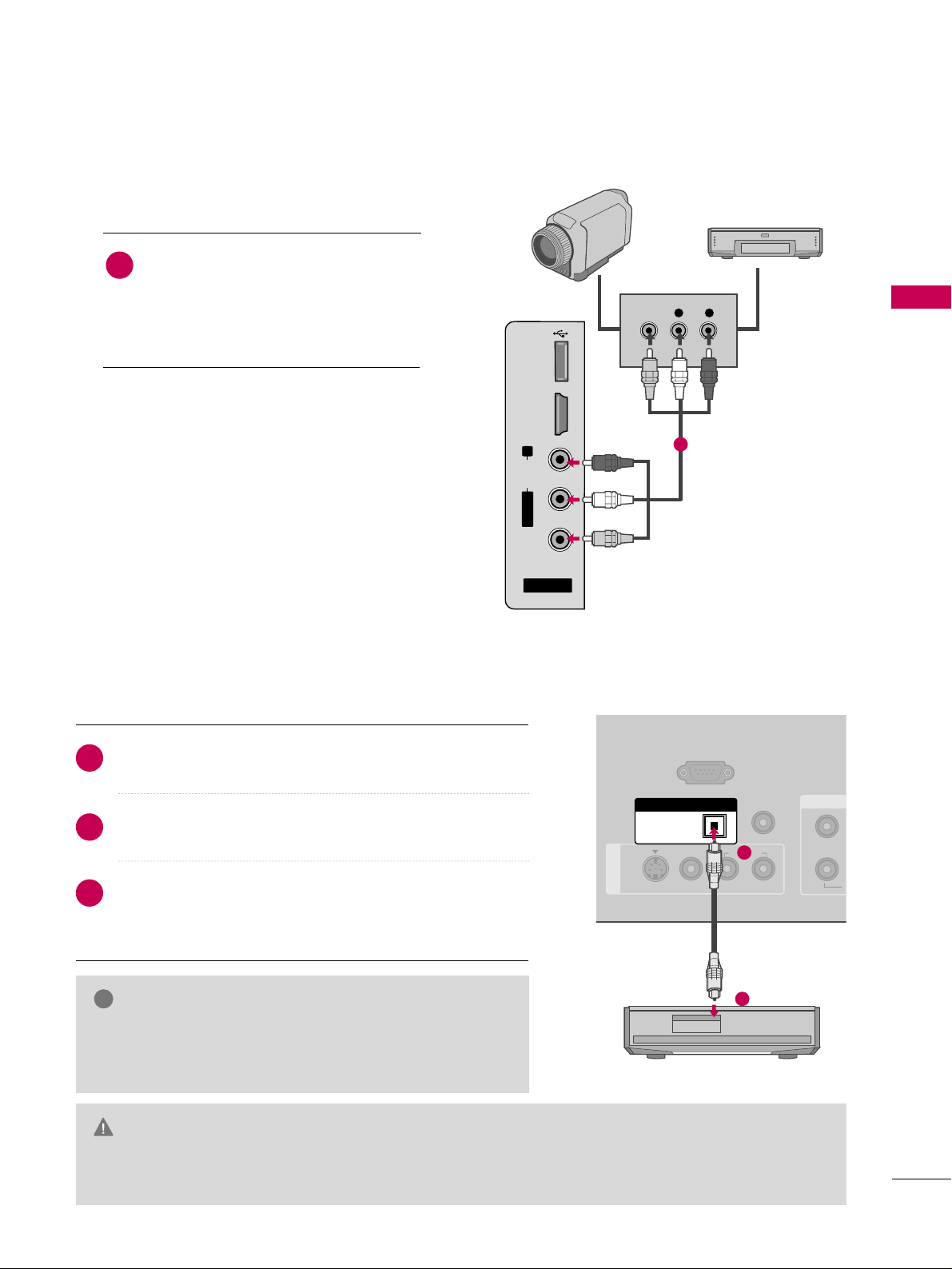
EXTERNAL EQUIPMENT SETUP
23
OTHER A/V SOURCE SETUP
AUDIO OUT CONNECTION
AV IN 2
L/MONO
R
AUDIO
VIDEO
HDMI IN 3
L R
VIDEO
USB
SERVICE ONLY
Camcorder
Video Game Set
Connect the
AAUUDDIIOO
/
VVIIDDEEOO
jacks
between TV and external equipment.
Match the jack colors
.
(
Video = yellow, Audio Left = white, and
Audio Right = red
)
1. How to connect
2. How to use
■
Select the
AAVV22
input source on the TV using
the
IINNPPUUTT
button on the remote control.
■
If connected to
AAVV IINN11
input, select the
AAVV11
input source on the TV.
■
Operate the corresponding external equipment.
1
1
REMOTE
CONTROL IN
RS-232C IN
(CONTROL & SERVICE)
AV IN 1
AUDIO
S-VIDEO
1
2
Y
OPTICAL
DIGITAL AUDIO OUT
1
2
GG
When connecting with external audio equipments, such as
amplifiers or speakers, you can turn the TV speakers off in
the menu. (
GG
pp..6611
)
NOTE
!
G
Do not look into the optical output port. Looking at the laser beam may damage your vision.
GG
Block the SPDIF out (optical) about the contents with ACP (Audio Copy Protection) function.
CAUTION
Connect one end of the optical cable to the TV’s
OOPPTTIICCAALL
port of
DDIIGGIITTAALL AAUUDDIIOO OOUUTT
.
Connect the other end of the optical cable to the digital
audio input on the audio equipment.
Set the “TV Speaker option - Off” in the AUDIO menu. (
GG
pp..6611
). See the external audio equipment instruction manual
for operation.
1. How to connect
2
3
1
Send the TV’s audio to external audio equipment via the Audio Output port.
Loading ...
Loading ...
Loading ...