Loading ...
Loading ...
Loading ...
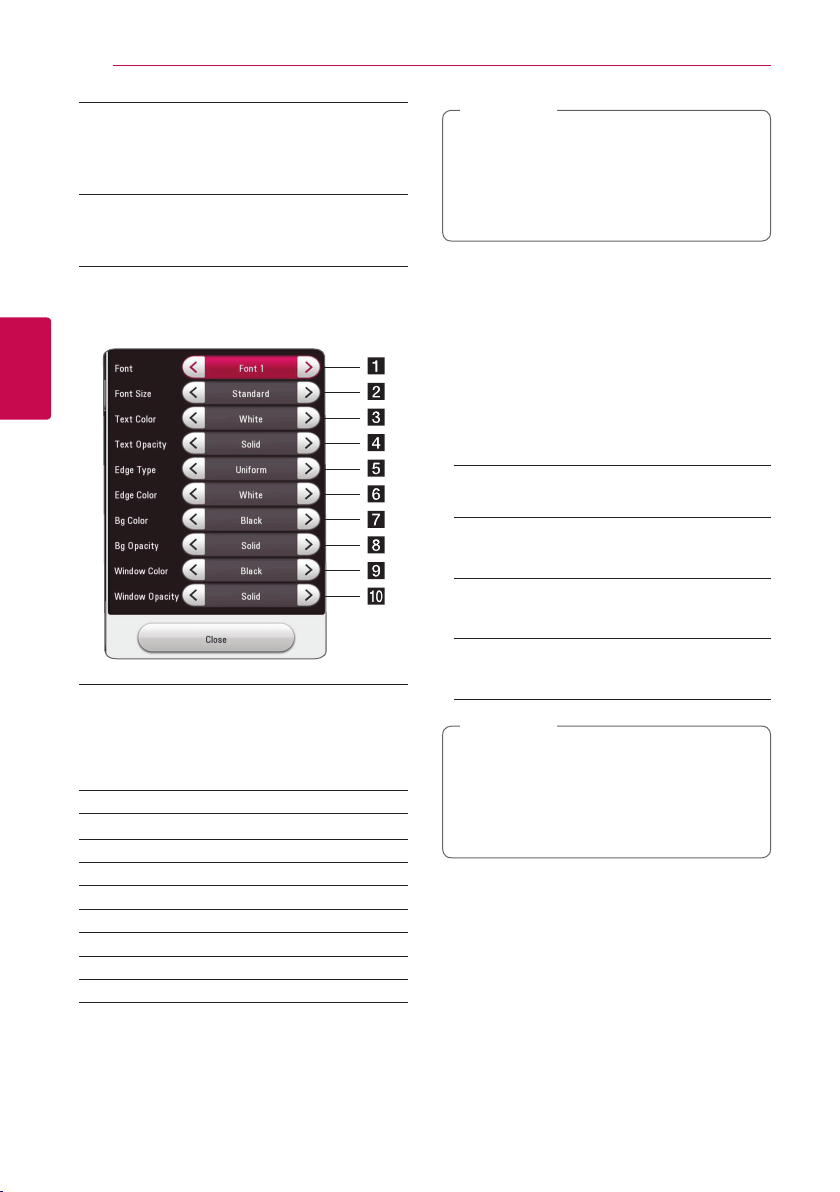
System Setting24
System Setting
3
e
[CC Mode]
(When [CC Type] is selected to [Digital])
Selects the closed caption mode between
[Custom] and [Auto].
f
[Digital Option]
(When [CC Mode] is selected to [Custom])
You can adjust detail settings of closed caption.
Adjusting the [Digital Option]
When [CC Mode] is selected to [Custom], you can
adjust detail settings of closed caption.
a
Selects a typeface for the text.
Font1 : Default / Font2 : Courier
Font3 : TimesNewRoman / Font4 : Helvetica
Font5 : Arial / Font6 : Casual
Font7 : Cursive / Font8 : SmallCapital
b
Selects the font size.
c
Selects a color for the text.
d
Adjusts the opacity for the text color.
e
Selects an edge type.
f
Selects a color for the edges.
g
Selects a background color.
h
Adjusts the opacity for the background color.
i
Selects a window color.
j
Adjusts the opacity for the window color.
y On disc jacket or description page, a CC logo
will appear if closed captioning is supported.
y Some disc support closed caption function,
if you want to use closed caption, go to
[Settings] > [OTHERS] > [Closed Caption].
,
Note
User Agreements
Terms of USE for Blu-ray Disc™ Player is displayed.
To use the Premium Service and SW Updates, select
[Agree].
Audio Guidance
The unit narrates some content displayed on the
screen. This function allows the visually impaired to
control the playback or adjust various settings.
[Audio Guidance]
Turns on or off this function.
[Speed]
Select the speed
[Volume]
Select the volume of audio guidance
[Pitch]
Select the pitch of audio guidance
y When you use Audio guidance function,
control the unit after listening to the audio
guidance.
y This function is activated only when Display
Menu is set to [English].
,
Note
Loading ...
Loading ...
Loading ...