Loading ...
Loading ...
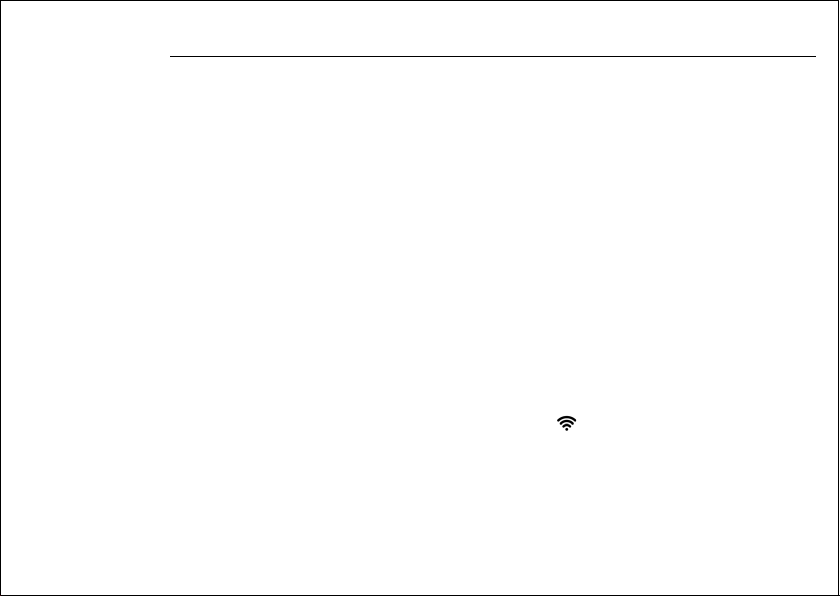
Pair Humidifier+ with your Android™ Devices / iPhone
®
/ iPad
®
.
1. Run Hubble Connect for Smart Nursery App on your Android™ Device / iPhone
®
/ iPad
®
.
2. Ensure that your Android™ Device / iPhone
®
/ iPad
®
is connected to the Wi-Fi
®
router.
3. Follow the in-app instructions to create your Smart Nursery Account and connect to
Humidifier+ via Wi-Fi
®
.
4. Login to your Hubble Connect for Smart Nursery account, and tap on Humidifier+ to enter
Humidifier setup mode.
5. Tap on Skip to Setup, then tap Next to search for Humidifier+.
6. Tap the SSID to confirm. (The device SSID can be found on your Android™ Device / iPhone
®
/
iPad
®
)
7. Tap Next, then Search to start network searching.
8. Select a Wi-Fi
®
network from the network list, enter Wi-Fi
®
password and then tap Submit.
9. It will take a few minutes for Humidifier+ to connect to the Wi-Fi
®
network.
10. Tap Get Started when Humidifier+ is successfully connected to Hubble Connect for Smart
Nursery App.
Note:
If you fail to complete the setup process, tap the Wi-Fi
®
key on the Humidifier to enter
registration mode and repeat the above steps again.
Loading ...
Loading ...
Loading ...