Loading ...
Loading ...
Loading ...
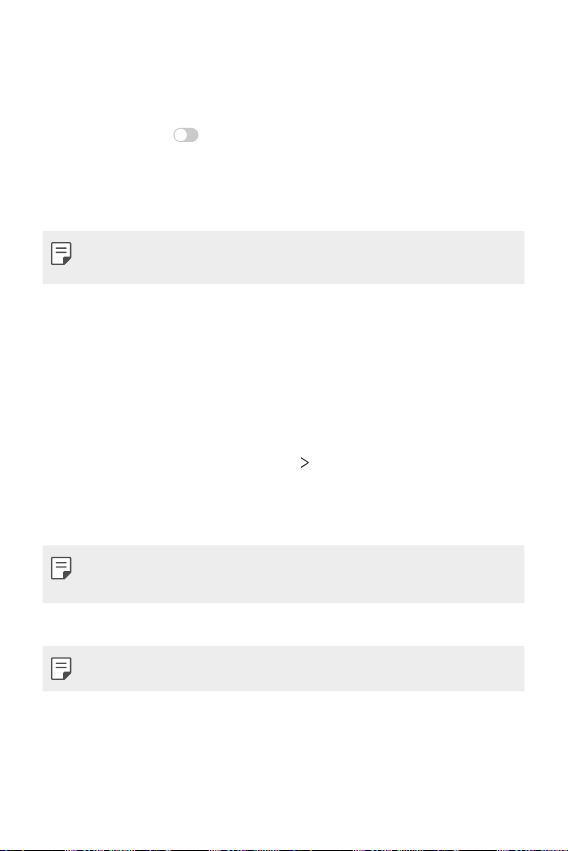
Settings 111
Gaming
You can configure settings for game tools, graphics and battery saving
feature.
• Game tools: Tap
to activate this feature. You can launch this
feature by tapping the game tool icon at the bottom of the screen
while playing games.
• Game graphics: Adjust the game graphics.
• When you change the resolutions on some games, the screen display
feature may not work properly.
• Break time: Reduce the screen brightness and performance whenever
you leave the game running for more than 5 minutes.
Shortcut keys
Using the Power key
You can use the power key to take a screenshot or a photo.
1
On the settings screen, tap General Shortcut keys.
2
Customise the following settings:
• Take a selfie in Camera: Tap the Power key to take a photo.
• Your finger must remain on the Power key until the photo is taken.
• This feature is only available in the front camera.
• Take a screenshot: Tap the Power key twice to take a screenshot.
• Your finger must remain on the Power key until the screenshot is taken.
• View notification panel: Swipe down or up on the power key for
the notification panel.
Loading ...
Loading ...
Loading ...