Loading ...
Loading ...
Loading ...
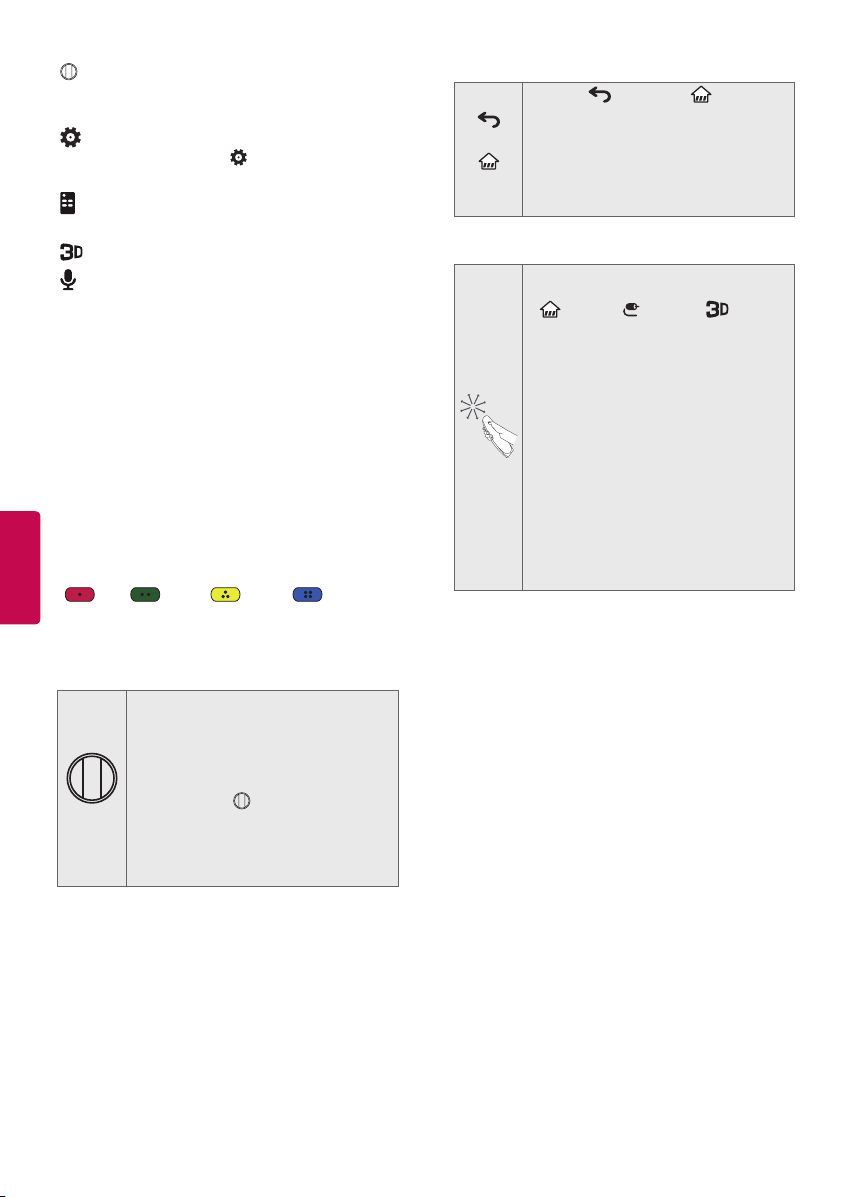
14
ENGLISH
Wheel (OK) Press the center of the Wheel
button to select a menu. You can change channels
by using the Wheel button.
(Q. Settings) Accesses the quick settings.
* Pressing and holding the (Q. Settings) button
displays the Advanced menu.
(Screen Remote) Displays the Screen Remote.
* Accesses the Universal Control Menu in some regions.
Used for viewing 3D video. (For 3D models)
(Voice recognition)
Network connection is
required to use the voice recognition function.
1. Press the voice recognition button.
2. Speak when the voice display window appears
on the TV screen.
• Use the Magic Remote no further than 10 cm
(4 inches) from your face.
• The voice recognition may fail when you speak
too fast or too slowly.
• The recognition rate may vary depending upon
the user’s characteristics (voice, pronunciation,
intonation, and speed) and the environment
(noise and TV volume).
CAPTION Activates or deactivates the subtitles.
Color buttons These access special functions in
some menus.
(
Red, Green, Yellow, Blue)
Registering Magic Remote
How to register the Magic Remote
(Wheel)
To use the Magic Remote, first pair it
with your TV.
1 Put batteries into the Magic Remote
and turn the TV on.
2 Point the Magic Remote at your TV
and press the
Wheel (OK) on the
remote control.
• If the TV fails to register the Magic
Remote, try again after turning the TV
off and back on.
How to deregister the Magic Remote
(Back)
(Home)
Press the
(Back) and (Home)
buttons at the same time, for five
seconds, to unpair the Magic Remote
with your TV.
• Pressing and holding the
EXIT button will let you cancel and
re-register Magic Remote at once.
How to Use Magic Remote
• Shake the Magic Remote slightly to
the right and left or press
(Home), (INPUT), buttons
to make the pointer appear on the
screen. (In some TV models, the
pointer will appear when you turn the
Wheel button.)
• If the pointer has not been used for
a certain period of time or Magic
Remote is placed on a flat surface,
then the pointer will disappear.
• If the pointer does not move as you
wish, shake Magic Remote to the left
and right. The pointer will move to
the center of the screen.
• The Magic Remote depletes batteries
faster than a normal remote due to
the additional features.
Precautions to Take When Using the
Magic Remote
• Use the Magic Remote within the maximum
communication distance (10 m, 32.8 ft). Using
the remote control beyond this distance, or
with an object obstructing it, may cause a
communication failure.
• A communication failure may occur due to
nearby devices. Electrical devices such as a
microwave oven or wireless LAN product may
cause interference, as these use the same
bandwidth (2.4 GHz) as the Magic Remote.
• The Magic remote may be damaged or may
malfunction if it is dropped or receives a heavy
impact.
• Take care not to bump into nearby furniture or
other people when using the Magic Remote.
• Manufacturer and installer cannot provide
service related to human safety as the
applicable wireless device has possibility of
electromagnetic interference.
• It is recommended that an Access Point (AP) be
located more than 1 m (3.28 ft.) away from the
TV. If the AP is installed closer than 1 m (3.28 ft.),
the Magic Remote may not perform as expected
due to frequency interference.
Loading ...
Loading ...
Loading ...