Loading ...
Loading ...
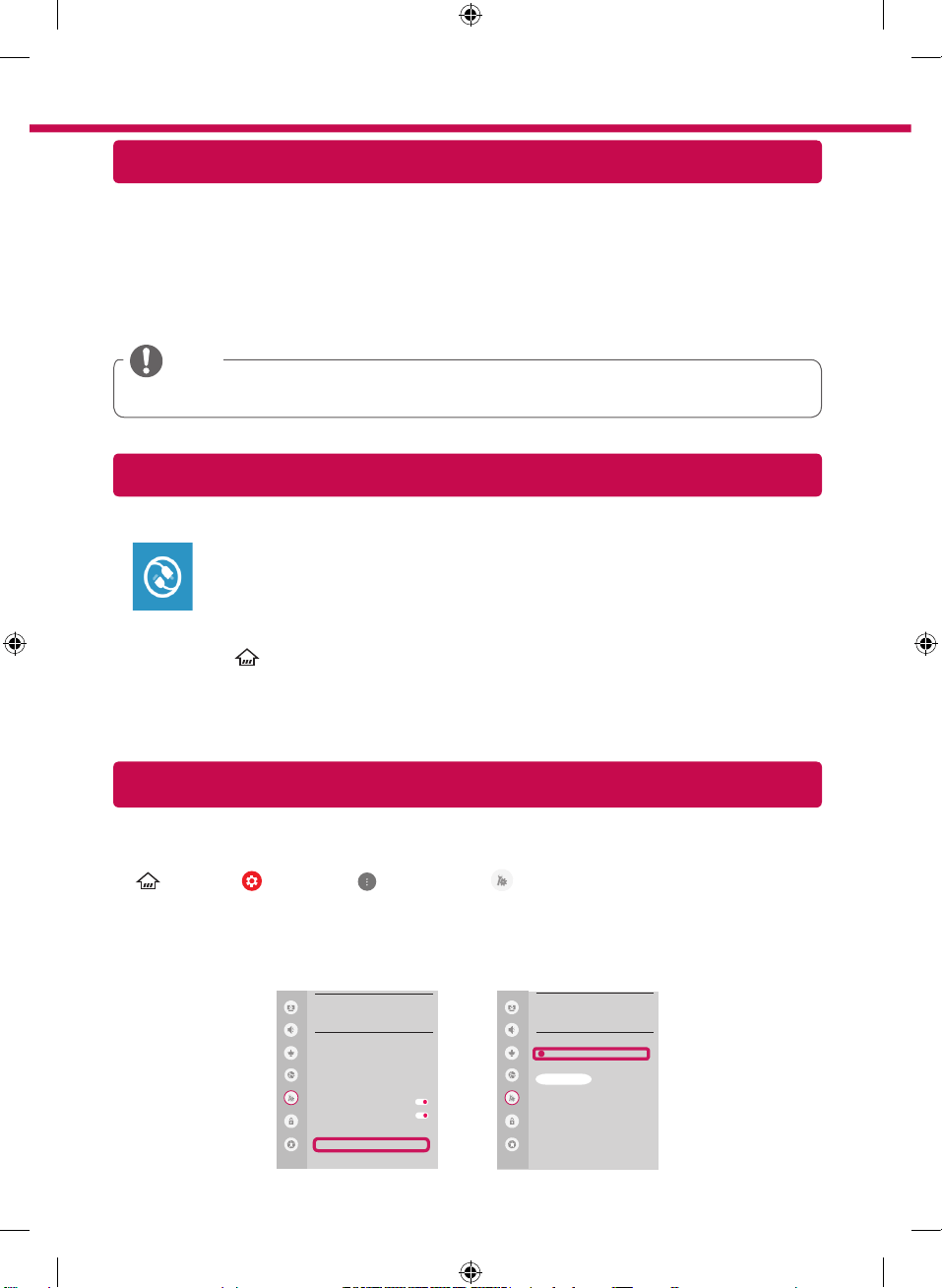
SmartShare PC SW Installing & Setting
1 Install the SmartShare PC SW programme on your PC.
2 Go to www.lg.com. Then, select your region.
3 Select SUPPORT. Then, select Drivers & Software, SOFTWARE UPDATE or Software & Firmware.
4 Search for your model. Then, select SmartShare PC SW.
5 You can run the programme when installation is complete.
NOTE
y
SmartShare service is only available if TV and other devices are connected via a single AP (Router).
SmartShare Connection to Smartphone
Updating the TV Firmware
* If the TV is turned on for the first time after it was shipped from the factory, initialization of the TV may
take a few minutes.
1 (Home)
→
(Settings)
→
(All Settings)
→
General
→
About This TV
→
CHECK FOR UPDATES
2 After checking the version of the software, update it.
If you check the "Allow Automatic Updates", you can update the software automatically.
Picture
GENERAL
Eco Mode
Monbile TV On
SIMPLINK (HDMI-CEC)
LG Wireless Keyboard
Setting Help
Screen Saver
Reset to Initial Settings
About This TV
HDMI ULTRA HD Deep Colour
Sound
Programmes
Network
General
Safety
Accessibility
Picture
ABOUT THIS TV
General /
Software Version xx.xx.xx
ꔐ
Allow Automatic Updates
TV Information
[LG] webOS TV WEBOS3.5
Customer Service
User Agreements
Legal Notice
Open Source Software Notice
Sound
Programmes
Network
General
Safety
Accessibility
CHECK FOR UPDATES
1 Check that Wi-Fi is enabled on your smartphone. To use SmartShare, both devices must
on the same local network.
2 Install/run the app for sharing content on your smartphone (It's called LG TV Plus on LG
phones).
3 Enable your smartphone to share content files with other devices.
4 Open Device Connector application.
(Home)
→
Device Connector
→
Smartphone
→
CONTENT SHARE.
5 Select the file type you want to play (movie, audio or photo).
6 Select a movie, music or photo file to play on the TV.
7 Play the media file to view and enjoy it on your TV.
Loading ...