Loading ...
Loading ...
Loading ...
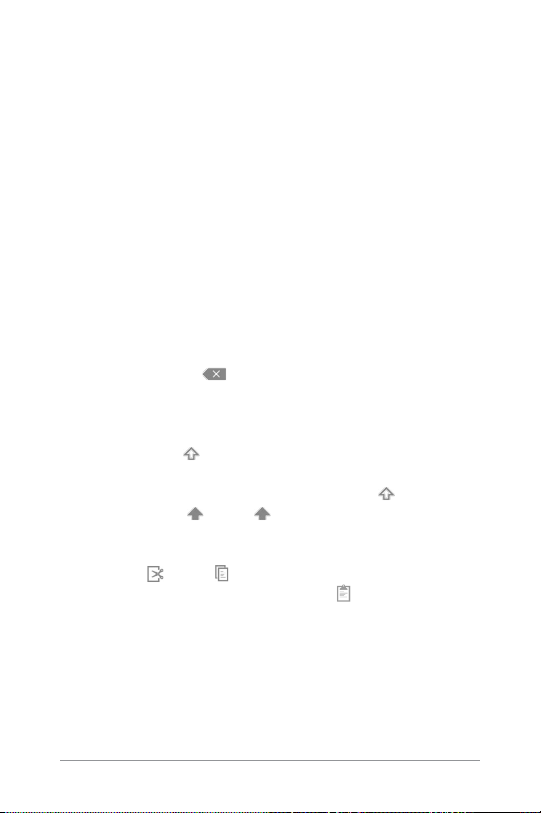
ANDROID QUICK START GUIDE USE THE KEYBOARD 27
Keyboards on tablets work in a similar way. To make the key-
board go away, touch the Back button below it.
Some apps open the keyboard automatically. In others, you rst
need to touch where you want to type.
Basic editing
• Move the insertion point. Touch where you want to type.
The cursor blinks in the new position, and a blue tab appears
below it. Drag the tab to move the cursor.
• Select text. Touch & hold or double-tap within the text.
The nearest word highlights, with a tab at each end of the
selection. Drag the tabs to change the selection.
The tab disappears after a few moments. To make it reappear,
touch the text again.
• Delete text. Touch to delete selected text or the charac-
ters before the cursor.
• Type capital letters. Touch the Shift key once to switch to
capital letters for one letter.
Or touch & hold
Shift key while you type. When you release
the key, the lowercase letters reappear.
• Turn caps lock on. Double-tap or touch & hold Shift key,
so it changes to . Touch Shift key again to return to
lowercase.
• Cut, copy, paste. Select the text you want to manipulate. Then
touch the
Cut or Copy icons. If there’s something on
the clipboard to paste, you’ll also see a
Paste button:
Loading ...
Loading ...
Loading ...