Loading ...
Loading ...
Loading ...
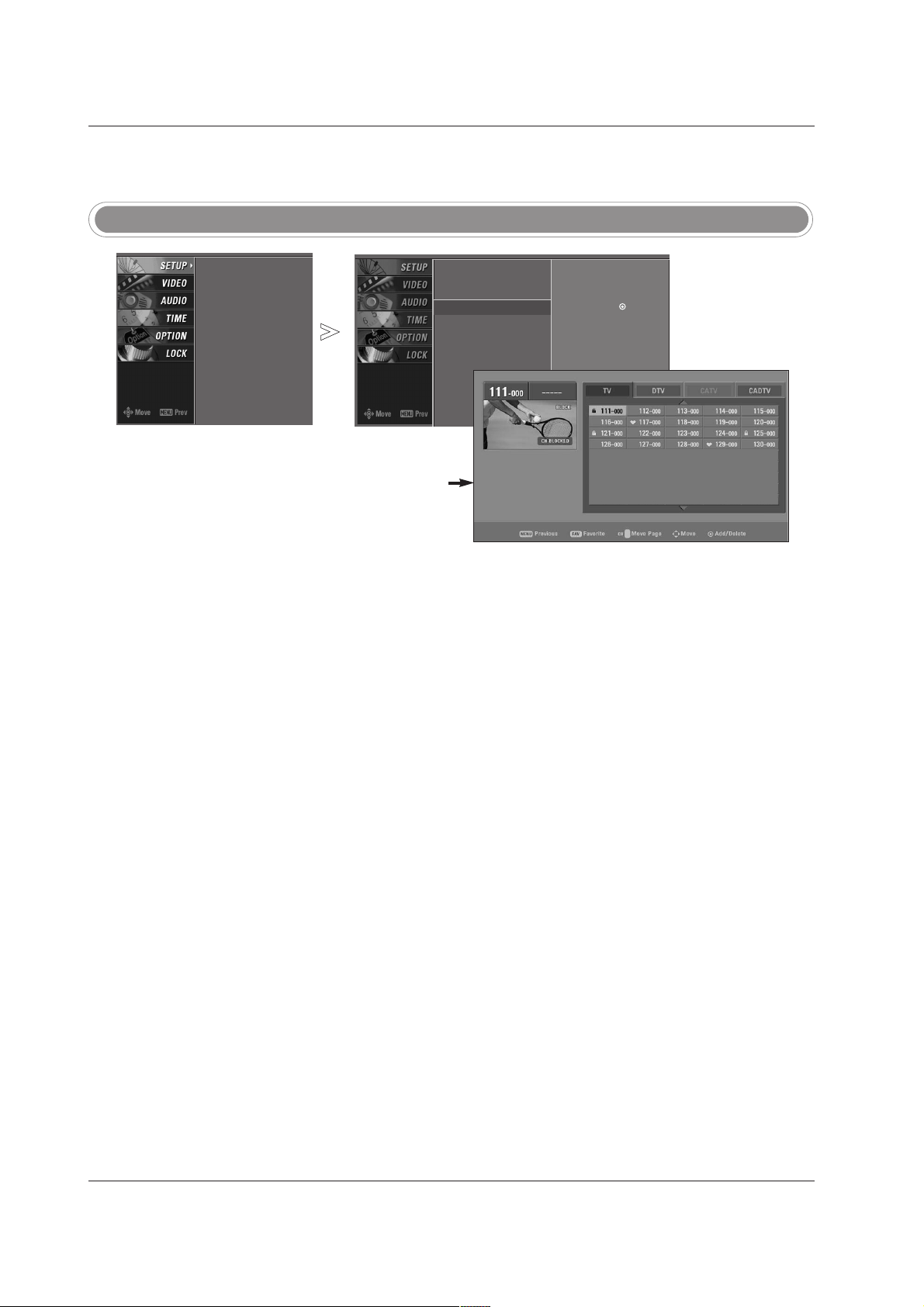
32
Operation
- There are two different ways in
order to add or delete scanned
channels. One is "Custom List"
and the other is "Favorite List" in
the channel list. Both of them are
available after EZ Scan on the
SETUP menu.
- A Custom List can be created by
toggling each channel on or off
with ENTER button. The chan-
nels in the Custom List are dis-
played in black color, and the
channels deleted from the
Custom List are displayed in
gray color. Once a channel is
highlighted you can add or
delete the channel by referring to
the small window at the top-left
corner of the screen.You can
create your own Favorite List.
Use the FAV button on the
remote control when a channel is
highlighted and then you can
add or delete the channel to/from
the Favorite List.
Channel Edit
Press the MENU button and then use
DD
/
EE
button to select the SETUP menu.
Press the
GG
button and then use
DD
/
EE
button to select Channel Edit.
Press the
GG
button. You will now see a screen filled with channel num-
bers and a preview picture.
Use
DD
/
EE
/
FF
/
GG
button to select a channel and then use the ENTER
button to add or delete it. Press FAV button to add the channel to the
Favorite List. The heart-mark will appear in front of that channel num-
ber.
Press EXIT button to return to TV viewing or press MENU button to
return to the previous menu.
1
2
3
4
5
* Custom List
EZ Scan
Manual Scan
Channel Edit
DTV Signal
Input Source
Input Label
Set ID
EZ Scan
Manual Scan
Channel Edit
G
DTV Signal
Input Source
Input Label
Set ID
Selection (
G
or ) leads
you to the channel edit
screen.
DD
EE
Loading ...
Loading ...
Loading ...