Loading ...
Loading ...
Loading ...
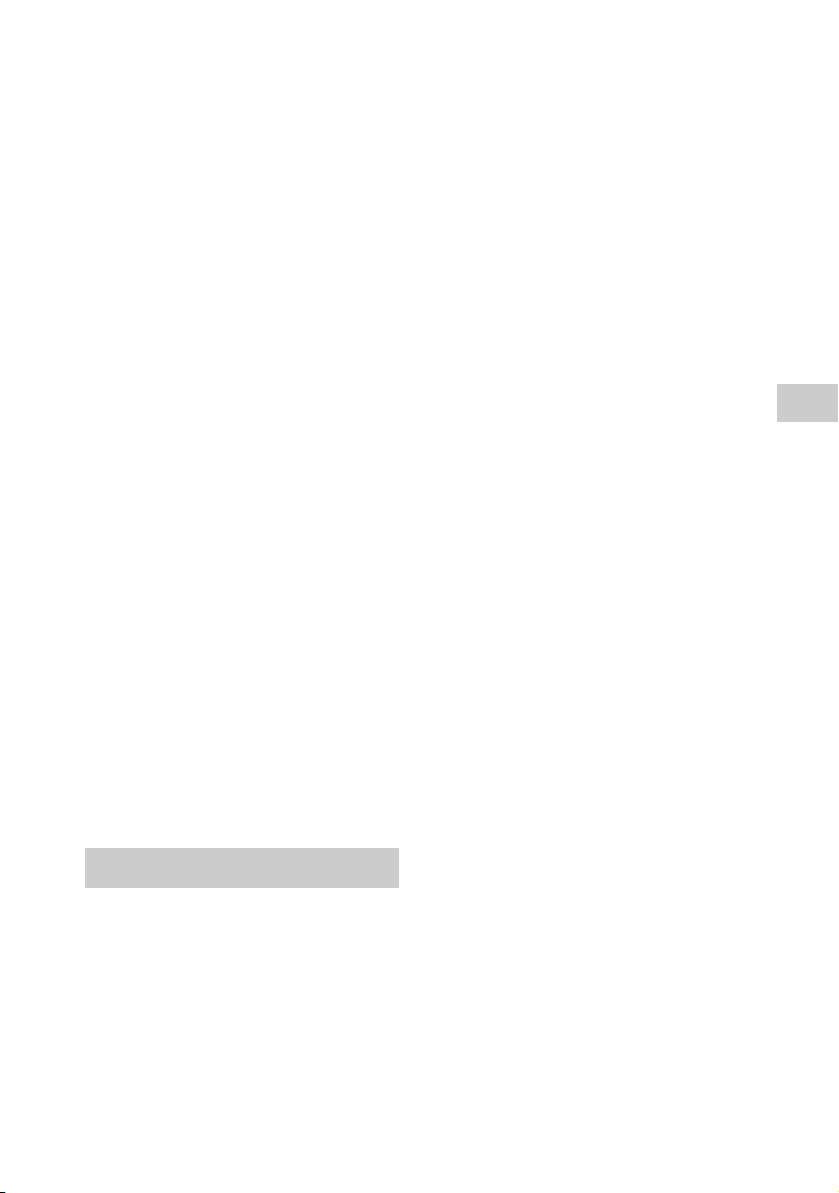
43
GB
D:\NORM'S JOB\SONY HA\SO17_STR-DH590_PMRF1\STR-DH590 (PMRF
01)\4726906121_GB\070TRU.fm
masterpage: Right
STR-DH590
4-726-906-12(1)
Troubleshooting/Specifications
• When connecting the DVD player, etc., to
the digital input jacks of this receiver,
make sure the digital audio output
setting of the connected device is
available.
• Set “AUDIO.OUT” to “AMP” in the
“<HDMI>” menu.
• You can only enjoy High Bitrate Audio
(DTS-HD Master Audio and Dolby
TrueHD), DSD and Multi Channel Linear
PCM with an HDMI connection.
• If your device has digital audio output
setting, check that the setting is not set
to PCM.
The surround effect cannot be
obtained.
• Be sure to select the optimal sound field
for the content. For details on the sound
fields, see “Selectable sound fields and
their effects” (page 34).
Image and sound are not output from
the TV when the receiver is in
standby mode.
• Set “<HDMI>” – “CTRL.HDMI” to “CTRL
ON”, and then set “STBY.THRU” to “ON” or
“AU TO ”.
• Turn on the receiver, then select the input
to which the playing device is connected.
• If connected to devices other than those
manufactured by Sony that support the
Control for HDMI function, set
“<HDMI>” – “CTRL.HDMI” – “CTRL ON”.
The sound is output from both the
receiver and the TV.
• Mute the sound of the receiver or the TV.
No image appears on the TV screen.
• Try pressing the input button on the
remote control or turning INPUT
SELECTOR on the receiver to select the
input to which you want to watch.
• Set your TV to the appropriate input
mode.
• Make sure that cables are correctly and
securely connected to devices.
• Disconnect the HDMI cable from the
receiver and TV and then reconnect the
cable.
• Set “SIG. FMT.” of the selected input to
“STANDARD” in the “<HDMI>” menu.
• Some playback devices need to be set
up. Refer to the operating instructions
supplied with each device.
• Be sure to use a High Speed HDMI Cable
with Ethernet when you view images or
listen to sound, especially for 1080p,
Deep Color (Deep Colour), 4K or 3D
transmission.
Premium High Speed HDMI Cable with
Ethernet, which can support bandwidths
up to 18 Gbps, is required for 4K/60p
4:4:4, 4:2:2 and 4K/60p 4:2:0 10 bit, etc.
• If you want to play HDCP 2.2 content,
connect the receiver to an HDMI input
jack of a TV that is compatible with HDCP
2.2.
No 3D content appears on the TV
screen.
• Depending on the TV or the video device,
3D content may not be displayed. For
details on the 3D HDMI video format
supported by the receiver, visit the Help
Guide.
• Be sure to use a High Speed HDMI Cable
with Ethernet.
No 4K content appears on the TV
screen.
• Depending on the TV or the video device,
4K content may not be displayed. Check
the video capability and settings of your
TV and video device.
• Be sure to use a High Speed HDMI Cable
with Ethernet. When you use high
bandwidth video formats such as 4K/60p
4:4:4, 4:2:2 and 4K/60p 4:2:0 10 bit, a
Premium High Speed HDMI Cable with
Ethernet, which can support bandwidth
up to 18 Gbps, is required.
• If your TV has similar menu for high
bandwidth video format, check the
setting on the TV menu when you set
“SIG. FMT.” to “ENHANCED” (page 29) on
this receiver. For details on the setting of
the TV menu, refer to the operating
instructions of the TV.
Video
Loading ...
Loading ...
Loading ...