Loading ...
Loading ...
Loading ...
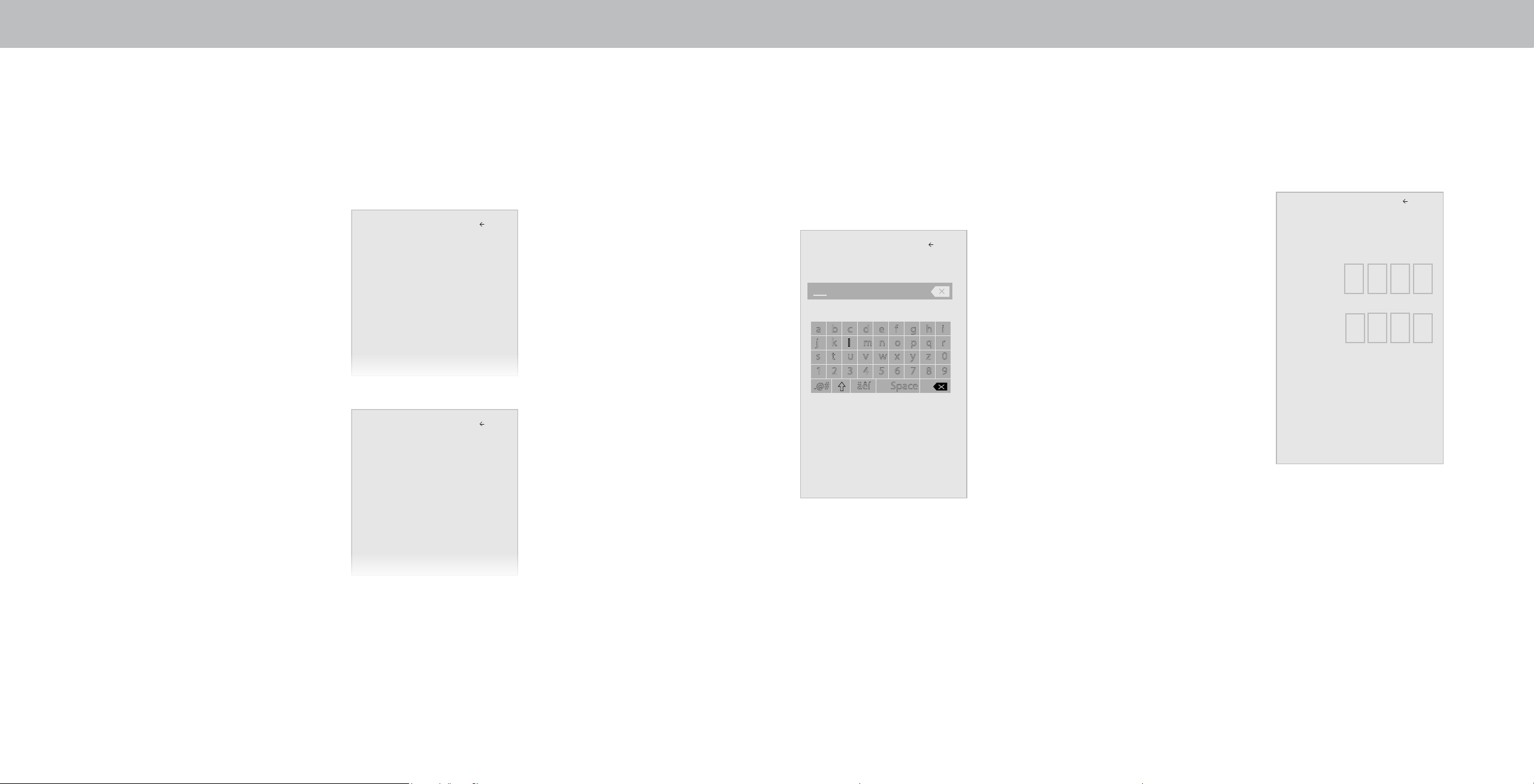
3
Note: The images shown here are for illustrative purposes only and may be subject to change. The actual on-screen image and text may vary, depending on the model.
Adjusting the Picture Mode Edit Settings
Picture Mode Edit Settings allow you to make precise adjustments
to the picture and to create picture modes to save groups of picture
settings.
To adjust the Picture Mode Edit settings:
1. From the PICTURE menu, use the
Arrow buttons to highlight Picture
Mode Edit, and then press OK.
The PICTURE MODE EDIT menu is
displayed.
2. Use the Arrow buttons to
highlight the setting you wish to
adjust, then press OK to change
the setting:
• Save Picture Mode - Save a
custom picture mode.
• Lock Picture Mode - Prevent
changes to custom picture
modes. Choose between On or
O
• Delete Picture Mode
†
- Delete
a saved picture mode settings.
* Not available on HDMI input 5.
†
Only available on customized preset modes.
‡
Only available on HDMI input.
Saving a Custom Picture Mode
Custom picture modes allow you to save a group of custom settings
for various viewing conditions and video sources.
• Changes made while on any preset picture mode will add an
asterisk on the top right corner of the preset mode.
• The custom picture mode is not automatically saved.
To save a custom picture mode:
1. From the PICTURE MODE EDIT
menu, use the Arrow buttons to
highlight Save Picture Mode, and
then press OK. The SAVE PICTURE
MODE menu is displayed.
2. Use either on-screen keyboard
to enter a name for your custom
picture mode.
3. Highlight Save and press OK.
4. Press the EXIT button to exit the
menu screens.
Picture Mode Edit
Save Picture Mode
Lock Picture Mode
Delete Picture Mode - MyMode
Back
Picture Mode Edit
Save Picture Mode
Lock Picture Mode On
Reset Picture Mode - MyMode
Back
Save Picture Mode
Back
a b c d e f g h i
j k l m n o p q r
s t u v w x y z 0
1 2 3 4 5 6 7 8 9
.@# äêí Space
Save
Locking/ Unlocking a Custom Picture Mode
Custom picture modes can be locked/ unlocked with a unique PIN to
prevent accidental changes to their settings.
To lock all custom picture mode:
1. From the PICTURE MODE EDIT
menu, use the Arrow buttons
to highlight Lock Picture Mode,
and then press OK. If there is no
System Pin, then set a System
PIN.
2. Use the Arrow buttons to select
On.
3. Use the Number Pad on your
remote to enter a unique 4-digit
PIN.
4. Press the EXIT button to exit the
menu screens.
To unlock all custom picture mode:
1. From the PICTURE MODE EDIT menu, use the Arrow buttons
to highlight Lock Picture Mode, and then press OK. The
UNLOCKED PICTURE MODE menu is displayed.
2. Use the Arrow buttons to select O
3. Use the Number Pad on your remote to enter a unique 4-digit
PIN.
4. Make any desired changes to the picture mode.
5. Relock the picture modes, if desired.
6. Press the EXIT button to exit the menu screens.
System PIN code
Back
Change the PIN used for the System PIN.
Enter the 4-digit PIN using the numbers keys on
the remote.
Cancel
New PIN
Conrm PIN
15
Loading ...
Loading ...
Loading ...