Loading ...
Loading ...
Loading ...
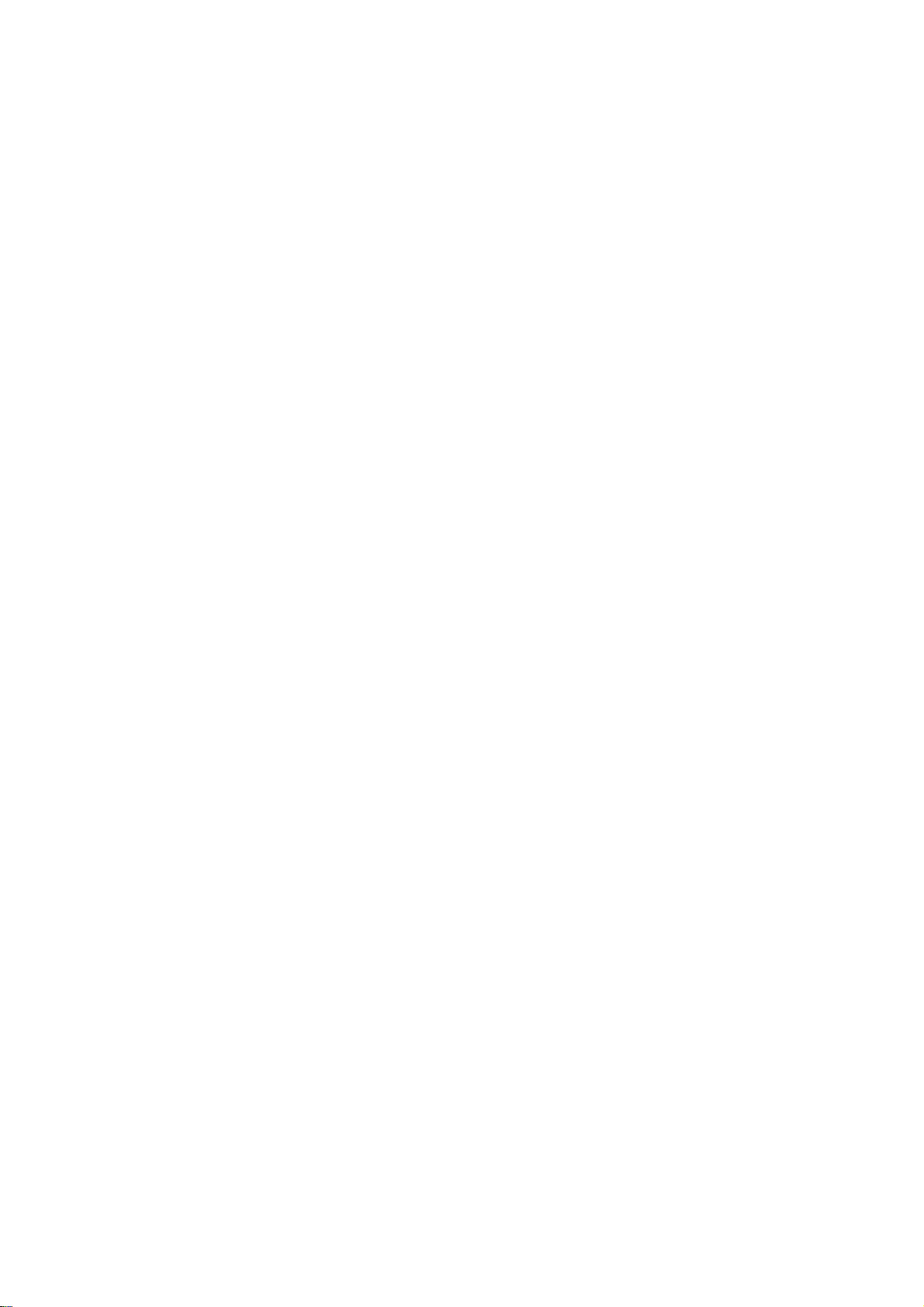
28
Operations
-
DVD
Playback
Setup
Playback
Setup
Turn
the
TV
on
and
select
the
video
input
source
connected
to
this
unit.
Audio
System:
Turn
the
Audio
System
on
and
select
the
input
source
connected
to
this
unit.
1.
Press
OPEN/CLOSE
(Z)
to
open
the
disc
tray.
2.
Load
your
chosen
disc
in
the
tray
with
the
playback
side
down.
3.
Press
OPEN/CLOSE
(Z)
to
close
the
tray.
READING
appears
on
the
display
window,
and
playback
starts
automatically.
If
playback
does
not
start,
press
N
(PLAY).
In
some
cases,
the
disc
menu
might
appear
instead.
Note:
If
Parental
Control
is
set
and
the
disc
is
not
within
the
Rating
settings
(not
authorized),
the
4-digit
code
must
be
entered
and/or
the
disc
must
be
authorized
(see
"Rating",
on
page
19).
General
features
General
features
Buttons
Operations
Z
(OPEN
/
CLOSE)
Opens
or
closes
the
disc
tray.
X
(PAUSE)
During
playback,
press
X
to
pause
playback.
Press
X
repeatedly
to
play
Frame-by-Frame.
SKIP
(.
/
>)
During
playback,
press
SKIP
(.
or
>)
to
go
to
the
next
chapter/track
or
to
return
to
the
beginning
of
the
cur-
rent
chapter/track.
Press
SKIP
.
twice
briefly
to
step
back
to
the
previous
chapter/track.
BACKWORD
During
playback,
press
SCAN
(m
or
M)
repeatedly
to
/FORWARD(m
/
M)
select
the
required
scan
speed.
DVD,
DivX
disc;
4
steps
Video
CD,
MP3,
Audio
CD
;
3
steps
While
the
playback
is
paused,
press
SCAN
M
repeated-
ly
to
play
in
slow
motion
(4
steps,
forward
only).
REPEAT
During
playback,
press
REPEAT
repeatedly
to
select
a
desired
repeat
mode.
DVD
Video
discs:
Chapter/Title/Off
Video
CD,
Audio
CD,
DivX/MP3/WMA
discs:
Track/All/Off
Note:
?
If
you
press
SKIP
(>)
once
during
Repeat
Chapter
playback,
the
repeat
playback
cancels.
?
OnaVideoCDwithPBC,youmustsetPBCtoOffon
the
setup
menu
to
use
the
repeat
function
(See
"PBC"
on
page
20).
A-B
During
playback,
each
press
of
A-B
button
to
select
point
A
and
point
B
and
repeats
a
sequence
from
point
A
(Starting
point)
to
point
B
(End
point).
Note:
The
A-B
repeat
function
is
available
only
in
the
current
track.
Discs
Loading ...
Loading ...
Loading ...