Loading ...
Loading ...
Loading ...
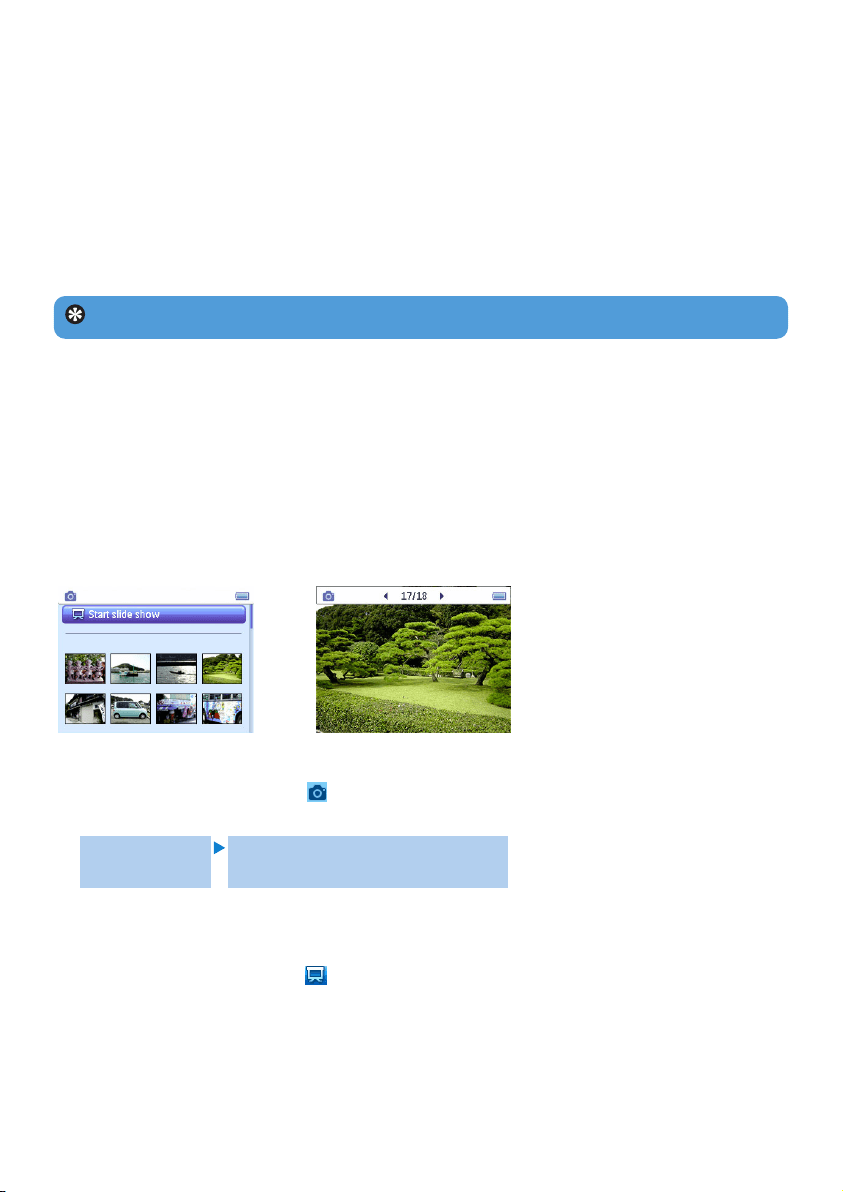
19
Tip This will empty playlist on the go but will not delete those songs from your player.
4.4 Picture library
4.4.1 Transfer pictures from your computer to your player
1 Connect the player to your computer.
2 Drag and drop your pictures to the PICTURES folder of your player.
4.4.2 Find your pictures
The player supports JPEG files and provides a slideshow function.
1 From the main menu, select using 3 or 4.
You can search from the following options:
Fig1 Fig2
All pictures Alphabetically listed pictures
2 Select the picture album folder you wish to view.
> You will see a thumbnail view (Fig1) of all pictures in that album folder.
3 To start a slide show, select , press 2;. If you wish to see a particular picture in its full
view, select the thumbnail, press 2; / 2, to start slide show, press 2; again.
4 When you are viewing the picture in full view, press 1 / 2 to go to previous / next
picture. To return to previous menu, press MENU.
4.3.4 Clear playlist on the go
You can clear the playlist completely.
1 Press PLAYLIST and select Clear 'Playlist on the go 1'? (or 'Playlist on the go 2' /
'Playlist on the go 3').
2 Select Clear 'Playlist on the go'.
3 Select Clear to confirm clearing all the songs in the selected playlist on the go, or select
Cancel to return to the previous menu.
> A message Cleared! will be displayed.
Loading ...
Loading ...
Loading ...