Loading ...
Loading ...
Loading ...
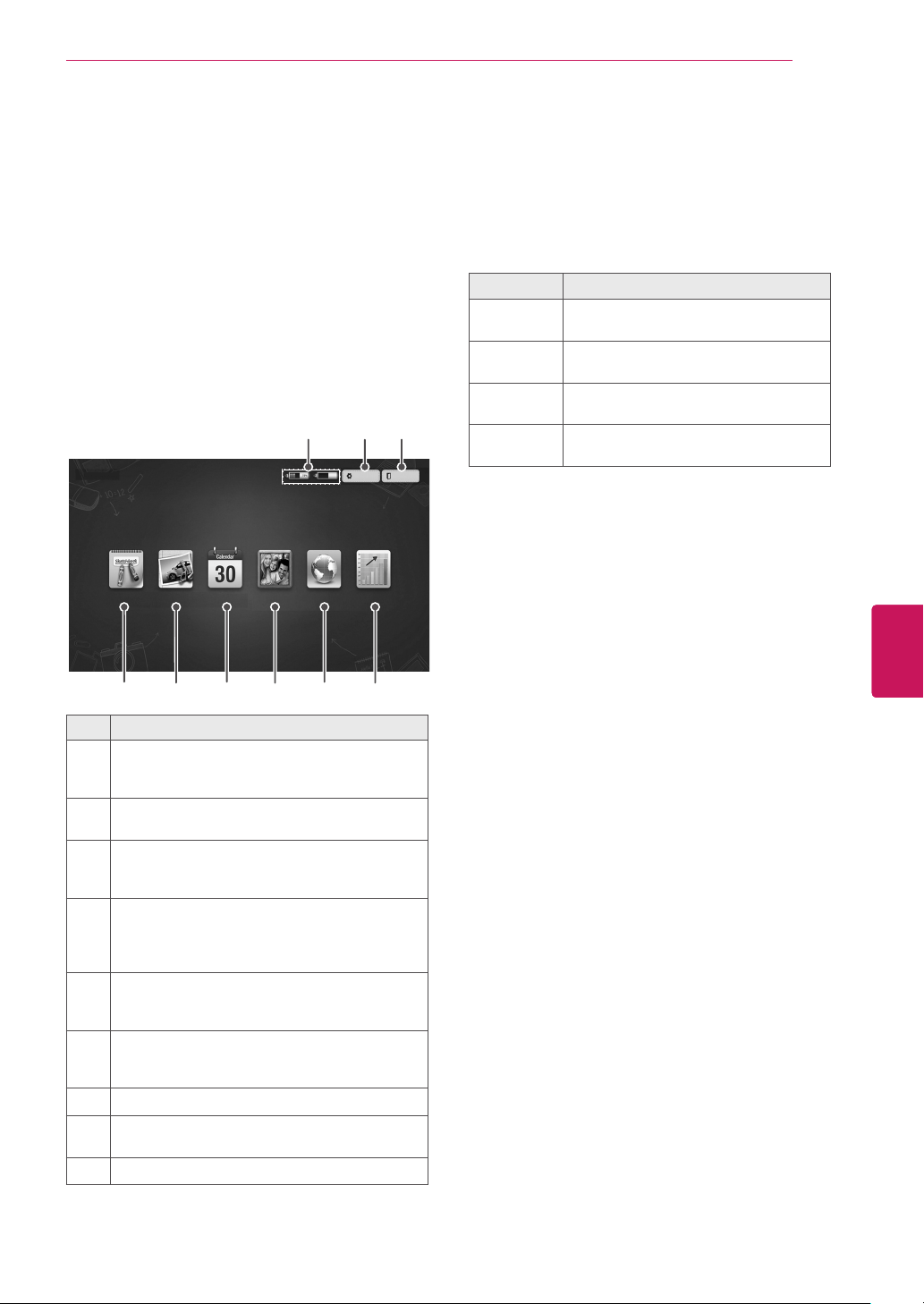
41
ENG
ENGLISH
PENTOUCH
Checking the Pentouch
Functions
You see the home screen shown below when you
start the Pentouch
.
1
Press
INPUT
button on the remote control
or
SETTINGS
to access the main menus.
Then press the navigation buttons to scroll to
Pentouch
and press
OK
.
2
Touch the screen with the touch pen to select
Sketchbook
,
Photo Editor
,
Family Diary
,
Gallery
,
Internet
, or
My Office
.
Sketchbook Photo Editor
Internet
Gallery
Family Diary
My Office
Exit
Setting
87 9
1 2 3 4 5 6
Pentouch
No. Description
1
Sketchbook
Select the background you want, then draw
pictures on it.
2
Photo Editor
Draw or edit pictures on photos and videos.
3
Family Diary
A journal of photos, videos, notes, and sketches
for family events by date.
4
Gallery
A collection of pictures drawn and saved in
Sketchbook, Photo Editor, Internet, and
My office.
5
Internet
Launch the web browser to capture the web
content, then draw or write memos on it.
6
My Office
Supports the glass effect in Microsoft
Office and PDF files.
7
Touch pen battery level
8
Saving, opening folder location, screen saver
settings and selecting language
9
Quit the Pentouch program
When you select the
Setting
1
Select
Setting
from the Pentouch Home
screen with the touch pen.
2
Select the desired option.
Option Description
Open folder Select a folder from which you will open
photos or video files.
Save folder Select a folder to which you want to
save images.
Screensaver Select the standby time for the
screensaver.
Language Select and change the language you
wish to work in.
Loading ...
Loading ...
Loading ...