Loading ...
Loading ...
Loading ...
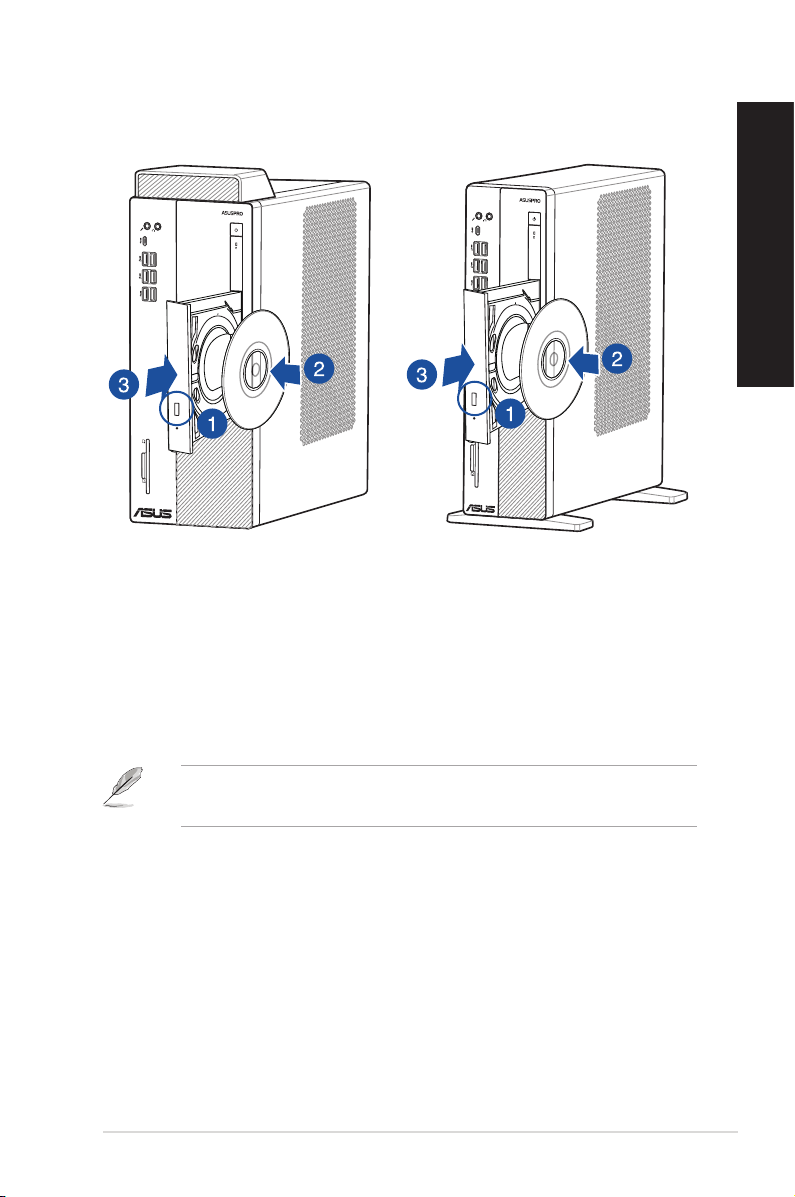
Using the optical drive (on selected models only)
Inserting an optical disc
To insert an optical disc:
1. While your system is on, press the eject button below the drive bay cover to open the tray.
2. Place the disc on the optical drive with the label side outward if the desktop is positioned
vertically and the label side up if the desktop is positioned horizontally.
3. Push the tray gently to close it.
4. Select a program from the AutoPlay window to access your files.
Removing an optical disc
To remove an optical disc:
1. While the system is on, do either of the following to eject the tray:
• Presstheejectbuttonbelowthedrivebaycover.
• FromtheStartmenu,clickFile Explorer, right-click the CD/DVD drive icon, and click
Eject.
2. Remove the disc from the disc tray.
If AutoPlay is NOT enabled in your computer, to access the data on an optical disc:
• ClickFile Explorer from the Start menu, and then double-click the CD/DVD drive icon.
D641MD D641SC
ASUS Desktop PC 33
ENGLISH
ENGLISH
ENGLISH
ENGLISH
Loading ...
Loading ...
Loading ...