Loading ...
Loading ...
Loading ...
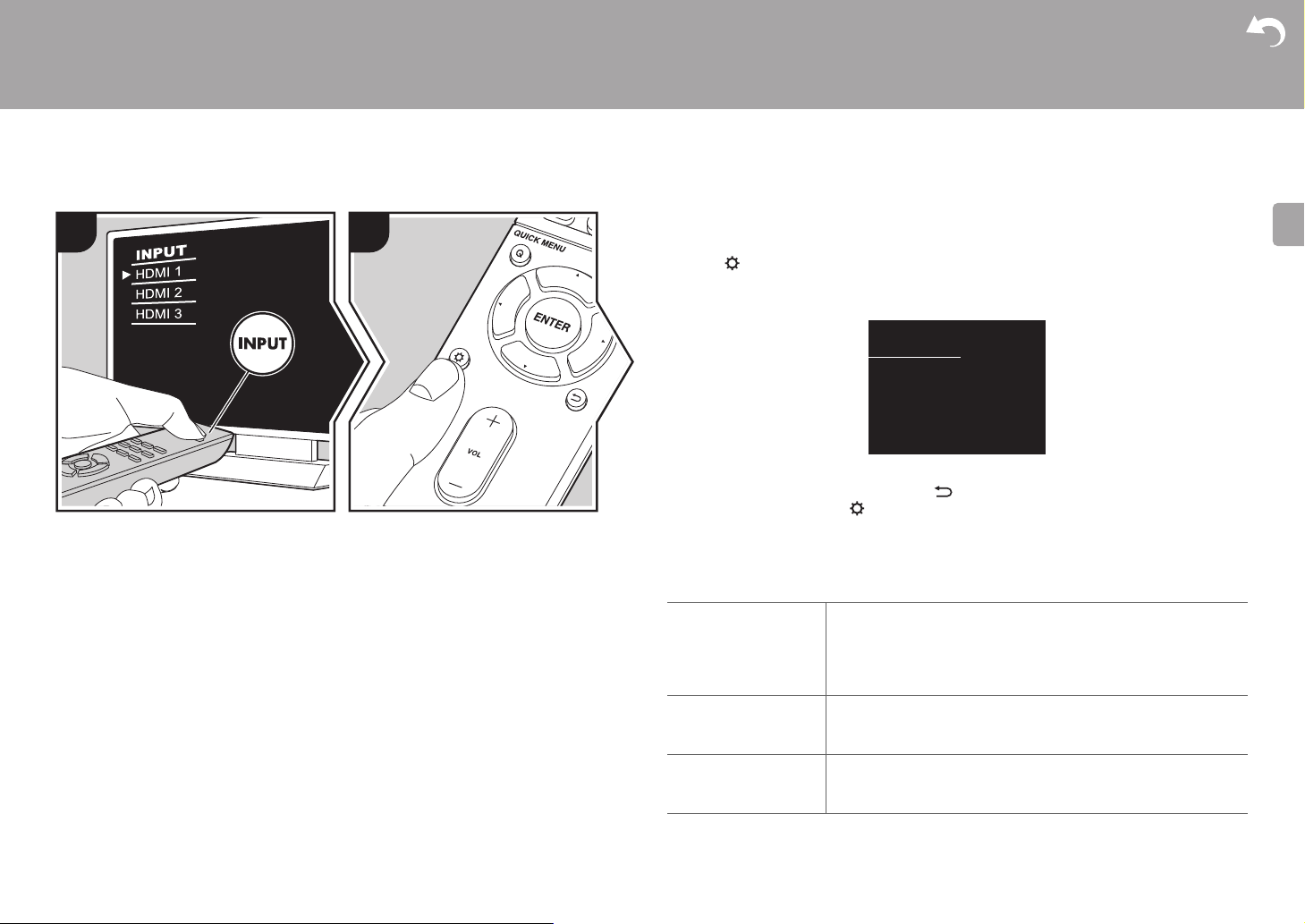
31
> Before Start > Part Names > Install > Initial Setup > Playback
Supplementary Information | Advanced Setup | Others
E
N
Advanced Setup
Setup Menu
The unit allows you to configure advanced settings to provide you with an even better
experience.
1. Switch the input on the TV to that assigned to the unit.
2. Press on the remote controller.
3. After the Setup menu is displayed, select the content with S/T on the remote controller
and press ENTER to confirm your selection.
0 Change the initial values for each of the settings with the cursors W/X.
0 To return to the previous screen, press .
4. To exit the settings, press .
1. Input/Output Assign
■ 1. TV Out / OSD
1 2
TV's remote controller
1080p -> 4K Upscaling When using a TV that supports 4K, video signals input at 1080p
can be automatically upscaled to 4K for output.
"Off (Default Value)": When not using this function
"Auto": Use this function
0 Select "Off" if your TV does not support 4K.
Super Resolution When you have set "1080p -> 4K Upscaling" to "Auto", you can
select the degree of video signal correction from "Off" and
between "1" (weak) and "3" (strong).
OSD Language Select the on-screen display language.
English, German, French, Spanish, Italian, Dutch, Swedish,
Russian, Chinese
Setup
1. Input/Output Assign
2. Speaker
3. Audio Adjust
4. Source
5. Hardware
6. Miscellaneous
1. TV Out / OSD
2. HDMI Input
3. Digital Audio Input
4. Analog Audio Input
Loading ...
Loading ...
Loading ...