Loading ...
Loading ...
Loading ...
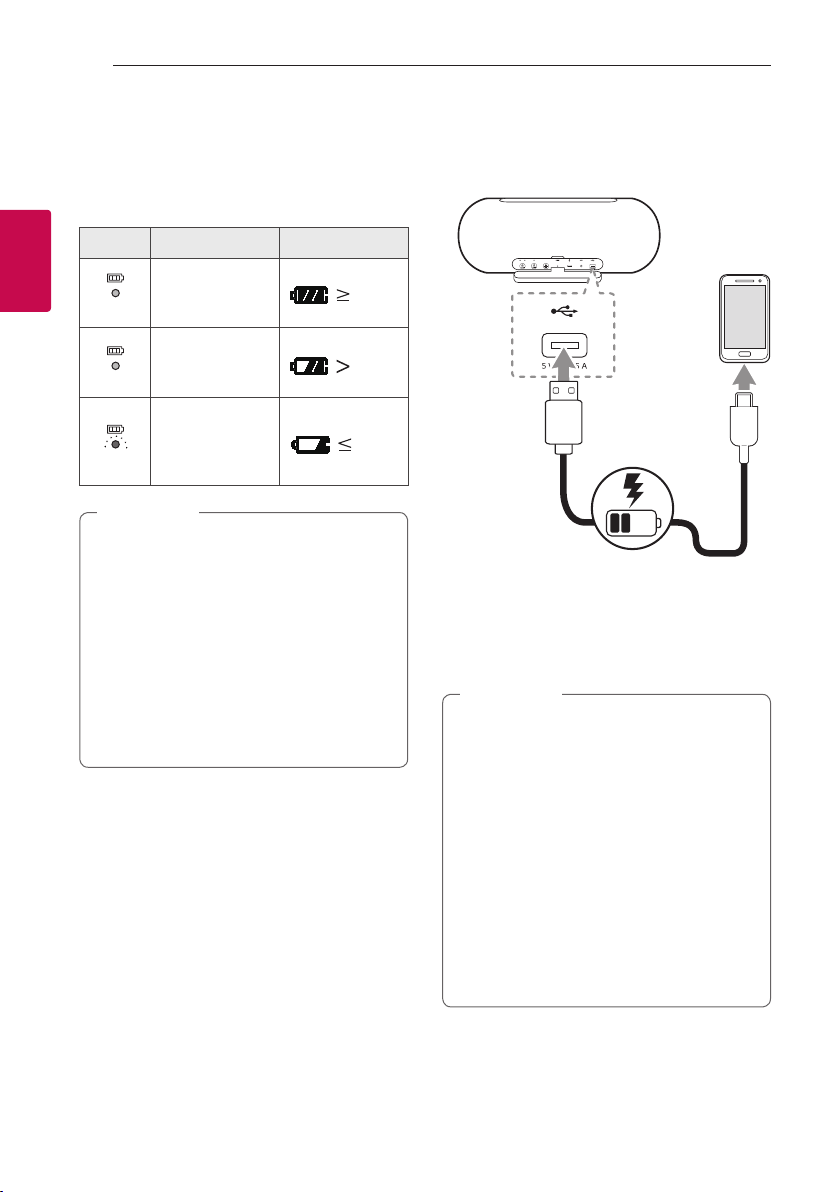
Operating10
Operating
2
Checking Battery status
If the power turned on, you can check the charging
status by pressing the
1
button for 2 seconds. Then
Battery LED light will change depending on battery
charging status.
LED Description Status
Green
Amber
Red
Battery LED turns
on green.
70%
10%
10%
Green
Amber
Red
Battery LED turns
on amber.
70%
10%
10%
Green
Amber
Red
Battery LED
continuously
blinks in red and
sounds once.
70%
10%
10%
y
The Battery LED turn on for 3 seconds, after
the
1
button press for 2 seconds.
y
Checking Battery status is not checked when
the speaker is charging.
y
If the speaker is connected to your
smartphone, you can check the battery
status on “LG XBOOM” app. It may vary from
actual battery capacity.
y
You can check the battery status on the iOS
device, while connected via Bluetooth to the
iOS device.
,
Note
Charging mobile device
You can charge mobile device by speaker.
1. Turn on the speaker.
2. Connect the mobile device to the speaker’s USB
port by using USB cable.
3. Mobile device starts to be charged.
y
Detailed way of charging is different
depending on the mobile device. Refer to your
mobile device guide.
y
Some of the mobile devices may not be
charged.
y
Charging is available only when the speaker is
turned on.
y
Charging mobile device via USB port is
available while using Bluetooth mode.
y
When charging the mobile device by speaker,
the battery of speaker is consumed.
y
Devices other than mobile devices can not be
charged.
,
Note
Loading ...
Loading ...
Loading ...