Loading ...
Loading ...
Loading ...
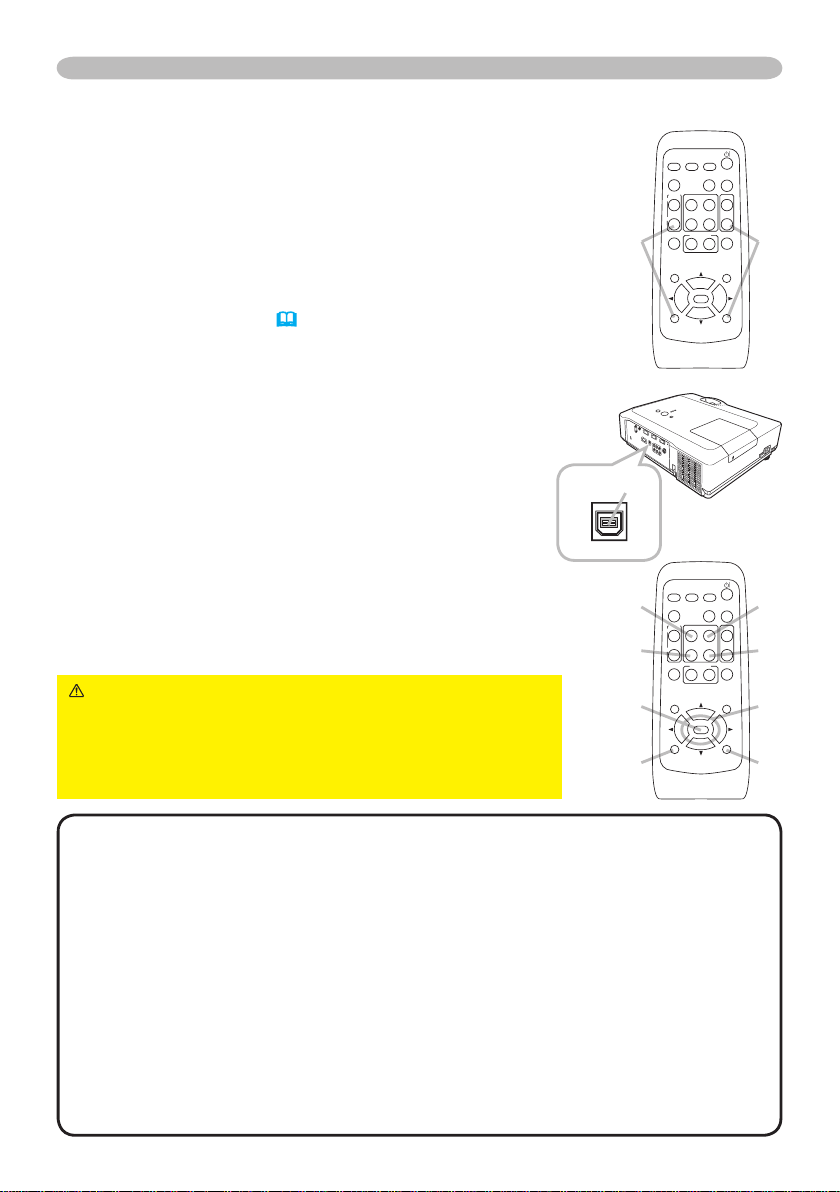
14
Using as a simple PC mouse & keyboard
The enclosed remote control works as a simple mouse and
keyboard of the PC, when the projector's USB port (B type)
connects with the PC's USB port (A type) port via a mouse cable.
(1) HOME key: Press HOME button.
(2) END key: Press END button.
(3) PAGE UP key: Press PAGE UP button.
(4) PAGE DOWN key: Press PAGE DOWN button.
(5) Mouse left button: Press ENTER button.
(6) Move pointer: Use the cursor buttons ▲, ▼, ◄ and ►.
(7) ESC key: Press ESC button.
(8) Mouse right button: Press RESET button.
Changing the frequency of remote control signal
The accessory remote control has the two choices on signal
frequency Mode 1:NORMAL and Mode 2:HIGH. If the remote
control does not function properly, attempt to change the signal
frequency.
In order to set the Mode, please keep pressing the combination of
two buttons listed below simultaneously for about 3 seconds.
(1) Set to Mode 1:NORMAL... MUTE and RESET buttons
(2) Set to Mode 2:HIGH... MAGNIFY OFF and ESC buttons
Please remember that the REMOTE FREQ. in the SERVICE
item of the OPTION menu (
44) of the projector to be controlled
should be set to the same mode as the remote control.
Remote control
NOTE •
When the simple mouse & keyboard function of this product does not work
correctly, please check the following.
- When the mouse cable connects this projector with a PC having a built-in pointing
device (e.g. track ball) like a notebook PC, open BIOS setup menu, then select the
external mouse and disable the built-in pointing device, because the built-in pointing
device may have priority to this function.
- Windows 95 OSR 2.1 or higher is required for this function. And also this function may
not work depending on the PC’s congurations and mouse drivers.
- You cannot do things like press two buttons at once (for instance, pressing two buttons
at the same time to move the mouse pointer diagonally).
- This function is activated only when the projector is working properly. This function is
not available while the lamp is warming up (the POWER indicator blinks green), and
while adjusting the volume and display, correcting for keystone, zooming in on the
screen, using the BLANK function, or displaying the menu screen.
CAUTION ►Improper use of the simple mouse
& keyboard function could damage your equipment.
While using this function, please connect this product
only to a PC. Be sure to check your PC’s manuals
before connecting this product to the PC.
(1)(2)
(3)(1)
(2)
(5)
(7)
(4)
(6)
(8)
USB port
K
COMPUTER IN1 COMPUTER IN2
USB
USB STORAGE
DC 5V 0.5A
AUDIO OUT
AUDIO IN
S-VIDEO
VIDEO
K
COMPUTER IN
USB
USB STORAGE
DC 5V 0.5A
AUDIO OUT
AUDIO IN
S-VIDEO
VIDEO
LAN
HOME
PAGE UP
PAGE DOWN
END
VIDEO
SEARCH
FREEZE
OFF
ON
MAGNIFY
ASPECT AUTO
BLANK
MUTE
VOLUME
KEYSTONE
MY BUTTON
POSITION
1 2
ESC
ENTER
MENU
RESET
COMPUTER
HOME
PAGE UP
PAGE DOWN
END
VIDEO
SEARCH
FREEZE
OFF
ON
MAGNIFY
ASPECT AUTO
BLANK
MUTE
VOLUME
KEYSTONE
MY BUTTON
POSITION
1 2
ESC
ENTER
MENU
RESET
COMPUTER
Loading ...
Loading ...
Loading ...