Loading ...
Loading ...
Loading ...
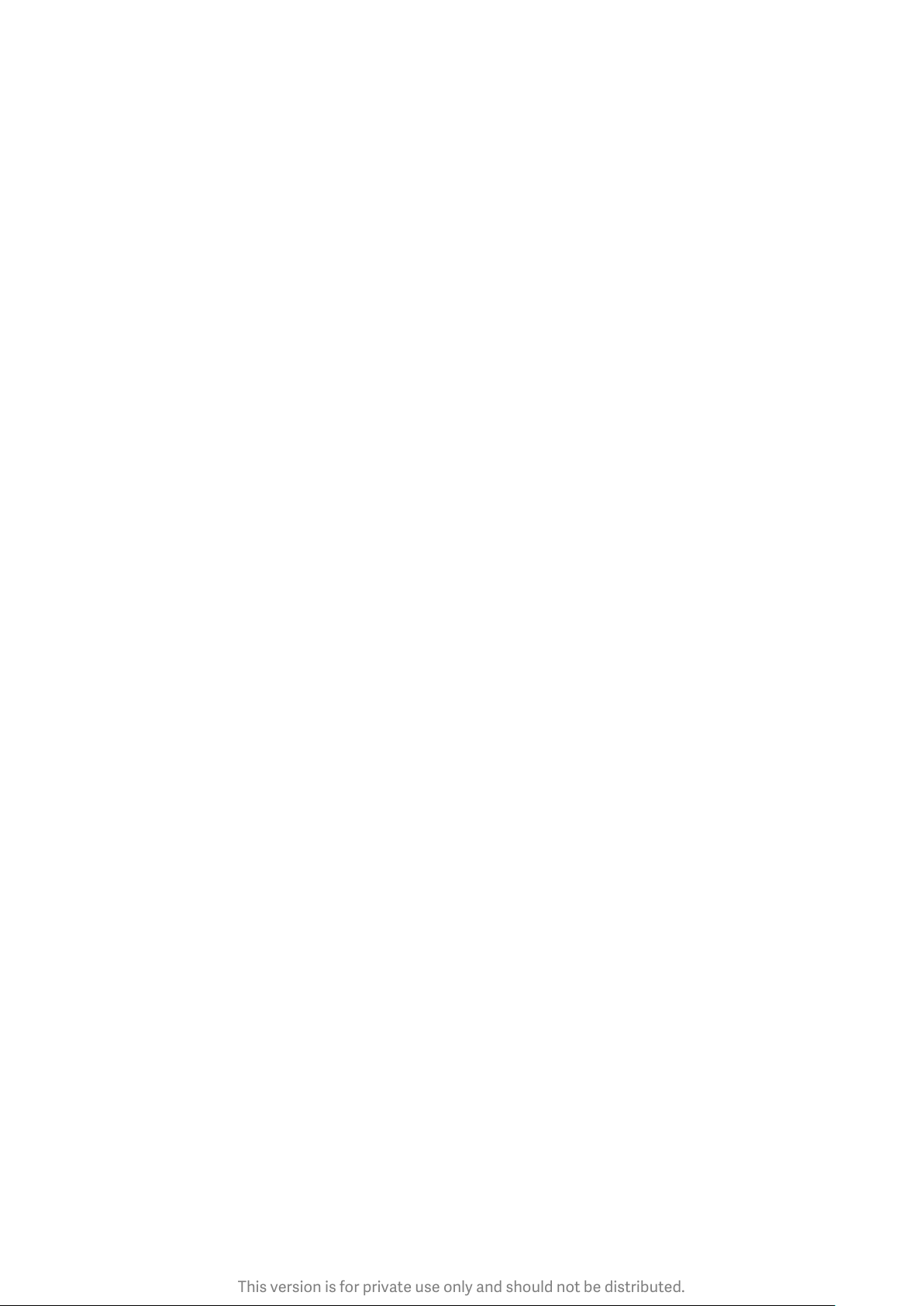
This version is for private use only and should not be distributed.
Compass
1. How to calibrate your device
Compass will suggest that you calibrate your device after it detects significate interference.
Just follow the instructions on your screen in such cases.
2. Compass
Place your device on a horizontal surface to see the compass face.
Hold your phone vertically to see the picture provided by your camera.
3. Level
Swipe left from the start page to use your phone as a level.
Mi Mover
1. Opening the app
Go to Settings > Additional settings >Mi Mover to open the app.
2. Switching from an iPhone to a Mi Phone
You can transfer contacts, photos and videos, calendar events, and notes. Connect both
devices to Wi-Fi, open Mi Mover, and tap "I'm a recipient". Select "Import from an iPhone",
enter your Apple ID and password, and tap "Sign in" to start the transfer.
(Note: Two-step authentication is required for the device that run iOS 10.3 or later).
Switching from an old Mi Phone to a new Mi Phone
· New device
Open Mi Mover, tap "I'm a recipient", select "Import from an Android phone", and
generate QR code.
· Old device
Open Mi Mover, tap "I'm a sender", scan the QR code on the new device, select the items
you'd like to transfer, and tap "Send". You won't be able to connect to the internet during
the transfer, as Mi Mover uses Wi-Fi to send items.
3. Switching from an Android phone to a Mi Phone
· New Mi Phone
Open Mi Mover, tap "I'm a recipient", select "Import from an Android phone", and
generate QR code.
· Old Android phone
Install Mi Mover and open the app. Tap "Start", scan the QR code on the new device, select
the items you'd like to transfer, and tap "Send".
Scanner
1. Opening the app
You can open Scanner by tapping the Home screen icon or using shortcuts in Browser,
global search, and Mi Wallet.
52
Loading ...