Loading ...
Loading ...
Loading ...
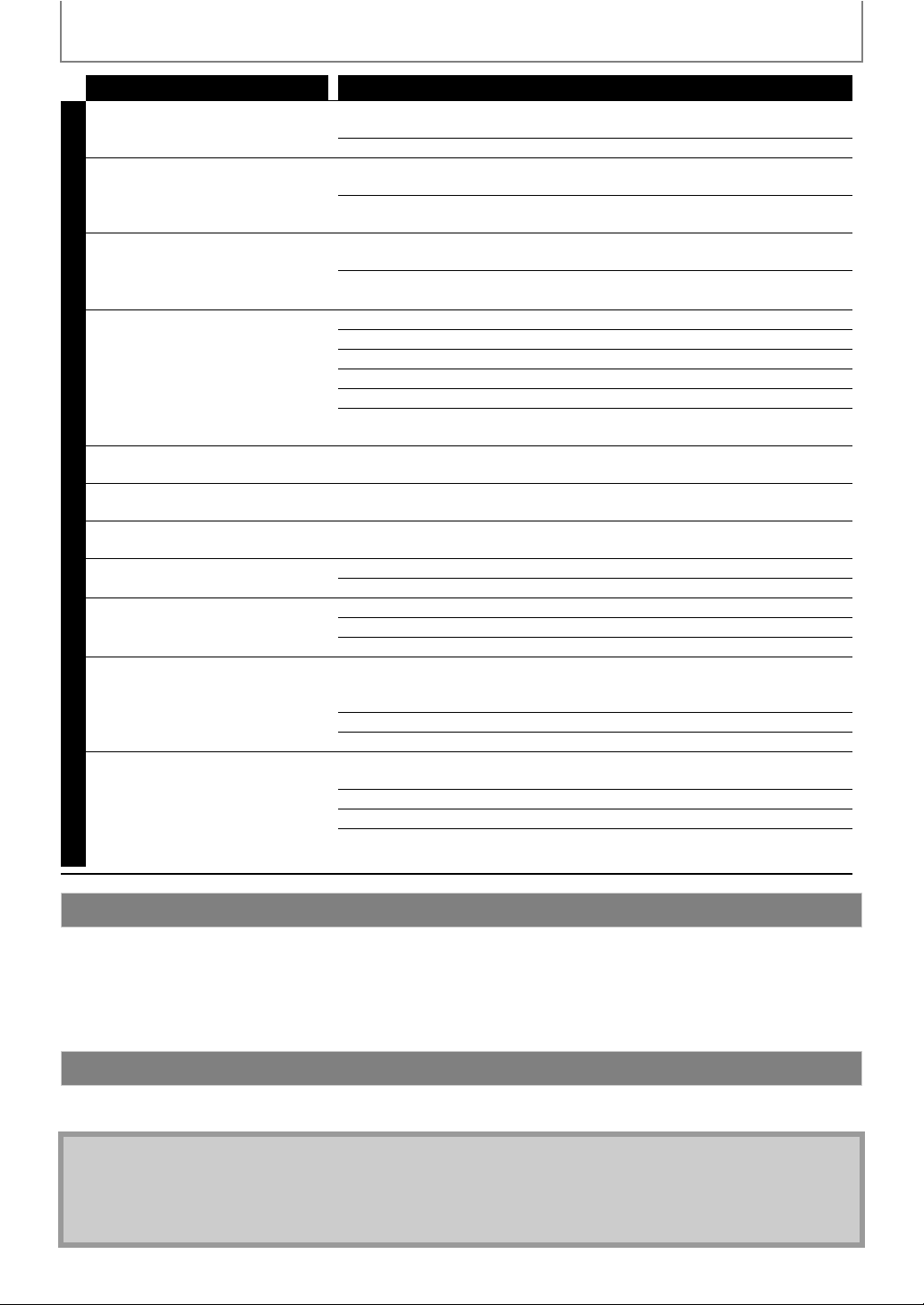
56
TROUBLESHOOTING
EN
To obtain an electronic copy of this manual :
1) Point your browser to www.philips.com/support.
2) Choose your country of location.
3) Enter the model number or a keyword in the “Find your product” field. Alternatively, you can browse the catalog.
4) Click the description or model.
5) Under Product support, click “User manuals”.
If you cannot resolve your problem, refer to the FAQ for this Home Theater System at www.philips.com/support.
If the problem remains unresolved, contact the Customer Support Center in your country.
Problem Tip
GENERAL
Cannot find a JPEG file. Make sure that the selected group (folder) does not contain more than
9,999 files for BD / DVD / SD card, and 999 files for CD.
Make sure that the file extension is .jpg, .JPG, .jpeg or .JPEG.
Cannot find an MP3 and
Windows Media™ Audio file.
Make sure that the selected folder does not contain more than 9,999 files for
BD / DVD / SD card, and 999 files for CD.
Make sure that the file extension is .mp3 or .MP3 for MP3, and .wma or .WMA
for Windows Media™ Audio.
Error message appears when I
select “Auto” in the “Player Menu”.
Make sure that the unit is connected to the PHILIPS brand EasyLink TV and
the “EasyLink (HDMI CEC)” is set to “On”.
This error message may appear when your TV’s OSD language is not
supported by this unit.
Cannot connect to the network. Check if the LAN cable connection is properly made.
Turn on the modem or broadband router.
Check the network settings.
Check if the broadband router and/or modem is correctly connected.
Check the “BD-Live Setting”.
When connecting directly to a modem via a LAN cable, you might need to
power cycle the modem to reset settings on the modem.
Cannot connect to the network while
my PC is connected to the network.
Check the content of your Internet service contract to see if your Internet
Service Provider prevents multiple terminals connecting at the same time.
The capacity of the SD card
decreased.
Data may be written to the SD card when a BD-video that supports the
virtual package is used and an SD card is in the slot.
MPEG-2 video and audio on the SD
card cannot be played back.
MPEG-2 is noncompliant on this unit.
The contents of the card cannot be
read.
The card is not compatible or the contents on the card may be damaged.
Turn off and then turn the unit on again.
Cannot use the BD-Live function or
download of data does not perform
properly.
Insert an SD card with enough capacity(1GB or more).
Check if an SD card is correctly inserted.
Make sure the write-protect switch on the SD card is not enabled.
Cannot play back BD-video
(BD-ROM Profile 2.0).
Insert an SD card(1GB or more) which is formatted on this unit.
Some discs with BD-Live function require memory when playing back the
content.
Do not remove the card during playback.
Make sure the write-protect switch on the SD card is not enabled.
Radio reception is poor. If the signal is too weak, adjust the antenna or connect an external antenna
for better reception.
Increase the distance between this unit and your TV or VCR.
Tune in to the correct frequency.
Place the antenna further away from any equipment that may be causing
the interference.
Downloading an Electronic Copy
Contact Us
Note
• Do not attempt to repair the Home Theater System yourself. This may cause severe injury, irreparable damage to
your Home Theater System or void your warranty.
• Please have available your Home Theater System model and serial number before contacting us.
These numbers are available on the cabinet, as well as on the packaging.
Loading ...
Loading ...
Loading ...