Loading ...
Loading ...
Loading ...
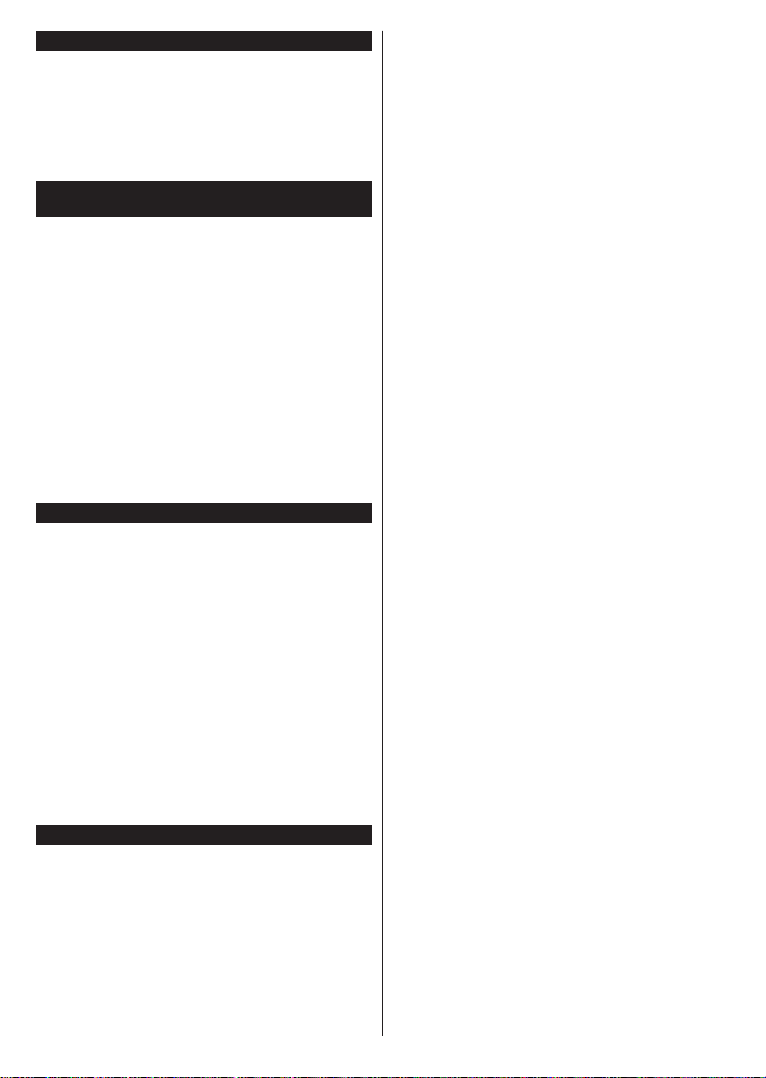
English - 3 -
Ultra HD (UHD)
TV supports Ultra HD (Ultra High Definition - also
known as 4K) which provides resolution of 3840 x
2160 (4K:2K). It equals 4 times the resolution of Full
HD TV by doubling the pixel count of the Full HD TV
both horizontally and vertically. Ultra HD contents are
supported from HDMI, USB inputs and over DVB-T2
and DVB-S2 broadcasts.
Using this feature the TV can reproduce greater
dynamic range of luminosity by capturing and then
combining several different exposures. HDR/HLG
promises better picture quality thanks to brighter, more
realistic highlights, more realistic colour and other
improvements. It delivers the look that filmmakers
intended to achieve, showing the hidden areas of
dark shadows and sunlight with full clarity, colour and
detail. HDR/HLG contents are supported via native
and market applications, HDMI, USB inputs and over
DVB-S broadcasts. Set the related HDMI source
input as Enhanced from the Sources option in the
Settings>System menu in order to watch HDR/HLG
content, if the HDR/HLG content is received through
an HDMI input. The source device should also be at
least HDMI 2.0a compatible in this case.
Dolby Vision™ delivers a dramatic visual experience,
astonishing brightness, exceptional contrast, and vivid
colour, that brings entertainment to life. It achieves this
stunning image quality by combining HDR and wide
colour gamut imaging technologies. By increasing the
brightness of the original signal and using a higher dy
-
namic colour and contrast range, Dolby Vision presents
amazing true-to-life images with stunning detail that
other post-processing technologies in the TV aren’t
able to produce. Dolby Vision is supported via native
and market applications, HDMI and USB inputs. In
the Settings>Picture>Mode menu two predefined
picture modes will be available if Dolby Vision content
is detected: and
Dark. Both allow the user to experience the content
in the way the creator originally intended with different
ambient lighting conditions.
OLED panels have some procedures in order to extend
the panel lifetime and provide protection from image
sticking problem.
OLED Fast Panel Clean
• After every 4 hours of use, the TV will perform OLED
Fast Panel Clean operation automatically when next
time the TV is switched into standby mode. If the TV
is in Store Mode this operation will be performed
every time the TV is switched into the standby mode.
• It will take about 6 minutes. In order not to interrupt
the operation it is recommended to wait until the
operation is completed.
• The LED will be blinking during the operation.
• When the operation is complete, the TV will switch
into standby mode.
• This operation can be interrupted by cutting the
power supply to the TV or switching the TV on. In
this case OLED Fast Panel Clean operation will
performed when next time the TV is switched into
standby mode.
• This operation can be performed manually
using the OLED Fast Panel Clean option in the
Settings>Picture>Advanced Settings menu. In this
case. This operation will take about 10 minutes and
then the TV will be switched off automatically. Do not
unplug the mains lead during this period.
• This operation will be performed automatically every
time the TV is switched on.
• Do not do anything during boot-up procedure. Do
not interrupt the process.
• It will take about 6 seconds for the first picture to
appear on the screen.
• The boot logo will thus appear later and will remain
for a lesser period of time on the screen.
OLED Panel Noise Clean
• This operation will be performed automatically at any
time of the day when the TV is switched into standby
mode after every 1500 hours of use.
• First, OLED Fast Panel Clean operation will be
performed when the TV is switched into standby
mode.
• Then the TV will remain in standby mode for a period
of 1 hour in order to cool down the panel.
• After a period of 1 hour in standby mode the TV will
switch on with blank screen and OLED Panel Noise
Clean function will be performed if the panel is at
proper temperature.
• This will take about 1 minute and during the operation
the LED will blink and a horizontal line will appear
on the screen, moving from the top to the bottom
of the screen.
• After OLED Panel Noise Clean operation is
completed the TV will switch into standby mode.
• OLED Panel Noise Clean operation can be
interrupted at any time by cutting the power supply
to the TV or switching the TV on.
• If OLED Panel Noise Clean operation is interrupted
a massage will appear on the screen stating that
the OLED Panel Noise Clean operation was
interrupted when next time the TV is switched on.
Loading ...
Loading ...
Loading ...