Loading ...
Loading ...
Loading ...
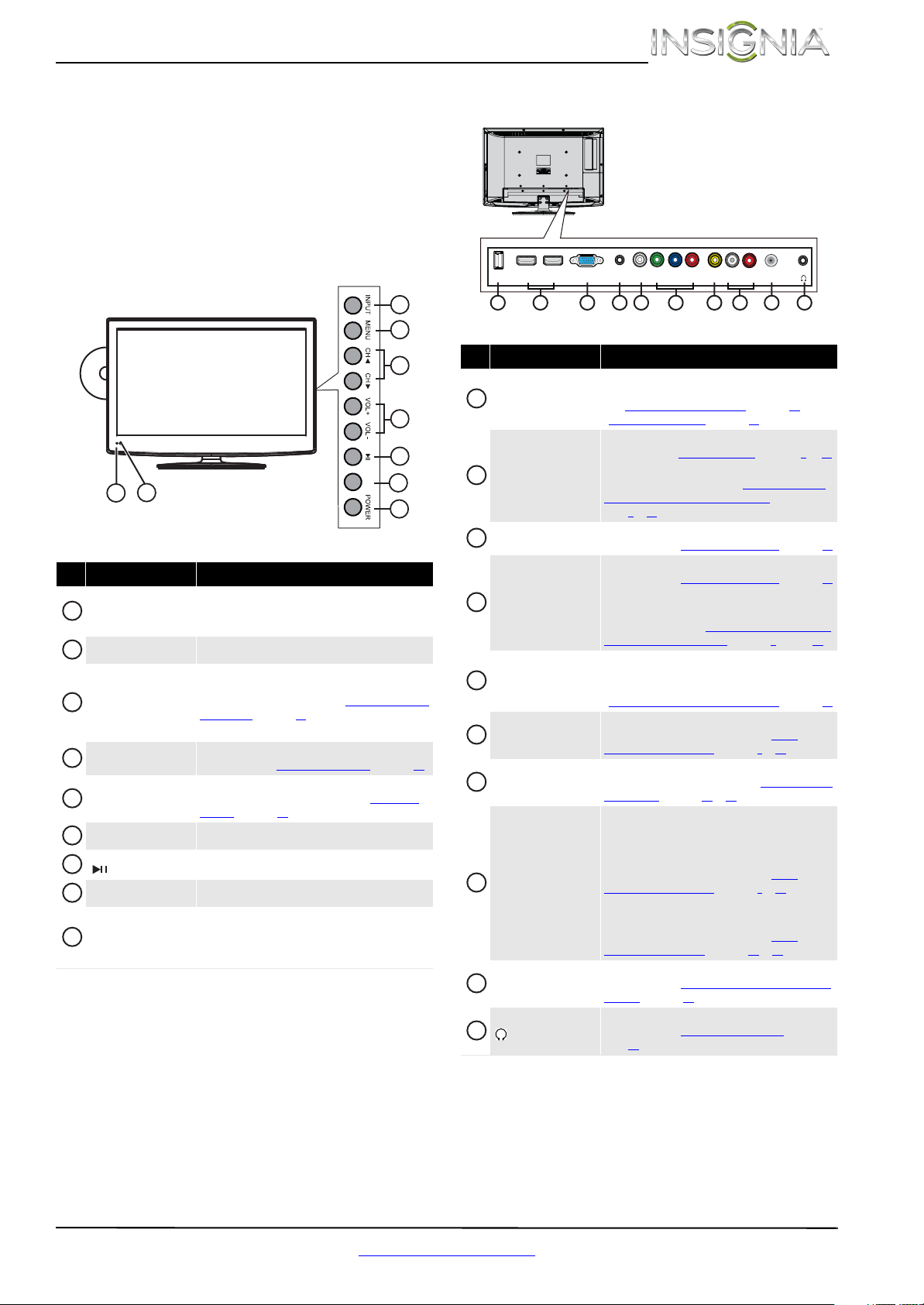
5
Insignia 29" LCD TV/DVD Combo
www.insigniaproducts.com
TV/DVD combo components
Package contents
• Remote control and batteries (2 AAA)
•Stand
•Quick Setup Guide
• Important Information
Front
Back
# Item Description
Power indicator
Turns off when your TV/DVD combo is on.
Lights red when your TV/DVD combo is off (standby
mode).
Remote control sensor
Receives signals from the remote control. Do not block.
INPUT
Press to open the INPUT SOURCE list, press CH
or
CH to select a video input source, then press INPUT
again. For more information, see “Selecting the video
input source” on page 20.
In menu mode, press to confirm selections.
MENU
Press to open the on-screen menu. For more
information, see “Navigating the menus
” on page 21.
CH
/CH
Press to go to the next or previous channel in the
channel list. For more information, see “Selecting a
channel” on page 21.
VOL+/VOL– Press to increase or decrease the volume.
(play/pause)
Press to start or pause disc playback
EJECT Press to eject a disc from the disc slot.
POWER
Press to turn your TV/DVD combo on or off (standby
mode). When your TV/DVD combo is off, power still
flows through it. To completely disconnect power,
unplug the power cord.
EJECT
3
4
5
6
7
8
9
1
2
1
2
3
4
5
6
7
8
9
# Item Description
USB
Connect a USB flash drive to this jack to view
compatible JPEG picture files. For more information,
see “Connecting a USB flash drive
” on page 15 and
“Using a USB flash drive
” on page 38.
HDMI 1 and HDMI 2/DVI
Connect HDMI devices to these jacks. For more
information see “Using HDMI (best)
” on page 8 or 11.
Connect the video for a DVI device to the HDMI 2/DVI
jack. For more information, see “Using DVI (same as
HDMI but requires a sound connection)” on
page 9
or 12.
VGA
Connect the video for a computer to this jack. For more
information, see “Connecting a computer
” on page 14.
PC/DVI AUDIO IN
Connect the audio for a computer to this jack. For more
information, see “Connecting a computer
” on page 14.
OR
Connect the audio for a DVI device to the this jack. For
more information, see “Using DVI (same as HDMI but
requires a sound connection)” on page 9 or page 12.
DIGITAL OUTPUT
(coaxial)
Connect a digital audio amplifier or home theater
system to this jack to listen to TV audio through the
amplifier speakers. For more information, see
“Connecting a basic home theater system
” on page 16.
COMPONENT IN
Y, P
B, PR
Connect the video for a component video device to
these jacks. For more information, see “Using
component video (better)” on page 9 or 12.
AV IN VIDEO
Connect the video for a composite video device to the
this jack. For more information, see “Using composite
video (good)” on page 10 or 13.
AV IN L/R (audio)
The component video jacks (COMPONENT IN Y, PB,
and P
R) share these audio jacks with the composite
video jack (AV IN VIDEO).
Connect the audio for a component video device to
these jacks. For more information, see “Using
component video (better)” on page 9 or 12.
OR
Connect the audio for a composite video device to
these jacks. For more information, see “Using
composite video (good)” on page 10 or 13.
ANT/CABLE
Connect an antenna or cable TV to this jack. For more
information, see “Connecting an antenna or cable TV
(no box)” on page 11.
(headphone)
Connect headphones to this jack. For more
information, see “Connecting headphones
” on
page 16
.
1
USB HDMI 1 HDMI 2 / DVI VGA
PC / DVI
AUDIO IN
DIGITAL
OUTPUT
YP
B
P
R
VIDEO
COMPONENT IN AV IN
L - AUDIO - R
ANT / CABLE
9 103
7
4 52 86
1
2
3
4
5
6
7
8
9
10
NS-29LD120A13_12-0995_MAN_V2_ENG.book Page 5 Friday, September 21, 2012 8:02 AM
Loading ...
Loading ...
Loading ...