Loading ...
Loading ...
Loading ...
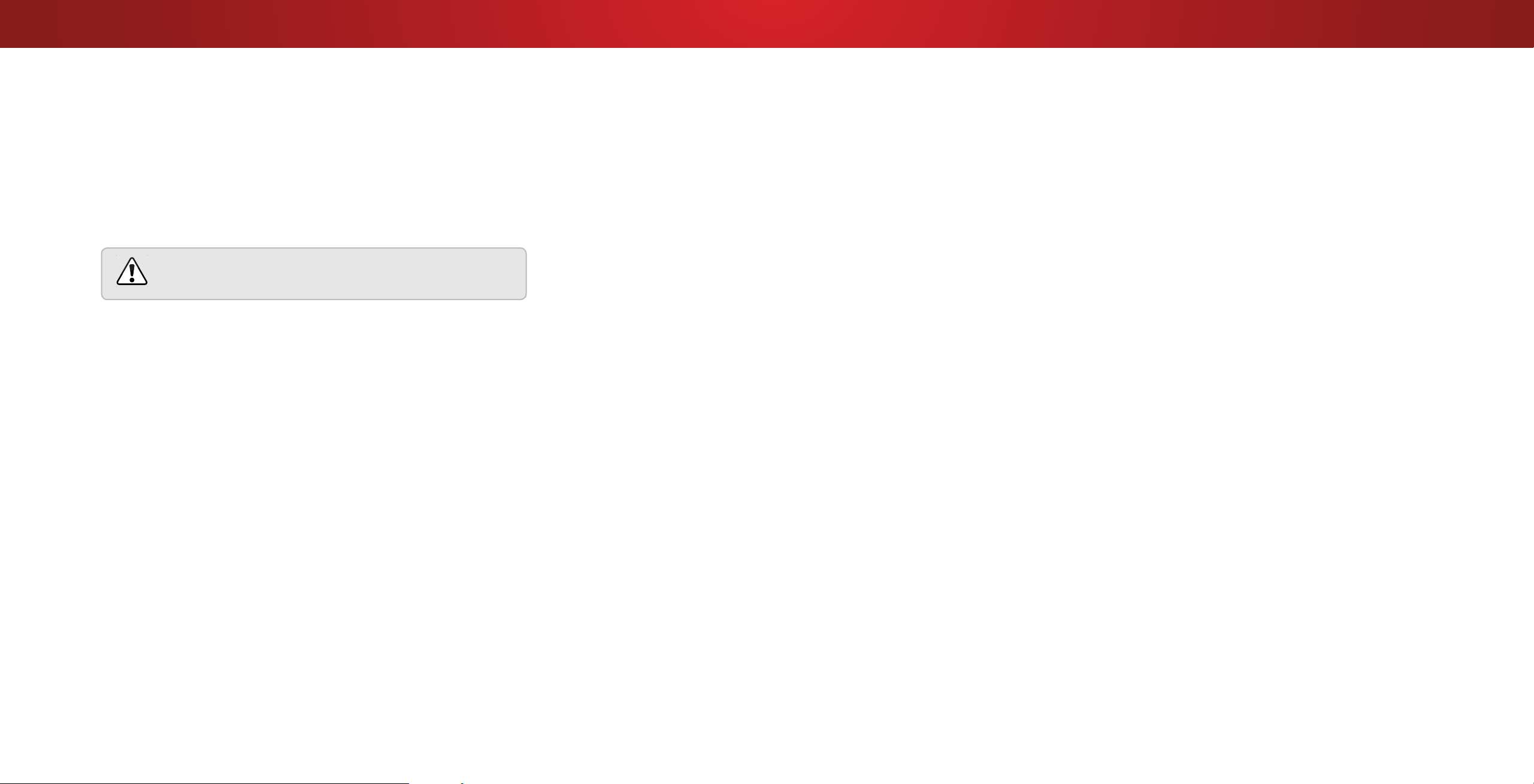
3
Turning the Power Indicator On or O
The Power Indicator on the front of your TV normally does not glow
when the TV is on. You can change this setting if you prefer the light
to be on.
To turn the Power Indicator Light On or O:
1. Press the MENU button on the remote. The on-screen menu is
displayed.
2. Use the Arrow buttons on the remote to highlight System and
press OK. The SYSTEM menu is displayed.
3. Highlight Power Indicator and press OK.
4. Use the Up/Down Arrow buttons to select On or O, then
press OK.
Accessibility
VIZIO is committed to providing intuitive, user-friendly products.
Your new VIZIO TV oers several accessibility features that can help
you get the most out of it..
To access the Accessibility menu:
1. Press the MENU button on the remote. The on-screen menu is
displayed.
2. Use the Arrow buttons on the remote to highlight System and
press OK. The SYSTEM menu is displayed.
3. Use the Arrow buttons on the remote to highlight
Accessibility and press OK. The ACCESSIBILITY menu is
displayed.
• Talk Back - Turn Text-to-Speech Talk Back On or O.
Text-to-Speech Talk Back enables your TV to speak all
settings changes and adjustments using the remote in
English.
• Speech Rate* - Adjusts the rate in which Text-to-Speech is
spoken. Select Slow, Normal (Default), or Fast.
• Zoom Mode - Enlarges a section of the screen by 200%.
4. Press the EXIT button on the remote when done.
Adjusting the CEC Settings
The CEC function on your TV enables you to control devices
connected to HDMI (ARC) input with the included remote, without
any programming. Using CEC, your VIZIO TV remote can control:
• Power On/O
• Volume
• Mute
Not all HDMI devices support CEC. See your device’s
user manual for details.
To enable, disable, or adjust CEC settings:
1. Set up your audio device and connect it to the HDMI-1(HDMI
Arc) input on the TV
2. On your audio device, select the HDMI ARC input
3. Press the MENU button on the remote. The on-screen menu is
displayed.
4. Use the Arrow buttons on the remote to highlight System and
press OK. The SYSTEM menu is displayed.
5. Use the Arrow buttons on the remote to highlight CEC and
press OK. The CEC menu is displayed.
6. Highligh CEC and press OK. Select a setting and then press OK.
• CEC - To use CEC, you must select Enable.
• Device Discovery - To determain if your device is
connected and supports CEC, select Device Discovery and
then press OK.
7. Press the EXIT button on the remote.
* Only available on English
33
Loading ...
Loading ...
Loading ...