Loading ...
Loading ...
Loading ...
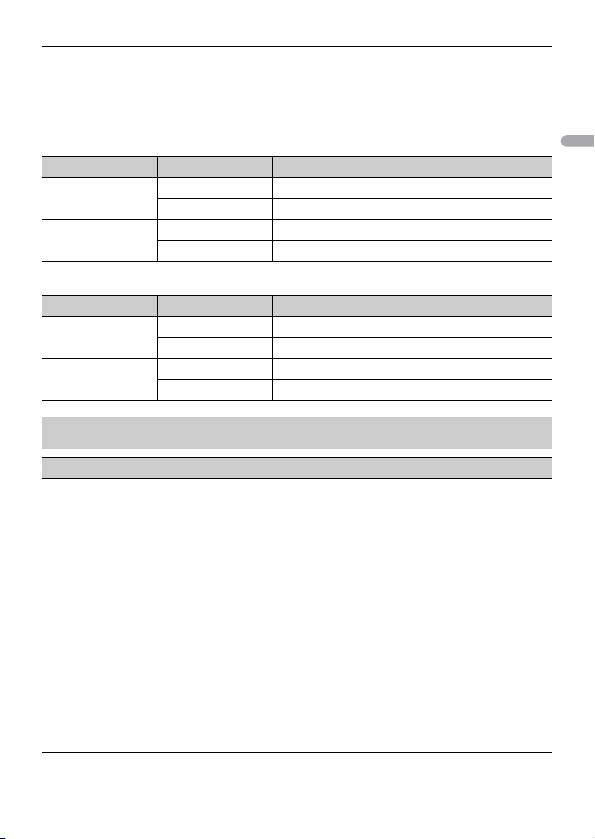
X:\print\Pioneer\19_DEH\UC\ 19_865UC_QRI3108(A6_Vertical)\020Chapter_EN.f
m
MVH-S512BS
19_865UC_QRI3108(A6_Vertical)
- 33 -- 33 -
English
Information on the connections for each device
The available sources differ depending on the setting value.
Please set [APP CONTROL] according to the table for the source you want to use.
For details on Pioneer Smart Sync connection, see page 21.
When Pioneer Smart Sync connection is NOT performed
When Pioneer Smart Sync connection is performed
Setting Value Device Available source(s)
[WIRED] iPhone iPhone, PANDORA, SPOTIFY
Android USB (AOA)
[BLUETOOTH] iPhone iPhone, PANDORA, SPOTIFY
Android PANDORA, SPOTIFY
Setting Value Device Available source(s)
[WIRED] iPhone APP, PANDORA, SPOTIFY
Android APP
[BLUETOOTH] iPhone APP, PANDORA, SPOTIFY
Android APP, PANDORA, SPOTIFY
ILLUMINATION settings
Menu Item Description
COLOR
[KEY COLOR], [DISP COLOR],
[BOTH COLOR]
Select color for the keys/display of the unit from 12
preset colors, [SCAN] or [CUSTOM]*.
• [SCAN]: Cycle through a variety of colors
automatically.
• [CUSTOM]*:
1 Press and hold the M.C. dial until the color
setting display appears.
2 Set the primary color (R (red)/G (green)/B
(blue)) and brightness level ([0] to [60]).
You cannot select a level below 10 for all three
of R (red), G (green), B (blue) at the same time.
You can also customize the preset colors. Select
one of the preset colors, then press and hold the
M.C. dial until the color setting display appears.
* The CUSTOM setting is only available for [KEY
COLOR] and [DISP COLOR].
Loading ...
Loading ...
Loading ...