Loading ...
Loading ...
Loading ...
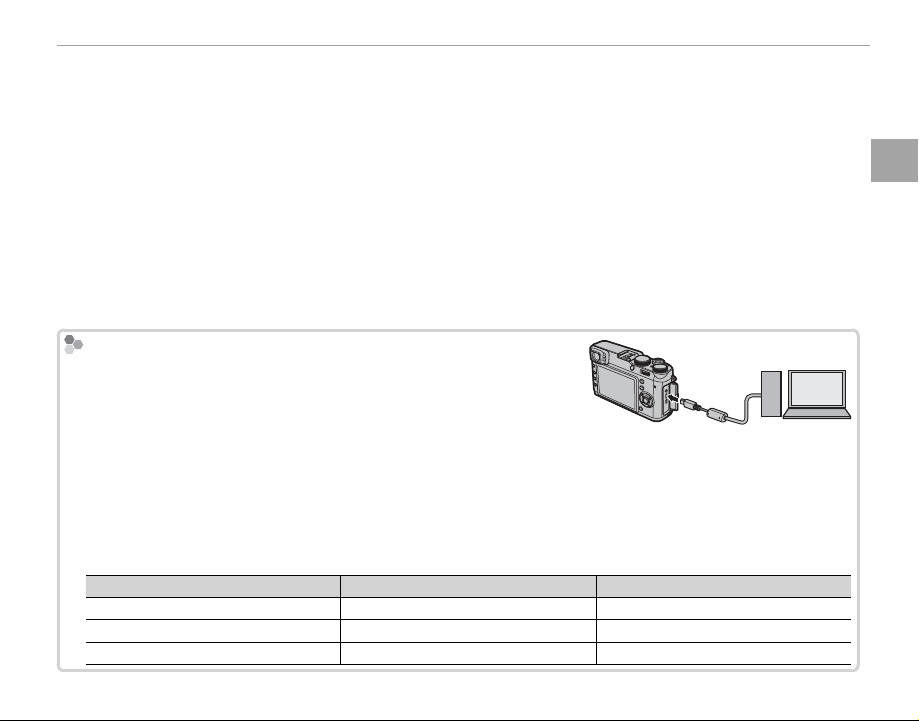
9
First Steps
Charging the Battery
Q Unplug the charger when it is not in use.
Q Remove dirt from the battery terminals with a clean, dry cloth. Failure to observe this precaution could prevent
the battery from charging.
Q Do not a x stickers or other objects to the battery. Failure to observe this precaution could make it impossible
to remove the battery from the camera.
Q Do not short the battery terminals. The battery could overheat.
Q Read the cautions in “The Battery and Power Supply”.
Q Use only battery chargers designated for use with the battery. Failure to observe this precaution could result
in product malfunction.
Q Do not remove the labels from the battery or attempt to split or peel the outer casing.
Q The battery gradually loses its charge when not in use. Charge the battery one or two days before use.
Q Charging times may increase at very low or very high temperatures.
Charging via a computer
Charging via a computer
The battery can be charged by connecting the camera to a computer.
Connect the supplied USB cable as shown, making sure the connectors
are fully inserted.
Q Connect the camera directly to the computer; do not use a USB hub or keyboard.
Q If the computer goes into sleep mode while charging, charging will stop. To continue charging, disable sleep
mode on the computer, and disconnect and connect the USB cable.
Q Charging may be impossible depending on computer speci cations, settings or conditions.
R The battery status icons show battery charge status when the camera is turned on, and the indicator lamp
shows it when the camera is turned o .
Battery status icon when camera on
Battery status icon when camera on
Indicator lamp when camera o
Indicator lamp when camera o
Battery status
Battery status
Y
Y
(yellow)
(yellow)
On
On
Battery charging.
Battery charging.
N
N
(green)
(green)
O
O
Charging complete.
Charging complete.
Z
Z
(red)
(red)
Blinks
Blinks
Battery fault.
Battery fault.
Loading ...
Loading ...
Loading ...