Loading ...
Loading ...
Loading ...
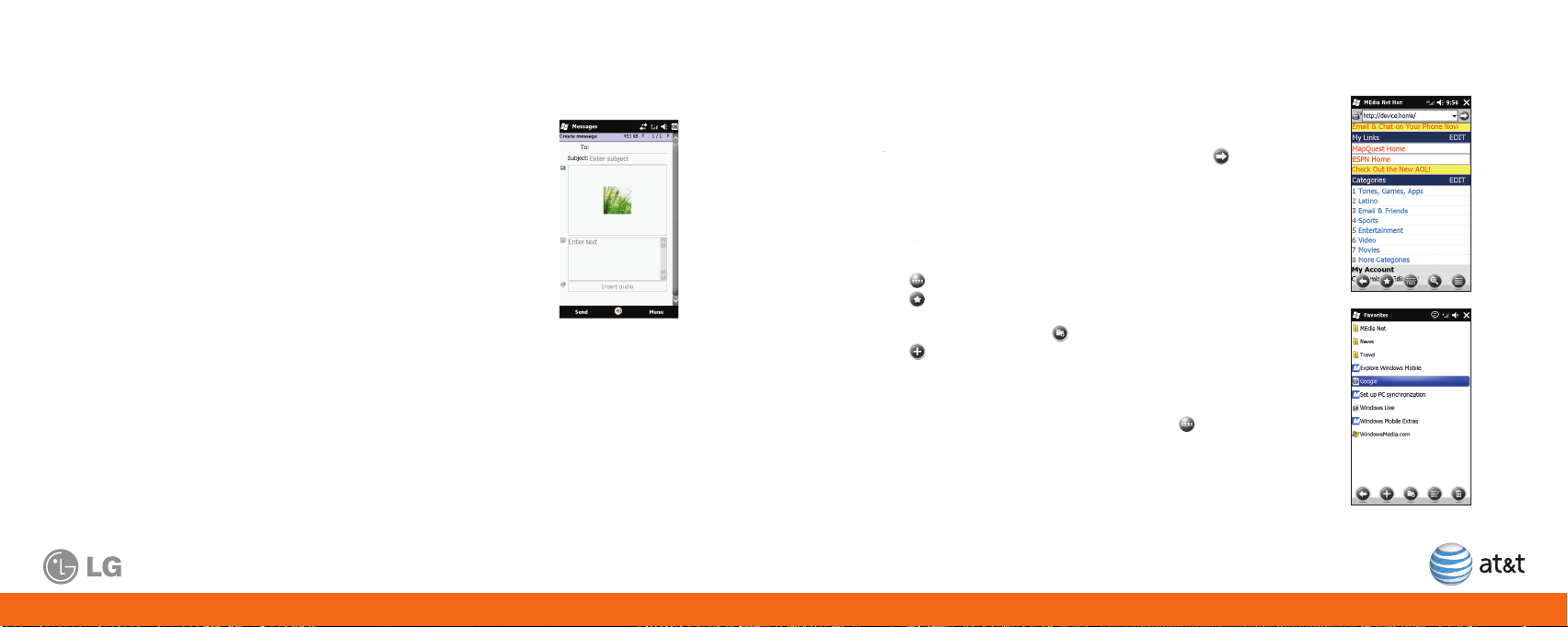
18 19
Camera & Multimedia Messages (Cont.)
Multimedia messaging lets you share photos, videos, audio and more.
1. Tap Start > Pictures & Video.
2. Tap the picture you want to send.
3. After selecting a picture, tap Send > Messages.
4. The file will attach automatically and the message screen will
appear. To insert another image or video file, tap Insert.
5. Enter the recipient’s phone number or tap Menu > Add Recipient
to choose a phone number from Contacts.
6. Enter a subject for your message.
7. Enter text.
8. Tap Send to send the message.
Note: If an image, video or sound is added to
a text message, it will automatically convert to
a multimedia message (MMS) and additional
charges may apply.
Web/Internet
View your favorite websites from your phone.
1. Tap Start > Internet Explorer.
2. Tap in the address bar, enter a web address and tap
.
3. Navigate with your finger or scroll with the fingerprint sensor.
To add a web page to your favorites list:
1. Tap
.
2. Tap
.
3. Enter the name and address for your page.
4. Select the folder.
5. Tap Add.
Note: To show the address bar and menu, tap
.
Internet Explorer
Screen
1. Follow steps 1 and 2 from the instructions above to navigate to the
web page you want to add to Favorites.
2. Tap
.
to bring up the options bar.
3. Tap
.
.
4. If you want to save the Favorite in a specific folder select from one
of the listed folders or tap
to create a new folder.
5. Tap
to create the Favorite.
6. After editing the information, tap Add to finish saving the Favorite.
Note:
To access the address bar and options bar, tap
.
.
Tap in the address bar, enter the web address and tap
MMS Message
Screen
MMS (Messages).
4. The file will be attached automatically and the message screen will
appear. To insert another image or video file, tap Menu > Insert media.
5. Tap the To: field to enter the recipient’s phone number. In the same
field, you can tap Menu > Add Recipient to choose a contact from
Contacts.
6. Tap the Subject: field to enter a subject for your message.
7. Tap the To: field to enter a message.
8. Tap Send to send the message.
Videos.
be sent as
Note:
If an image, video or sound is added to a text
message, it will
be sent as
a multimedia message
(MMS) and additional charges may apply.
Loading ...
Loading ...
Loading ...