Loading ...
Loading ...
Loading ...
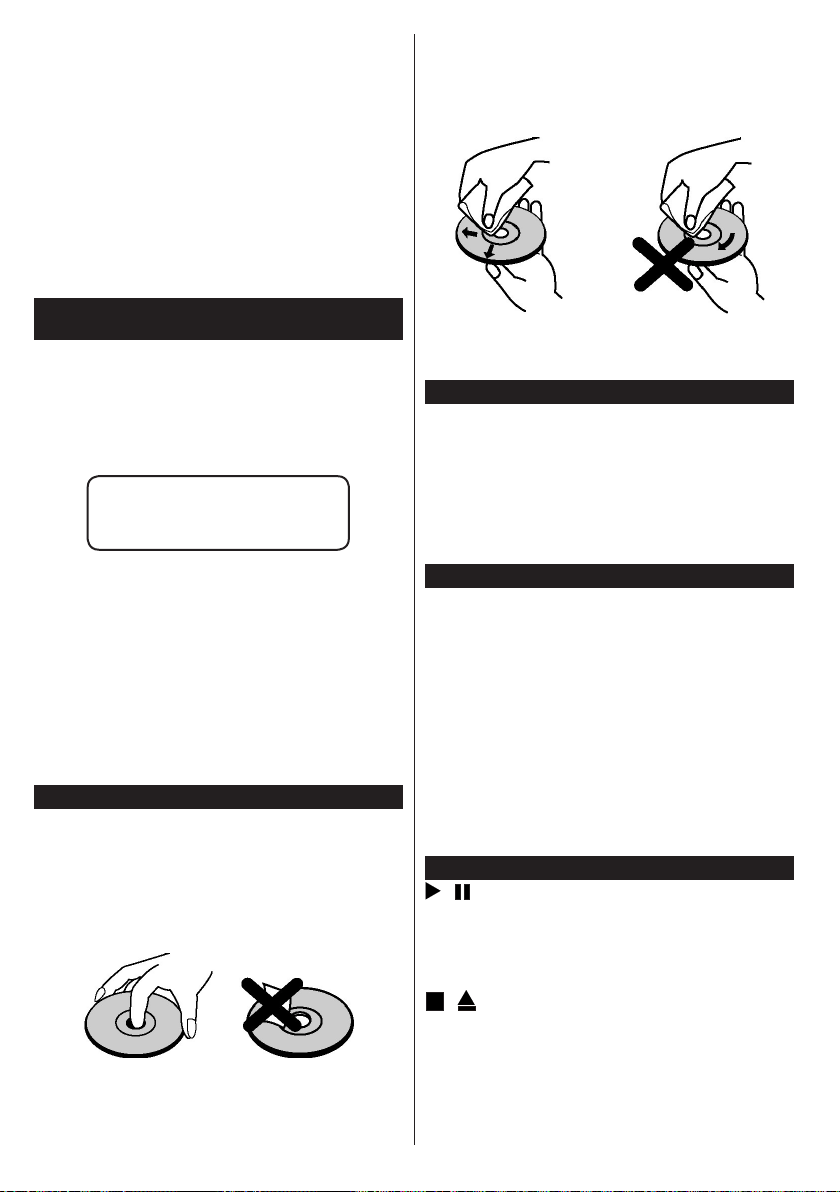
English - 34 -
4. Smart Center app.(to be found on online
application stores based on Android and iOS
platforms)
5. Router modem
6. USB storage device in FAT32 format (required
for USB Recording feature, if available)
Notes:
For Android devices, Normal(mdpi), Large(hdpi) and Extra
Large(xhdpi) screen sizes are supported. Devices with 3” or
smaller screen sizes are not supported.
For iOS devices, all screen sizes are supported.
User interface of the Smart Center application is subject to
change according to version installed on your device.
DVD Mode
Safety Information
CAUTION
DVD Player is a class 1 laser product. However this
product uses a visible laser beam which could cause
hazardous radiation exposure. Be sure to operate the
player correctly as instructed.
CLASS 1
LASER PRODUCT
RISK OF ELECTRIC SHOCK
The lightning ash with arrowhead symbol, within
an equilateral triangle, is intended to alert the user
to the presence of uninsulated “dangerous voltage”
within the product’s enclosure that may be of sufcient
magnitude to constitute a risk of electric shock of
persons.
The exclamation point within an equilateral triangle is
intended to alert the user to the presence of important
operating and maintenance (servicing) instructions in
the literature accompanying the appliance.
Notes on Discs
On handling discs
• To keep the disc clean, handle the disc by its edge.
Do not touch the surface.
• Do not stick paper or tape on the disc.
• If the disc is contaminated with any substance like
glue remove before using it.
• Do not expose the disc to direct sunlight or heat
sources such as hot air ducts, or leave it in a car
parked in direct sunlight as the temperature can rise
quickly and damage the disc.
• After playing, store the disc in its case.
On cleaning
• Before playing, clean the disc with a cleaning cloth.
Wipe the disc from the center out.
• Do not use solvents such as benzine, thinner,
commercially available cleaners or anti-static spray
intended for vinyl LPs.
Licence Notication
• This product incorporates copyright protection
technology that is protected by U.S. patents
and other intellectual property rights. Use of
this copyright protection technology must be
authorized by Rovi Corporation, and is intended for
home and other limited viewing uses only unless
otherwise authorized by Rovi Corporation. Reverse
engineering and disassembly are prohibited.
How to Watch a DVD
When placing a disc into the loader, labelled side of
the disc should be on the front.
When TV set is turned on, rst switch to DVD source
by using the Source button on the remote control.
Press play on the remote control, or directly press play
button on the side panel. If there is no disc inside the
loader, place a DVD rst and press play.
Note: If you switch to another source by pressing
Source, Swap or Programme +/- buttons on
the remote control, DVD playback will be paused
automatically. You should press Play button and
resume the playback manually when you switch to
DVD mode.
DVD Control Panel Buttons
/ (Play / Pause)
Plays/pauses the disc. When DVD menu (root menu)
is active, this button functions as “button select”
(selects the highlighted item in menu) if this is not
prohibited by the disc.
/ (Stop / Eject)
Stop playing disc / Eject or Load the disc.
Note:
• You cannot eject the disc via the remote control.
• While playing a le, you should press STOP button
three times to eject.
Loading ...
Loading ...
Loading ...