Loading ...
Loading ...
Loading ...
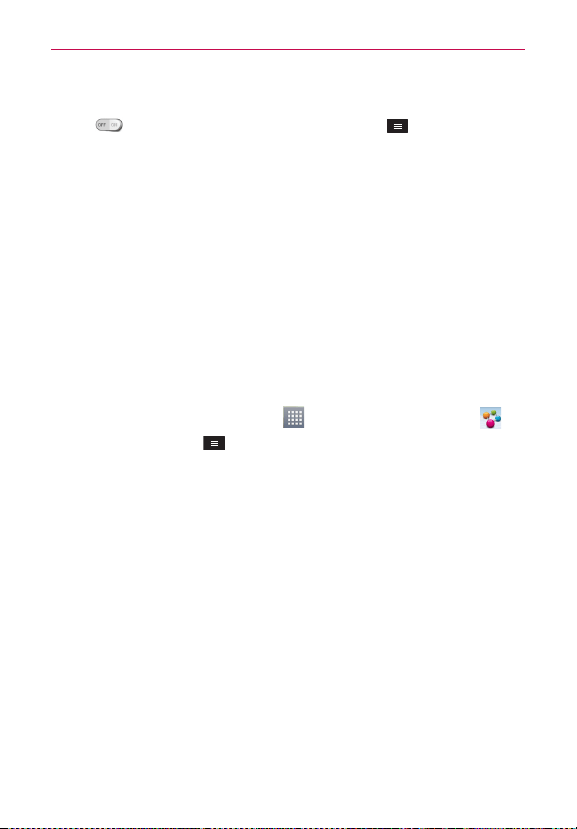
27
Connecting to Networks and Devices
Wi-Fi from the WIRELESS & NETWORKS section.
2. Tap to turn Wi-Fi on and touch the Menu Key > Wi-Fi Direct.
3. Select a device to connect with from the scanned device list.
CREATE GROUP – Touch to activate group owner mode, which enables
the legacy Wi-Fi devices to connect by scanning your phone.
NOTE
When your phone becomes a group owner it will consume more battery power than
when it is a client. The Wi-Fi Direct connection does not provide Internet service. As
a result, additional costs may be incurred when connecting and using online services.
Check data charges with your network provider.
SmartShare
SmartShare uses DLNA (Digital Living Network Alliance) technology to
share digital content through a wireless network. Both devices must be
DLNA certified to support this feature.
To turn SmartShare on and allow sharing contents
1. From the Home screen, tap Apps > Apps tab > SmartShare .
2. Touch the Menu Key > Settings.
3. Touch Contents share to allow your device to be detected by other
devices.
•
Select Sharing requests if you would like to select how to accept sharing
requests from other devices. Choose from Always accept, Always ask,
and Always deny.
•
Touch Receive files if you would like to allow the other devices to upload
media files to my phone.
NOTE
Make sure that the microSD card is correctly mounted and the Receive files option
in the Settings menu is checked.
4. Touch Shared contents to checkmark the types of content you would
like to share.
•Choose from Photos, Videos, and Music.
5. SmartShare is now activated and ready to share contents.
Loading ...
Loading ...
Loading ...