Loading ...
Loading ...
Loading ...
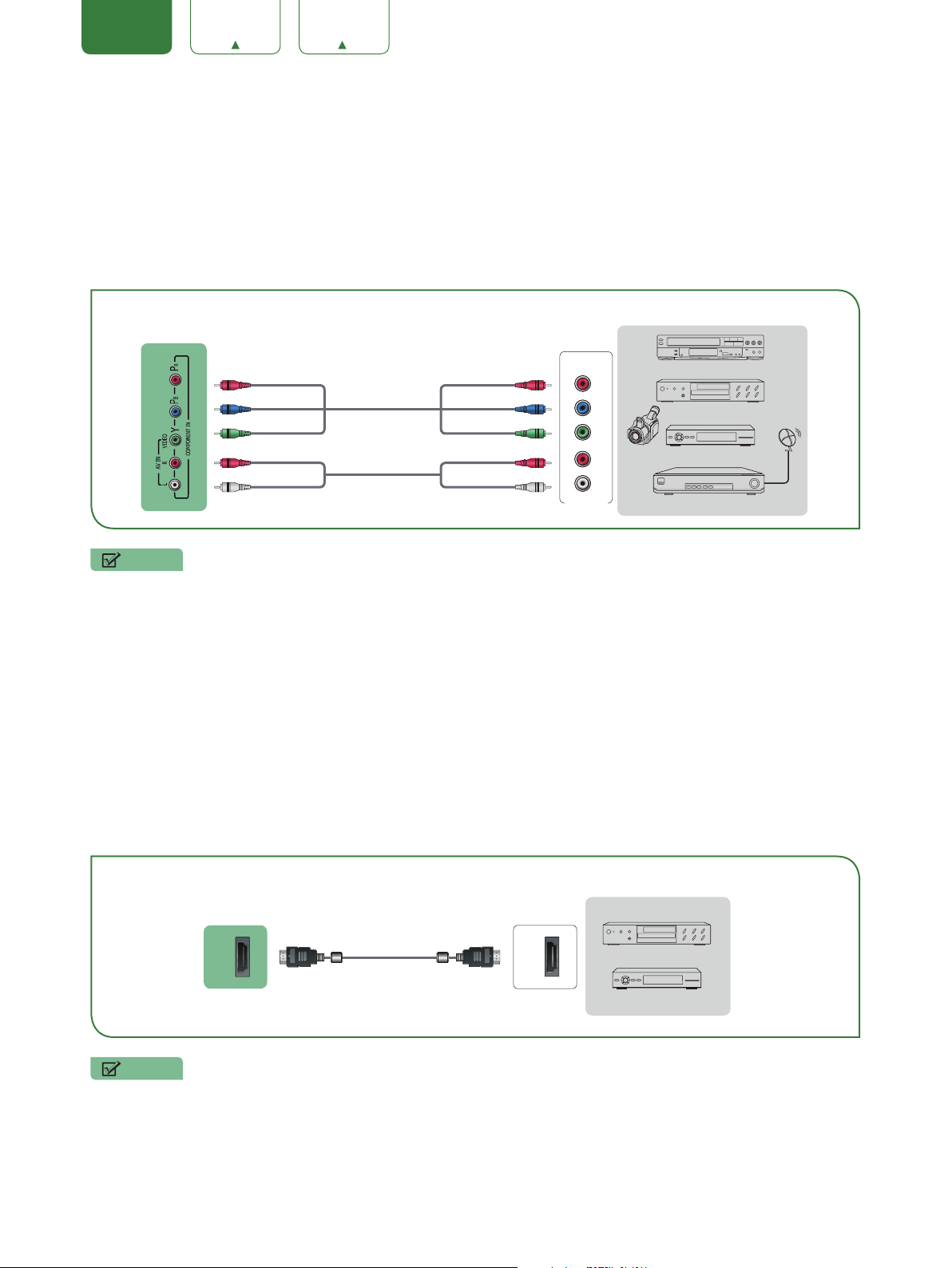
5
ENGLISH FRANÇAIS ESPAÑOL
Connecting an AV device with a component video cable (red/blue/green)
To connect an AV device with a component cable (not provided):
1. Use a component video cable to connect the component output ports of the external device to the
YP
B
P
R
ports
for the TV. (Y = green, P
B
= blue, and P
R
= red). Use an audio cable to connect the component audio ports of the
external device to the TV
AUDIO (L/R)
ports.
2. Plug the connected devices into the
YP
B
P
R
and
L/R
ports on the TV before switching it on.
3. Using your remote, press the
[INPUT]
button and select
COMPONENT
as the input source.
NOTE
• One AV device can be connected to the TV using a component video or composite video cable.
Connecting an AV device with an HDMI cable
This type of connection supports digital connections between HDMI-enabled AV devices such as a Personal Video
Recorder (PVR), DVD, Blu-Ray, AV receiver and digital devices. In addition, some devices (such as a PVR or DVD
player) require an HDMI signal to be set to Output in the settings of the device.
Please refer to the User Manual that came with your device for step-by-step instructions.
To connect an AV device with an HDMI cable (not provided):
1. Use an HDMI cable to connect the HDMI output port of the AV device to the
HDMI
port of the TV.
2. Plug the connected devices into the
HDMI
port on the TV before switching it on.
3. Using your remote, press the
[INPUT]
button and select the corresponding
HDMI
input.
NOTES
• Because the HDMI connector provides video and audio signals, it is not necessary to connect an audio cable.
• We strongly recommend to use HDMI Cable with 2 cores as shown in the figure.
EXTERNAL DEVICES
DVD Player/Recorder
Video
Camera
Set-top box
Satellite Receiver
Satellite
antenna
cable
VCR
Component
R
L
P
R
P
B
Y
White(L) White(L)
Red(R) Red(R)
Audio Cable
Component Cable
Red(P
R
/C
R
) Red(P
R
/C
R
)
Blue(P
B
/C
B
) Blue(P
B
/C
B
)
Green(Y) Green(Y)
TV PORTS
HDMI
HDMI
EXTERNAL DEVICES
DVD
Set-top Box
TV PORT
HDMI Cable
Loading ...
Loading ...
Loading ...