Loading ...
Loading ...
Loading ...
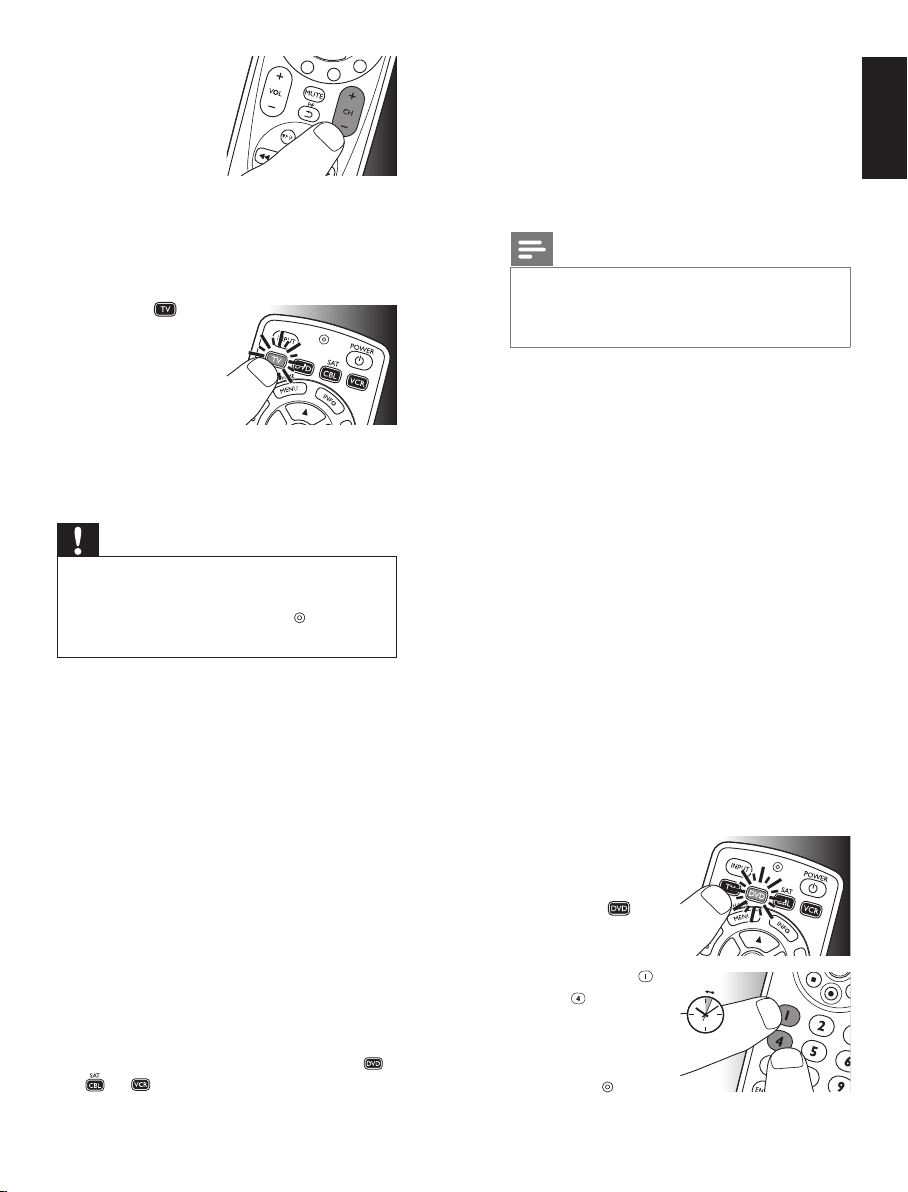
6 EN 7EN
5 SwitchONtheTV.
Tryoutthebuttons
youneedfor
operatingit.Try,for
example,ifthe
-CH+anddigit
buttonsfunctionproperly.
• Ifabuttondoesnotworkasexpected,press
and holdthatbutton.Releaseitimmediately
assoonasitworks.Formoreinformation,
seechapter2.2.2.
6 Pressthe device
selectionbutton
twicetofinishsetup.
•
Whenno
buttonis
pressedfor5
minutesormore,theremotecontrol
willexitsetupmode,automaticallysaving
allyoursettings.
Important
Ifyoumadeamistake:
• Pressthedeviceselectionbuttontwiceto
exitsetup.TheredSetuplight
turnsoff.
•
Restartfromthebeginning.
• If the device does not respond at all or not to
all of the button commands or if you cannot
find the code for your brand, enter ‘9, 9, 9, 9’ in
step 3 and continue with step 4. The remote
control will now search its full database for a
code that works with your TV. Full database
search may take up to 15 minutes.
2.2.1 Settinguptheremotecontrolfor
otherdevices(
DVDplayer/recorder,
Cable/SatelliteboxandVCR
)
1 Makesurethedeviceisswitchedonand
operational.E.g.insertadiscintheDVD
player/recorderoravideocassetteinthe
VCR.
2 Thenfollowsteps2to6of‘Settingupthe
remotecontrolforyourTV’.Makesureto
usethecorrectdeviceselectionbutton:
,
or .
2.2.2 Improvingbuttons
Whencorrectlysetup,theremotecontrol
shouldbeabletooperateallyourdevices.
However,whenusingtheremotecontrolforthe
firsttimeitmightoccurthatsomebuttonsdo
notyetfunctionasexpected.Inthiscaseyoucan
havetheremotecontrolsearchforalternatives.
Note
Improvingbuttonsisnotpossiblewhenthe
codewasfoundduringfulldatabasesearch
(withcode‘9,9,9,9’).
During initial setup
1 Makesurethereceivingdeviceisableto
respond.E.g.whenyoutrytorepairthePlay
buttonforyourDVDplayer,makesureto
insertaDVDintotheDVDplayerotherwise
thePlaybuttonisnotabletofunction.
2 Pressthebuttonthatdoesnotfunction,
keepitpressedandimmediatelyreleaseit
whenthedeviceresponds.Repeatthisfor
everybuttonthatdoesnotfunction.
• Ifthebuttonstilldoesnotfunctionas
expected,trypressingitagainforalonger
periodoftime.
After initial setup
1 Makesurethereceivingdeviceisableto
respond.
E.g.whenyoutrytorepairthePlaybutton
foryourDVDplayer,makesuretoinserta
DVDintotheDVDplayerotherwisethe
Playbuttonisnotabletofunction.
2 Selectthedevice
thatyouwishto
operate
(e.g.DVD).
Pressthe device
selectionbuttonto
selectDVD.
3 Keepbuttons
and
pressed
simultaneously for
5 seconds.
• TheredSetup
light
lights
up.Theremotecontrolisnowinsetup
mode.
Gettingstarted English
2x
5sec.
Loading ...
Loading ...
Loading ...