Loading ...
Loading ...
Loading ...
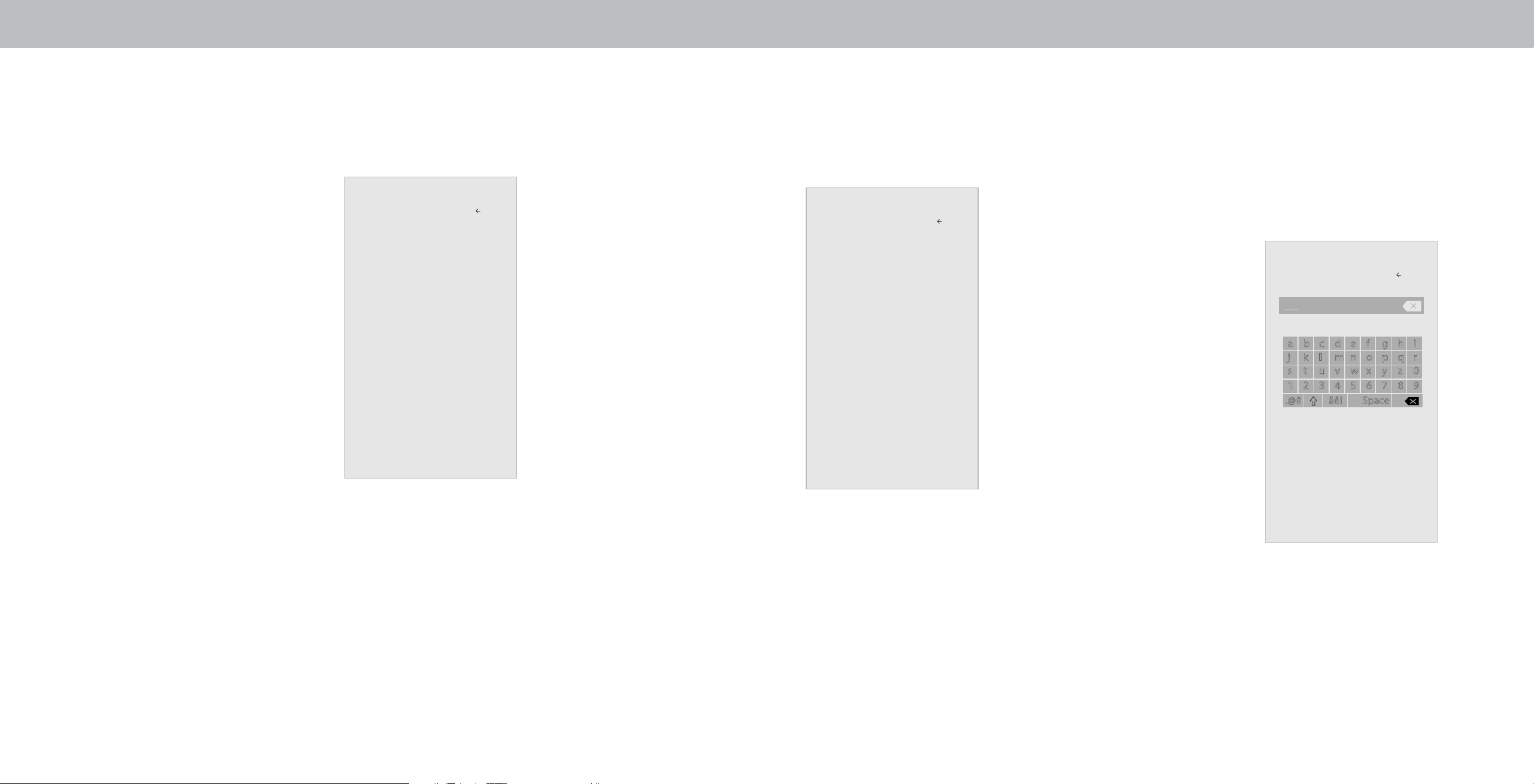
3
17
Adjusting the Color Temperature
Adjusting the color temperature changes the white balance of the
picture.
To adjust the color temperature:
1. From the MORE PICTURE menu,
use the Arrow buttons to highlight
Color Temperature, and then
press OK.
2. Use the Arrow buttons on the
remote to highlight a color
temperature preset and then press
OK.
• Normal is optimized for
television viewing.
• Cool produces a blue-hued
picture.
• Computer optimizes the
picture for use as a
PC monitor.
3. When you have nished adjusting
the color temperature, press the
Exit button on the remote.
Color Temperature
Normal
Cool
Computer
Back
Picture Mode Edit
Save Picture Mode
Lock Picture Mode
Reset Picture Mode - Vivid
Back
†
Only available on customized preset modes.
Adjusting the Picture Mode Edit Settings
Picture Mode Edit Settings allow you to make precise adjustments to the
picture and to create picture modes to save groups of picture settings.
To adjust the Picture Mode Edit settings:
1. From the PICTURE menu, use the
Arrow buttons to highlight Picture
Mode Edit, and then press OK.
The PICTURE MODE EDIT menu is
displayed.
2. Use the Arrow buttons to
highlight the setting you wish to
adjust, then press OK to change
the setting:
• Save Picture Mode - Save a
custom picture mode.
• Lock Picture Mode - Prevent changes
to custom picture modes. Choose
between On or O.
• Reset Picture Mode
†
- Reset the
picture mode settings to factory
default values.
Saving a Custom Picture Mode
Custom picture modes allow you to save a group of custom settings for
various viewing conditions and video sources.
• Changes made while on any preset picture mode will add an
asterisk on the top right corner of the preset mode.
• The custom picture mode is not automatically saved.
To save a custom picture mode:
1. From the PICTURE MODE EDIT
menu, use the Arrow buttons to
highlight Save Picture Mode, and
then press OK. The SAVE PICTURE
MODE menu is displayed.
2. Use either on-screen keyboard
to enter a name for your custom
picture mode.
3. Highlight Save and press OK.
4. Press the Exit button to exit the
menu screens.
Save Picture Mode
Back
a b c d e f g h i
j k l m n o p q r
s t u v w x y z 0
1 2 3 4 5 6 7 8 9
.@# äêí Space
Save
Loading ...
Loading ...
Loading ...