Loading ...
Loading ...
Loading ...
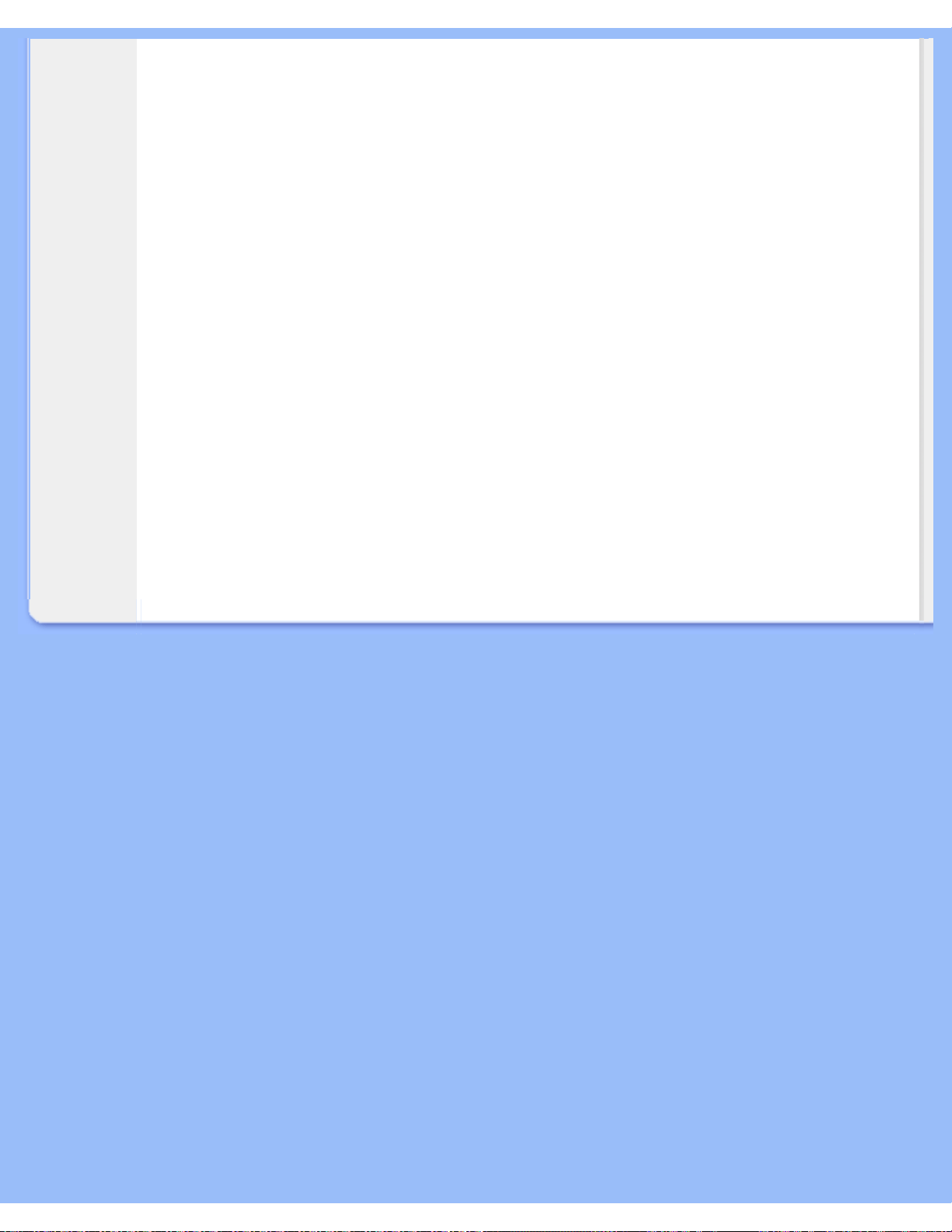
On-Screen Display
Using a standard unified color space, sRGB will help represent pictures taken by an sRGB
compatible device correctly on your sRGB enabled Philips monitors. In that way, the colors are
calibrated and you can rely on the correctness of the colors shown on your screen.
Important with the use of sRGB is that the brightness and contrast of your monitor is fixed to a
predefined setting as well as the color gamut. Therefore it is important to select the sRGB setting in
the monitor's OSD.
To do so, open the OSD by pressing the OK button on the front of your monitor. Move the down
button to go to Color and press OK again. Use the right button to go to sRGB. Then move the down
button and press OK again to exit the OSD.
After this, please do not change the brightness or contrast setting of your monitor. If you change
either of these, the monitor will exit the sRGB mode and go to a color temperature setting of 6500K.
RETURN TO TOP OF THE PAGE
file:///D|/My%20Documents/dfu/A7/english/170p6/osd/osddesc.htm (3 of 3)2005-06-09 7:05:08 AM
Loading ...
Loading ...
Loading ...