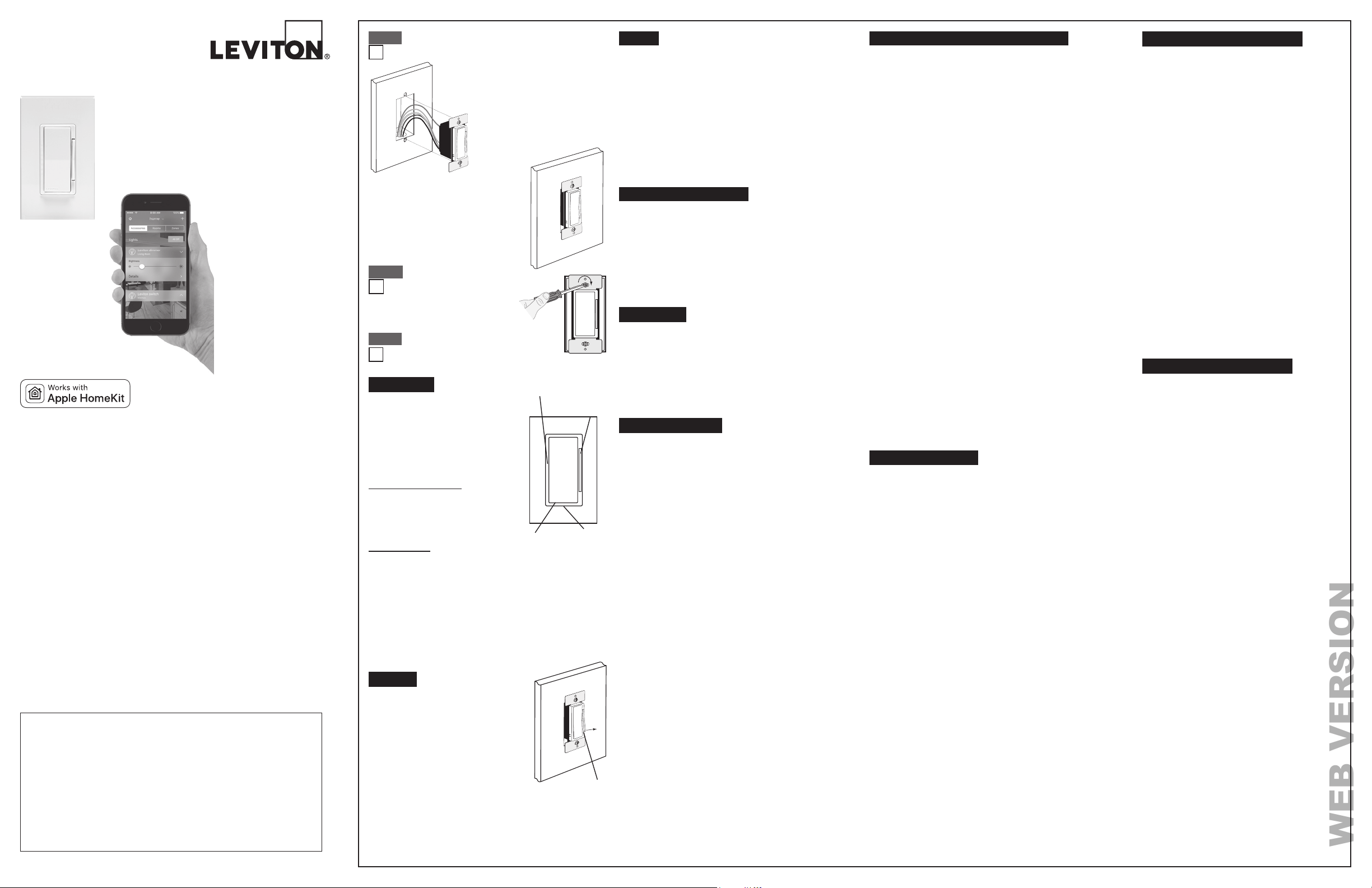
DIM/BRIGHT Bar
BRIGHTEN:
Tap the TOP half of the DIM/BRIGHT Bar – Lights will jump to the
next brightness setting. Hold the TOP half of the DIM/BRIGHT Bar –
Lights will brighten.
DIM:
Tap the BOTTOM half of the DIM/BRIGHT Bar – Lights will jump to
the next dim setting. Hold the BOTTOM half of the DIM/BRIGHT Bar
– Lights will dim.
NOTE: When lights are OFF you can change the light level that the
lights will turn ON to using the DIM/BRIGHT Bar. If there is a power
outage, when the power is restored, the lights will return to the last
setting before the power interruption.
NOTE: At default the locator light will
illuminate when the load is in the OFF
position to facilitate access in the dark.
NOTE: If using the dimmer in a 3-way
application, the lights will turn ON at
brightness set on dimmer’s DIM/BRIGHT
bar. The lighting can be controlled from
either the dimmer, the remote location or
the Leviton Decora Smart Home app.
Rocker (Default settings)
Turn ON from OFF position:
Tap TOP of Rocker: Lights turn ON to
preset level.
Turn OFF from ON position:
Tap BOTTOM of Rocker. Lights turn OFF.
OPERATION
LED Brightness
Display
DIM/BRIGHT
Bar
Rocker
Locator
LED
Cleaning: Clean with a damp cloth.
DO NOT use chemical cleaners.
On the dimmer only, engage the air-gap switch
by gently pulling out from the bottom of the
DIM/BRIGHT Bar until the bottom of the bar
lifts completely out of the frame and a click is
heard (refer to Figure). LED's will turn OFF.
This will stop power to the fixture to replace
the bulb. After servicing is complete, press the
DIM/BRIGHT Bar back into place for normal
operation.
• Restore power at circuit breaker or fuse.
• Press pad until locator light is OFF.
Lights should turn ON. If lights do not
turn ON, press the TOP half of the DIM/
BRIGHT Bar until the lights brighten.
If lights still do not turn ON, refer to
the TROUBLESHOOTING section.
Testing your Dimmer prior to mounting in
wall box:
Step 5
• Position all wires to provide room
in outlet wall box for dimmer.
• Ensure that the word "TOP" is
facing up on dimmer strap.
• Partially screw in mounting screws
in wall box mounting holes.
NOTE: Dress wires with a bend as
shown in diagram in order to relieve
stress when
mounting
dimmer.
Dimmer Mounting:
TURN OFF POWER AT
CIRCUIT BREAKER OR FUSE.
Step 6
Restore Power:
Restore power at circuit breaker or fuse.
Installation is complete.
Step 7
Installation may now be completed by
tightening mounting screws into wall box.
Attach wall plate.
AIR GAP
Gently pull out from
bottom
• Lights Flickering
- Lamp has a bad connection.
- Wires not secured firmly with wire connectors of dimmer or
terminal screws of remote.
- If using in a dimmable fluorescent application see Load Type
Setup prior to testing the dimmer.
• Light does not turn ON and Locator LED does not turn ON
- Circuit breaker or fuse has tripped.
- Lamp is burned out.
- Neutral not wired to Dimmer (White wire).
- Confirm that the dimmer is being supplied from a 120V AC, 60 Hz
source ONLY.
• Intermittent dimmer operation
- Confirm that the Load being controlled does not exceed the
600W dimmer limit.
• Remote does not operate lights
- Ensure that total wire length does not exceed 300 ft.
- Ensure wiring is correct.
TROUBLESHOOTING
LIMITED 5 YEAR WARRANTY AND EXCLUSIONS
Leviton warrants to the original consumer purchaser and not for the benefit of anyone else that
this product at the time of its sale by Leviton is free of defects in materials and workmanship under
normal and proper use for five years from the purchase date. Leviton’s only obligation is to correct
such defects by repair or replacement, at its option. For details visit www.leviton.com or call
1-800-824-3005. This warranty excludes and there is disclaimed liability for labor for removal of
this product or reinstallation. This warranty is void if this product is installed improperly or in an
improper environment, overloaded, misused, opened, abused, or altered in any manner, or is
not used under normal operating conditions or not in accordance with any labels or instructions.
There are no other or implied warranties of any kind, including merchantability and fitness
for a particular purpose, but if any implied warranty is required by the applicable jurisdiction, the
duration of any such implied warranty, including merchantability and fitness for a particular purpose,
is limited to five years. Leviton is not liable for incidental, indirect, special, or consequential
damages, including without limitation, damage to, or loss of use of, any equipment, lost
sales or profits or delay or failure to perform this warranty obligation. The remedies provided
herein are the exclusive remedies under this warranty, whether based on contract, tort or otherwise
.
DI-000-DH6HD-02A
DI-000-DH6HD-02A
FOR CANADA ONLY
For warranty information and/or product returns, residents of Canada should contact
Leviton in writing at Leviton Manufacturing of Canada Ltd to the attention of the Quality
Assurance Department, 165 Hymus Blvd, Pointe-Claire (Quebec), Canada H9R 1E9 or
by telephone at 1-800-405-5320.
© 2017 Leviton Mfg. Co., Inc.
© 2017 Leviton Mfg. Co., Inc.
TECHNICAL SUPPORT
For additional information contact Leviton’s Technical Support at:
1-800-824-3005 or visit Leviton’s website at www.leviton.com
INSTALLATION
INSTRUCTIONS
Leviton Decora Smart
TM
Dimmer with HomeKit
TM
Technology
Cat. No. DH6HD
Universal Incandescent, LED, CFL
Dimmer
Rated: 120 VAC, 60 Hz
600W Incandescent
300W LED/CFL
LEVITON DECORA SMART
TM
FEATURES
Leviton Decora Smart
TM
products contain unique features which can
be configured via the Leviton Decora Smart Home app.
Load Type Setup:
Leviton Decora Smart
TM
Dimmers are compatible with different types
of loads. Choosing the correct load type will increase compatibility
and provide proper operation.
• Incandescent Loads
• LED Loads
• CFL Loads
Locator LED Setup:
Leviton Decora Smart
TM
Dimmers have a locator LED on the bottom
of the paddle. The LED can be used to locate the dimmer in the dark,
indicate the current load status or can be turned OFF at all times.
• Status Mode: Uses the LED to reflect the current state of the light. If
the light is currently ON, the LED is ON, if the light is currently OFF, the
LED is OFF.
• Locator Mode: Uses the LED to help find the switch in a dark room. If
the light is currently OFF, the LED is ON, if the light is currently ON, the
LED is OFF.
• LED OFF: Places the LED is a permanently OFF state.
LED Level Indicator Timeout
The LED indicators on the side of the dimmer can be programmed to be
ON, OFF, or timeout after a predefinded period of time.
• Level Indicators OFF
• Level Indicator Timeout (seconds)
• Levels Indicators Always ON
Fade Times
Adjusting the ON or OFF time will affect the speed that the lighting load
will transition. Both ON and OFF times can be configured separately.
Light Levels
The dimmer can be set to allow a minimum or maxium lighting level.
When using LED bulbs it is recommended to adjust the minumum light
level to the lowest level possible when the load is illuminated without
flicker.
Preset Light Level
The preset light level feature addresses how the dimmer behaves when
turned ON. Default is memory dim, a feature that returns the dimmer to
the last dim level. Alternatively, preset dim can be set which will place
the dimmer to a level predefined by the app regardless of the last known
state. In both modes the dim/bright bar can be used to select a dim level
before turning the load ON.
This device complies with Part 15 of the FCC Rules.
Operation is subject to following two conditions: (1) this
device may not cause harmful interference, and (2) this
device must accept any interference received, including
interference that may cause undesired operation of the
device.
This equipment has been tested and found to comply
with the limits for a Class B Digital Device, pursuant to
Part 15 of the FCC Rules. These limits are designed
to provide reasonable protection against harmful
interference in a residential installation. This equipment
generates, uses, and can radiate radio frequency
energy and, if not installed and used in accordance
with the instructions, may cause harmful interference to
radio communications. However, there is no guarantee
that interference will not occur in a particular installation.
If this equipment does cause harmful interference to
radio or television reception, which can be determined
by turning the equipment OFF and ON, the user is
encouraged to try to correct the interference by one or
more of the following measures:
• Reorient or relocate the receiving Antenna.
• Increase the separation between the equipment
and the receiver.
• Connect the equipment into an outlet on a
circuit different from that to which the receiver is
connected.
• Consult the dealer or an experienced radio/tv
technician for help.
FCC CAUTION
Any changes or modifications not expressly approved
by Leviton Manufacturing Co., Inc., could void the user's
authority to operate the equipment.
FCC COMPLIANCE STATEMENT
IC COMPLIANCE STATEMENT
This device complies with Industry Canada licence-
exempt RSS standard(s). Operation is subject to the
following two conditions: (1) this device may not cause
interference, and (2) this device must accept any
interference, including interference that may cause
undesired operation of the device.
Use Siri
®
or the
Leviton Decora
Smart Home
app on your
iPhone or iPad
for home control
decora smart™
COPYRIGHT AND TRADEMARK INFORMATION
Decora is a registered trademark of Leviton Manufacturing Co., Inc.
Apple, iPhone, iPad, Apple TV and Siri are trademarks of Apple Inc., registered in the U.S.
and other countries. HomeKit is a trademark of Apple Inc.
Use herein of third party trademarks, service marks, trade names, brand names and/
or product names are for informational purposes only, are/may be the trademarks of their
respective owners; such use is not meant to imply affiliation, sponsorship, or endorsement.
No part of this document may be reproduced, transmitted or transcribed without the express
written permission of Leviton Manufacturing Co., Inc
.
ADDING AN ACCESSORY
HomeKit
TM
technology makes adding a HomeKit-enabled
accessory to the home network quick and easy.
• When the accessory is ready for enrollment the Locator LED
will flash green.
• If the Locator LED is not flashing green, proceed to the WAC
Reset section to prepare the accessory for learning.
• Ensure the iPhone or iPad is joined to your wireless network
before adding the accessory.
• During the initial installation follow app instructions or press +
to add an accessory.
WAC RESET
In situations where a wireless access point or password is
changed but the configuration of the dimmer needs to remain, use
the following WAC Reset procedure. This procedure can also be
used to place the accessory in ready mode with the locator LED
flashing green:
• Hold the top of the paddle for 7 seconds.
- After 7 seconds the Locator LED will blink amber.
• Release the top of the paddle and the dimmer will reset.
• Once the dimmer has reset the Locator LED will blink green.
SETUP
FACTORY DEFAULT
In situations where a dimmer needs to be returned to factory
default follow these steps:
• Hold the top of the paddle for a total of 14 seconds.
- After the first 7 seconds the LED turns amber.
- Continue to hold the top of the paddle until the Locator LED
quickly flashes red/amber.
• Release the top of the paddle and the dimmer will reset.
Leviton Decora Smart
TM
accessories are compatible with a
variety of HomeKit-enabled apps. Leviton recommends using
the Leviton Decora Smart Home app to add and configure
Leviton HomeKit-enabled accessories and to access advanced
features.
• Download the Leviton Decora Smart Home app from the
App Store.
• Ensure the Leviton accessory is properly wired and power
is applied.
• Upon initial power-up the Locator LED will flash green to show
the accessory is ready.
• If the Locator LED is no longer flashing green when you
are ready to add the accessory proceed to the WAC Reset
procedure.
WEB VERSION
Loading ...
