Loading ...
Loading ...
Loading ...
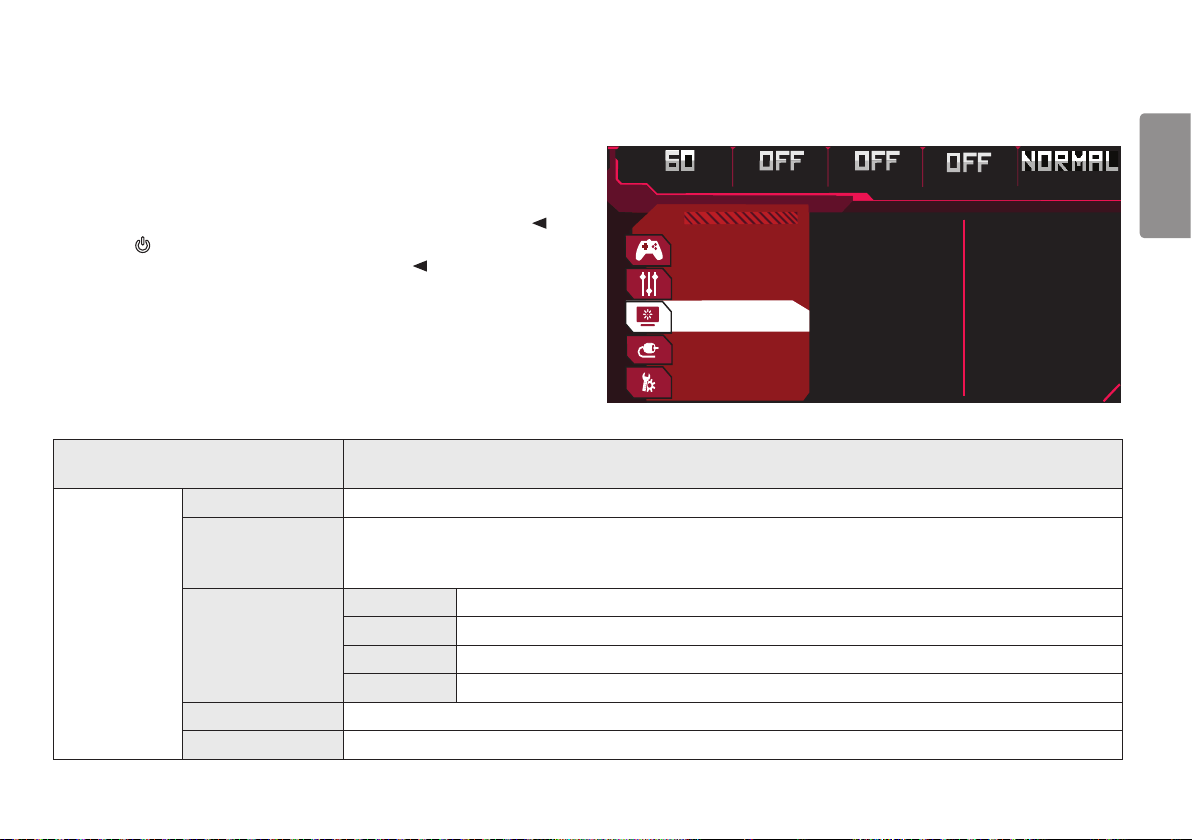
33
ENGLISH
Picture Adjust
1 To view the OSD menu, press the joystick button at the bottom of the monitor and
then enter the Menu.
2 Go to Picture Adjust by moving the joystick.
3 To return to the upper menu or set other menu items, move the joystick to or
pressing ( ) it.
4 If you want to exit the OSD menu, move the joystick to until you exit.
Game Mode
Game Adjust
Picture Adjust
Input
General
Hz G-SYNC Overclock Black Stabilizer Response Time
Brightness/Contrast
Gamma
Color Temp
R/G/B
Picture Reset
Menu > Picture Adjust Description
Picture Adjust
Brightness/Contrast Adjusts the color contrast and brightness of the screen.
Gamma Custom gamma settings: Mode 1, Mode 2, Mode 3.
The higher the gamma value, the darker the image becomes. Likewise, the lower the gamma value, the lighter the image
becomes.
Color Temp Custom The user can adjust it to red, green, or blue by customization.
Warm Sets the screen color to a reddish tone.
Medium Sets the screen color to between a red and blue tone.
Cool Sets the screen color to a bluish tone.
R/G/B You can customize the picture color using red, green, and blue colors.
Picture Reset Returns picture and color to the default settings.
Loading ...
Loading ...
Loading ...
