Loading ...
Loading ...
Loading ...
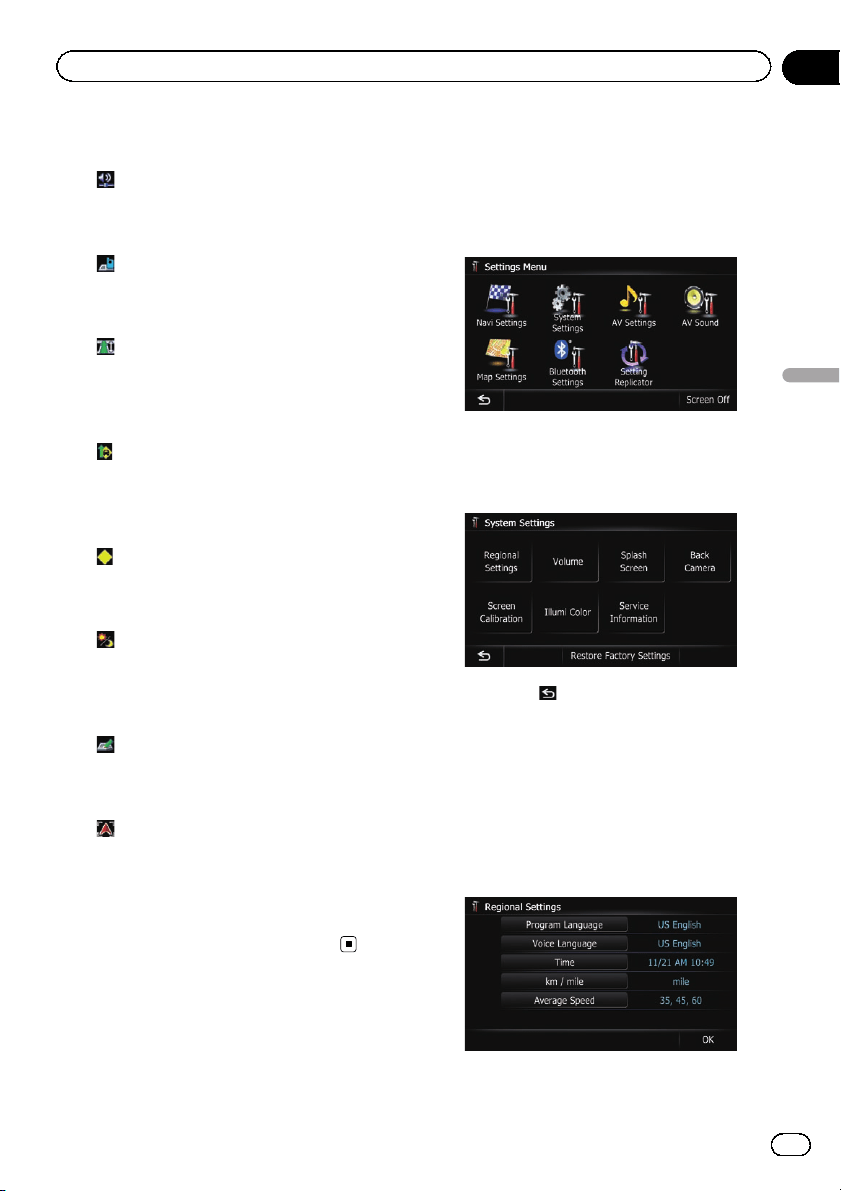
= For details, refer to Displaying POI on the
map on page 168.
!
: Volume*
Displays the “Volume Settings” screen.
= For details, refer to Setting the Volume
for Guidance and Phone on page 173.
!
: Contacts*
Displays the “Contacts List” screen.
= For details, refer to Calling a number in
the phone book on page 65.
!
: Whole Route Overview
Displays the entire route (currently set) with
the “Route Overview” screen.
= For details, refer to Displaying the route
overview on page 46.
!
: Traffic on Route
Displays a list of traffic information on the
route.
= For details, refer to Checking traffic infor-
mation on the route on page 55.
!
: Traffic Events
Displays a list of traffic events information.
= For details, refer to Checking all traffic in-
formation on page 54.
!
: Day/Night Display
Switches Day/Night Display setting.
= For details, refer to Setting the map color
change between day and night on page
169.
!
: Favorites Icon
Switches Favorites Icon setting.
= For details, refer to Setting the display of
icons of favorite locations on page 167.
!
: Position Fix
When the vehicle position enters a different
street parallel to the street you are traveling,
the vehicle position returns to the street you
are traveling.
4 To finish the setting, touch [OK].
Displaying the screen for
system settings
1 Press the HOME button to display the
“Top Menu” screen.
2 Touch [Settings].
The “Settings Menu” screen appears.
p This can also be operated using the “Short-
cut Menu” screen.
3 Touch [System Settings].
The “System Settings” screen appears.
4 Touch the item that you want to
change the setting.
# If you touch , the previous screen returns.
Customizing the regional settings
1 Display the “System Settings” screen.
= For details, refer to Displaying the screen for
system settings on this page.
2 Touch [Regional Settings].
The “Regional Settings” screen appears.
En
171
Chapter
31
Customizing preferences
Customizing preferences
Loading ...
Loading ...
Loading ...