Loading ...
Loading ...
Loading ...
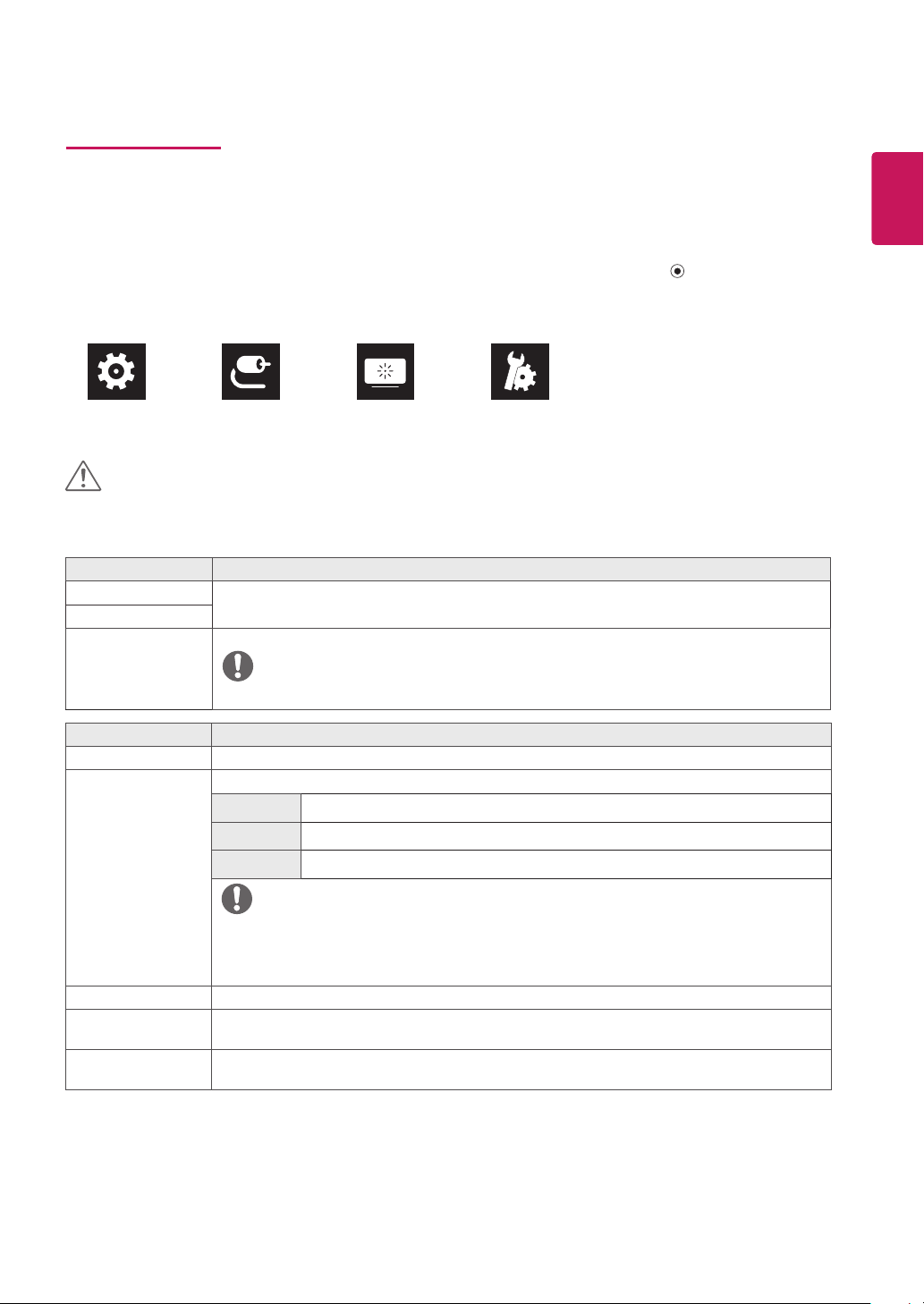
21
ENG
ENGLISH
User Settings
Menu Settings
1
To view the OSD menu, press the joystick button at the bottom of the monitor and then enter the Menu.
2
Configure the options by moving the joystick up/down/left/right.
3
To return to the upper menu or set other menu items, move the joystick to
◄
or pressing ( / Ok) it.
4
If you want to exit the OSD menu, move the joystick to
◄
until you exit.
y
When you enter the menu, instructions on how to use the button will appear in the bottom right corner of the screen.
Quick Settings Input Picture General
y
Your monitor’s OSD (On Screen Display) may differ slightly from that shown in this manual.
CAUTION
Each option is described below.
Menu > Quick Settings Description
Brightness
Adjusts the color contrast and brightness of the screen.
Contrast
Volume Adjusts the volume level.
NOTE
y
You can adjust Mute / Unmute by moving the joystick button to
▼
in the Volume menu.
Menu > Input Description
Input List Selects the input mode.
Aspect Ratio Adjusts the aspect ratio of the screen.
Full Wide Displays the video in wide-screen, regardless of the video signal input.
Original Displays video according to the aspect ratio of the video signal input.
1:1 The aspect ratio is not adjusted from the original.
NOTE
y
The display may look the same for Full Wide , Original, and 1:1 options at the recommended resolu-
tion (3840 x 2160).
y
There is no 1:1 menu on FreeSync Mode. ( Go to Picture
→
Game Adjust
→
FreeSync, to set Free-
Sync On or Off)
PBP Displays the screens of two input modes on one monitor.
Main/Sub Screen
Change
Toggles between the main screen and sub screen in PBP mode.
Main/Sub Sound
Change
Toggles between the audio of the main screen and sub screen in PBP mode.
Loading ...
Loading ...
Loading ...