Loading ...
Loading ...
Loading ...
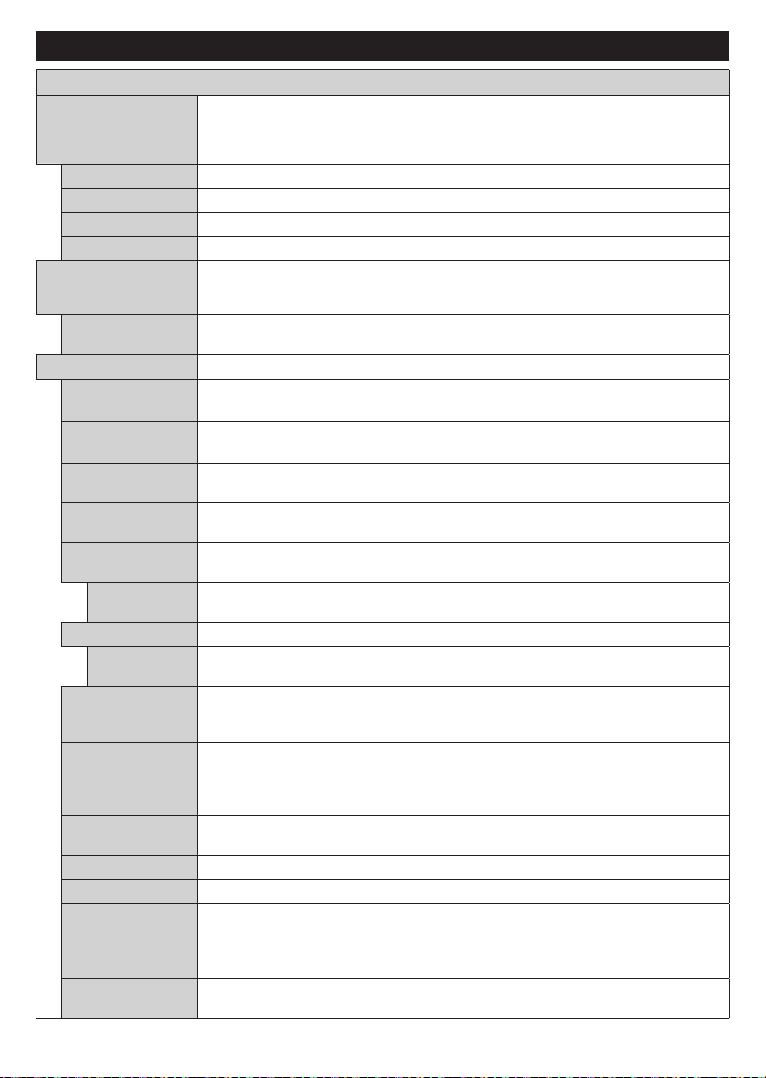
English - 14 -
Settings Menu Contents
Picture Menu Contents
Mode
You can change the picture mode to suit your preference or requirements. Picture mode can
be set to one of these options: Cinema, Game(optional), Sports, Dynamic and .
Dolby Vision Modes: If Dolby Vision content is detected Dolby Vision Dark and Dolby Vision Bright picture
mode options will be available instead of Cinema and Natural modes.
Contrast
Adjusts the light and dark values on the screen.
Brightness
Adjusts the brightness values on the screen.
Sharpness
Sets the sharpness value for the objects displayed on the screen.
Colour
Sets the colour value, adjusting the colours.
Energy Saving
For setting the Energy Saving to Custom, Minimum, Medium, Maximum, Auto,
Screen Off or Off.
Note: Available options may differ depending on the selected Mode.
Backlight
This setting controls the backlight level. The backlight function will be inactive if the
Energy Saving is set to an option other than Custom.
Advanced Settings
Dynamic
Contrast
You can change the dynamic contrast ratio to desired value.
Tru Micro
Dimming
Low, Medium, High and Off options are available. While Tru Micro Dimming is active,
it will enhance contrast locally for each defined zone.
If the signal is weak and the picture is noisy, use the setting to reduce
the amount of noise.
Tru Contour
Low, Medium, High and Off options are available. While Tru Contour is active, it will
decrease the contour effects in low resolution contents and auto streaming services.
Colour Temp
Sets the desired colour temperature value. Cool, , Warm and Custom options
are available.
White Point
If the Colour Temp option is set as Custom, this setting will be available. Increase the
‘warmth’ or ‘coolness’ of the picture by pressing Left or Right buttons.
Picture Zoom
Sets the desired image size format.
Picture Shift
This option may be available depending on the Picture Zoom setting. Highlight and
press OK, then use directional buttons to shift the picture upwards or downwards.
Tru Flow
Press left/right buttons to set Tru Flow to Low, Medium, High or Off. While Tru Flow
is active, it will optimize the TV’s video settings for motional images to acquire a better
quality and readability.
Tru Flow Demo
When Tru Flow option is set to Low, Medium or High, this option will be available.
Press OK button to activate the demo mode. While demo mode is active, the screen will
be divided into two sections, one displaying the Tru Flow activity, the other displaying
the normal settings for TV screen.
Film Mode
Films are recorded at a different number of frames per second to normal television programmes.
Turn this feature on when you are watching films to see the fast motion scenes clearly.
Skin Tone
Skin tone can be changed between -5 and 5.
Colour Shift
Adjust the desired colour tone.
Gamut Mapping
You can use this option to set the range of colours displayed on your TV screen. When
set as On, colours are set according to the source signal. When set as Off, the TV’s
maximum colour capacity is used by default (recommended option).
Note: This option may not be available depending on the TV model and its features.
HDMI Full Range
While watching from a HDMI source, this feature will be visible. You can use this feature
to enhance blackness in the picture.
Loading ...
Loading ...
Loading ...