Loading ...
Loading ...
Loading ...
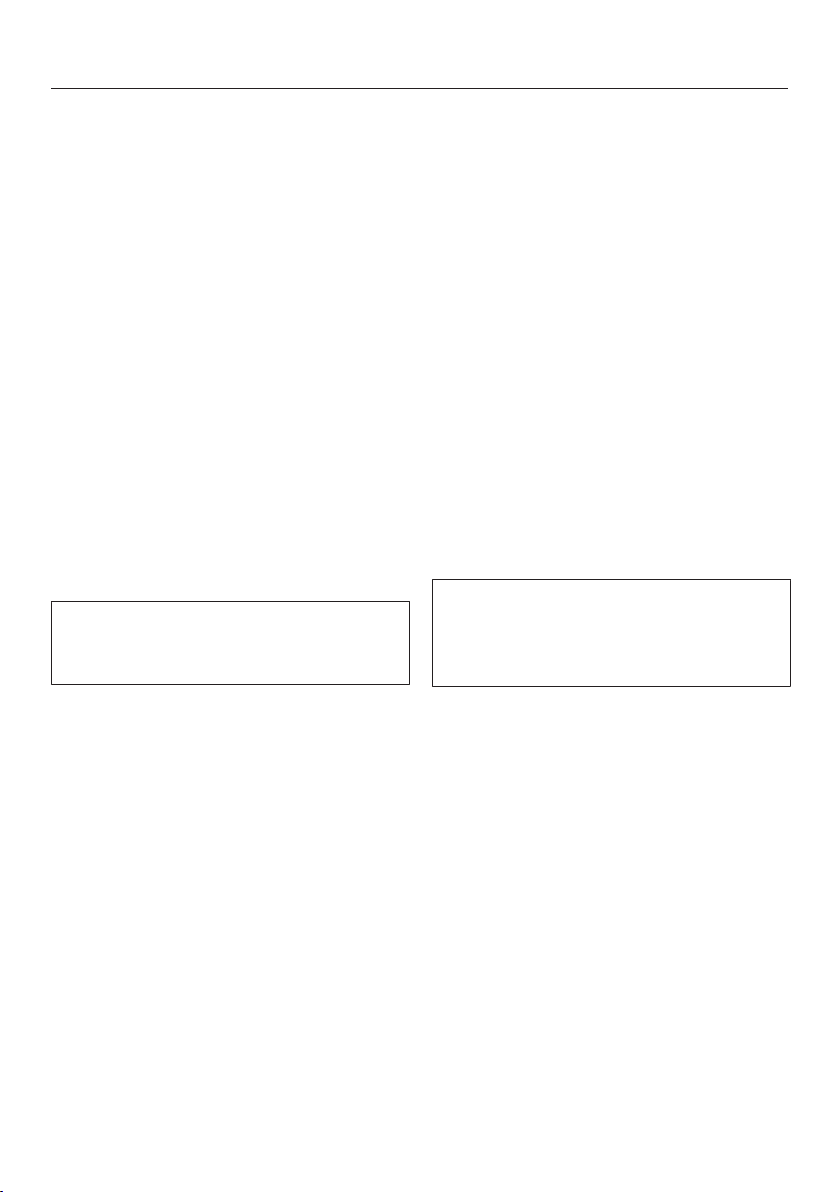
Selecting additional settings
69
Connecting your wine conditioning
unit via WPS
Your router must be equipped with the
WPS function for this connection op-
tion.
In Settings mode, use the and
sensor controls to select the
Miele@home and select OK to confirm
your selection.
Set up will appear in the display.
Confirm your selection with OK.
Use the and sensor controls to
select via WPS and select OK to con-
firm your selection.
Now follow the instructions in the dis-
play.
Confirm the process with OK.
To be able to use the Miele@home
functions, you also have to register
your wine conditioning unit in the app.
As soon as your wine conditioning
unit has been integrated into your
home network via WPS, the message
Connection successful will appear on
the display.
Confirm the process with OK again.
If the WiFi connection is active, will
appear in the display.
Deactivating Miele@home
In Settings mode, use the and
sensor controls to select the
Miele@home and select OK to confirm
your selection.
Use the and sensor controls to
select Deactivate and select OK to
confirm your selection.
Deactivation successful will appear on the
display.
Confirm the message with OK.
Your wine conditioning unit is now dis-
connected from your WiFi network.
The symbol will go out on the dis-
play.
Activating Miele@home
If you have already activated
Miele@home and then disconnected
the connection, you will need to reac-
tivate the connection.
In Settings mode, use the and
sensor controls to select
Miele@home and select OK to confirm
your selection.
Use the and sensor controls to
select Activate and select OK to con-
firm your selection.
Activation successful will appear on the
display.
Confirm the message with OK.
If the WLAN connection is active, will
appear on the display.
Loading ...
Loading ...
Loading ...