Loading ...
Loading ...
Loading ...
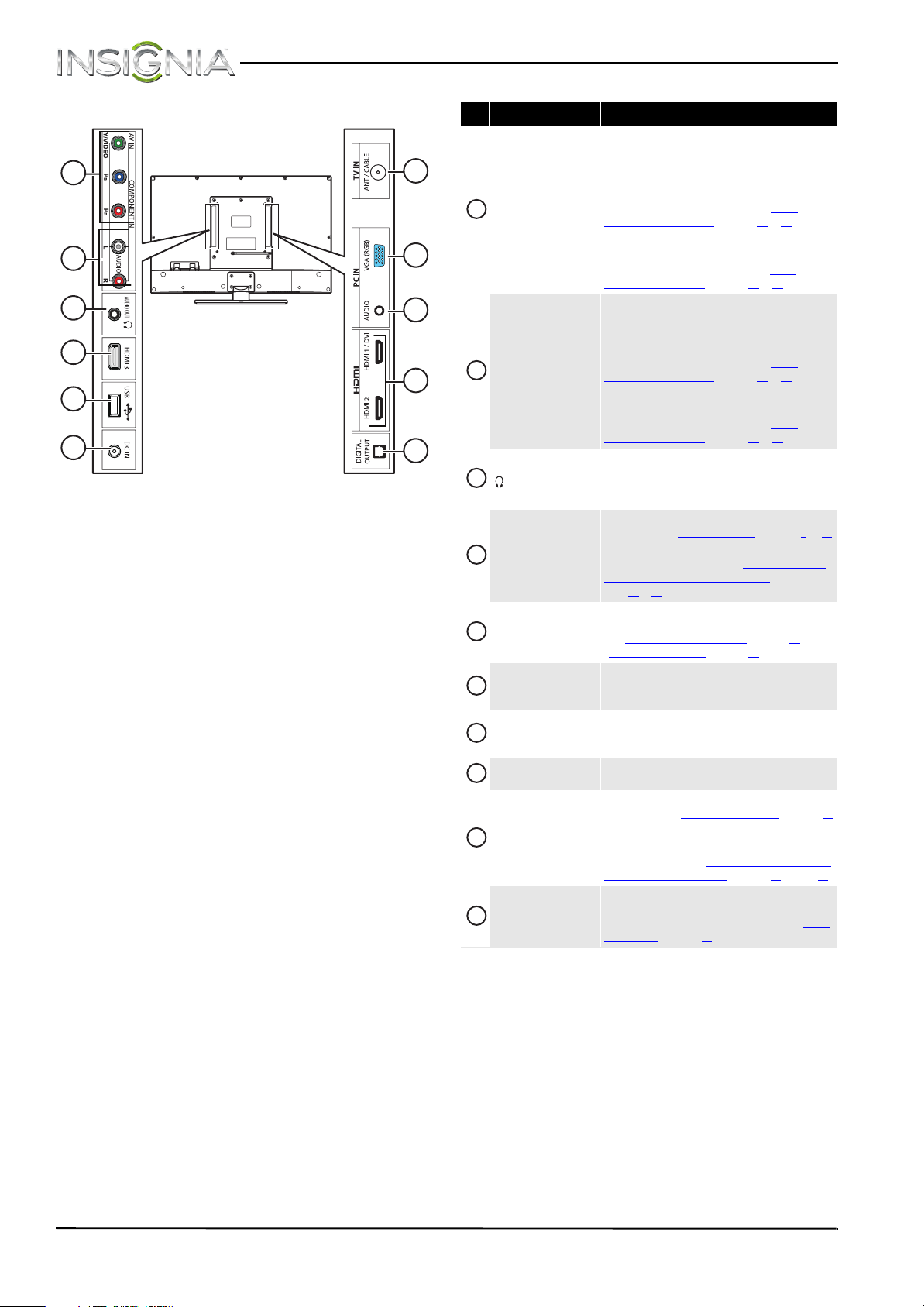
6
NS-32E440A13 Insignia 32" 1080p LED TV
www.insigniaproducts.com
Back
4
7
8
9
10
1
2
3
4
5
6
# Item Description
COMPONENT IN Y/PB/PR
OR
AV IN
The COMPONENT IN Y jack is the same as the AV IN
jack. You can connect a component video device to the
COMPONENT IN Y/Pb/Pr JACKS or composite video
device to the COMPONENT IN Y (AV IN) jack.
Connect the video for a component video device to
these jacks. For more information, see “Using
component video (better)” on page 10 or 14.
OR
Connect the video for a composite video device to the
AV IN jack. For more information, see “Using
composite video (good)” on page 11 or 14.
L/R AUDIO
The component video jacks
(COMPONENT IN Y/PB/PR) share these audio jacks
with the composite video jack (AV IN).
Connect the audio for a component video device to
these jacks. For more information, see “Using
component video (better)” on page 10 or 14.
OR
Connect the audio for a composite video device to
these jacks. For more information, see “Using
composite video (good)” on page 11 or 14.
/AUDIO OUT
Connect headphones, an analog audio amplifier, a
home theater system, or a sound bar to this jack. For
more information, see “Using analog audio
” on
page 18.
HDMI 1/DVI
HDMI2
HDMI3
Connect HDMI devices to these jacks. For more
information see “Using HDMI (best)” on page 9 or 13.
Connect the video for a DVI device to the HDMI 1/DVI
jack. For more information, see “Using DVI (same as
HDMI but requires a sound connection)” on
page 10 or 13.
USB
Connect a USB flash drive to this jack to view
compatible JPEG picture files. For more information,
see “Connecting a USB flash drive
” on page 17 and
“Using a USB flash drive” on page 45.
DC IN
Connect the AC adapter to this jack and the power cord
to the AC adapter. For more information, see
“Connecting power” on page 9.
TV IN ANT/CABLE
Connect an antenna or cable TV to this jack. For more
information, see “Connecting an antenna or cable TV
(no box)” on page 12.
PC IN VGA (RGB)
Connect the video for a computer to this jack. For more
information, see “Connecting a computer” on page 16.
PC IN AUDIO
Connect the audio for a computer to this jack. For more
information, see “Connecting a computer
” on page 16.
OR
Connect the audio for a DVI device to the this jack. For
more information, see “Using DVI (same as HDMI but
requires a sound connection)” on page 10 or page 13.
DIGITAL OUTPUT
(optical)
Connect a digital audio amplifier or home theater
system to this jack to listen to TV audio through the
amplifier speakers. For more information, see “Using
digital audio” on page 18.
1
2
3
4
5
6
7
8
9
10
Loading ...
Loading ...
Loading ...