Loading ...
Loading ...
Loading ...
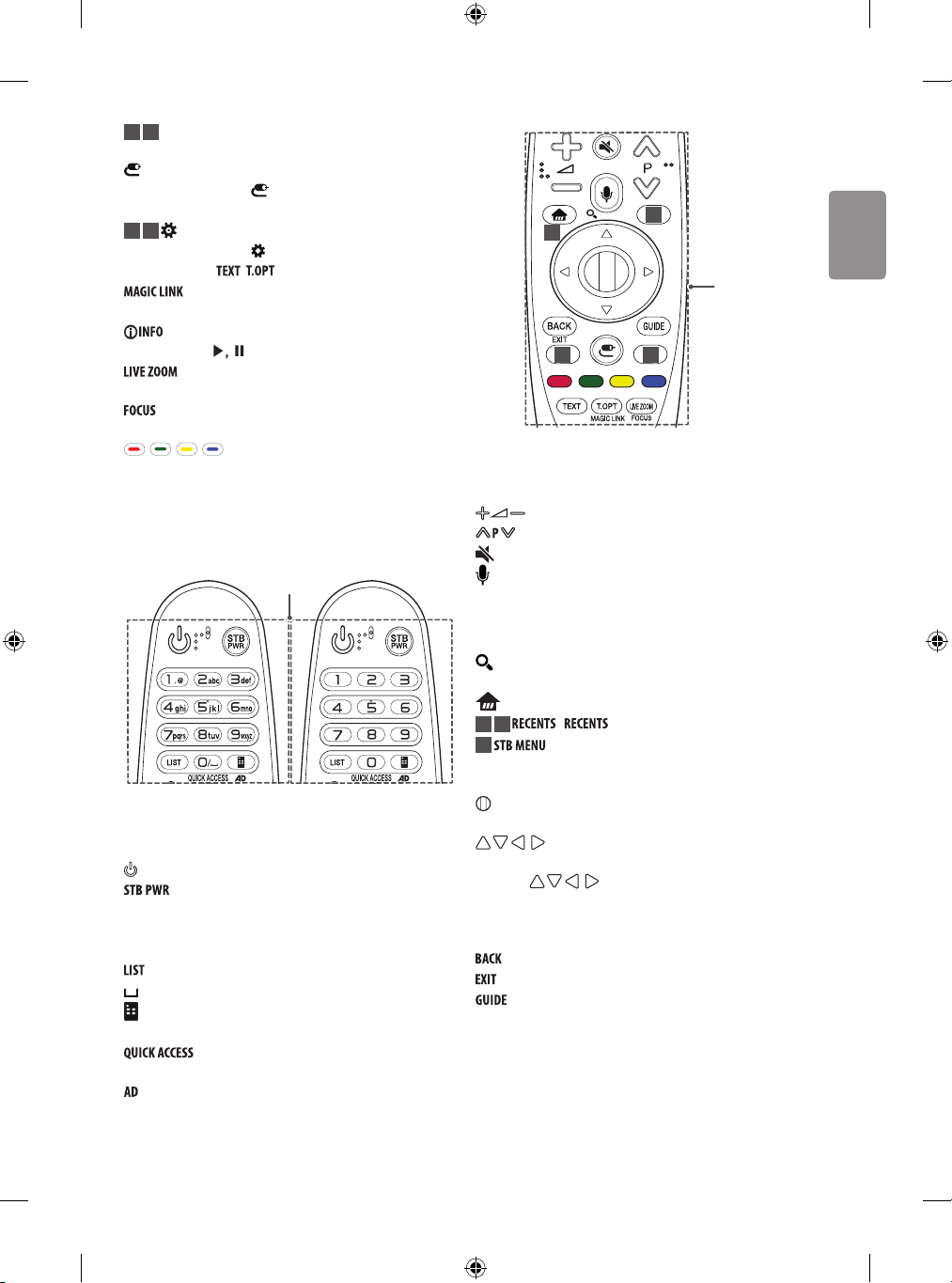
ENGLISH
11
3
4
Streaming Service buttons Connects to the Video Streaming
Service.
(INPUT) Changes the input source.
- Pressing and holding the button displays all the lists of external
inputs.
2
4
(Q. Settings) Accesses the Quick Settings.
- Pressing and holding the button displays the All Settings menu.
Teletext buttons ( , ) These buttons are used for teletext.
* Provides content related to the programme you are
currently watching.
Views the information of the current programme and screen.
Control buttons ( ) Controls media contents.
By zooming in on the selected area, you can view it in full
screen.
* You can zoom in on the area where the remote control is
pointed.
, , , These access special functions in some menus.
* To use the button, press and hold for more than 3 seconds.
(Depending on model)
A
A
(POWER) Turns the TV on or off.
You can turn your set-top box on or off by adding the set-top
box to the universal remote control for your TV.
Number buttons Enters numbers.
Alphabet buttons Enters letters.
Accesses the saved programmes list.
(Space) Opens an empty space on the screen keyboard.
(Screen Remote) Displays the Screen Remote.
- Accesses the Universal Control Menu.
* You can access apps or Live TV using the number
buttons corresponding to the features.
* Audio descriptions function will be enabled.
B
2
43
1
B
Adjusts the volume level.
Scrolls through the saved programmes.
(MUTE) Mutes all sounds.
(Voice recognition)
Network connection is required to use the voice recognition function.
1 Press the voice recognition button.
2 Speak when the voice display window appears on the TV screen.
(SEARCH)* Search for content such as TV programmes, movies and
other videos, or perform a web search by entering text in the search bar.
(HOME) Accesses the Home menu.
1
3
/ * Shows the previous history.
2
Displays the set-top box Home menu.
- When you are not watching via a set-top box: the display changes to
the set-top box screen.
Wheel (OK) Press the center of the Wheel button to select a menu.
You can change programmes by using the Wheel button.
Navigation buttons (up/down/left/right)
Press the up, down, left or right button to scroll the menu.
If you press buttons while the pointer is in use, the
pointer will disappear from the screen and Magic Remote will operate
like a general remote control. To display the pointer on the screen again,
shake Magic Remote to the left and right.
Returns to the previous level.
* Clears on-screen displays and returns to last input viewing.
Shows programmes guide.
Loading ...
Loading ...
Loading ...