Loading ...
Loading ...
Loading ...
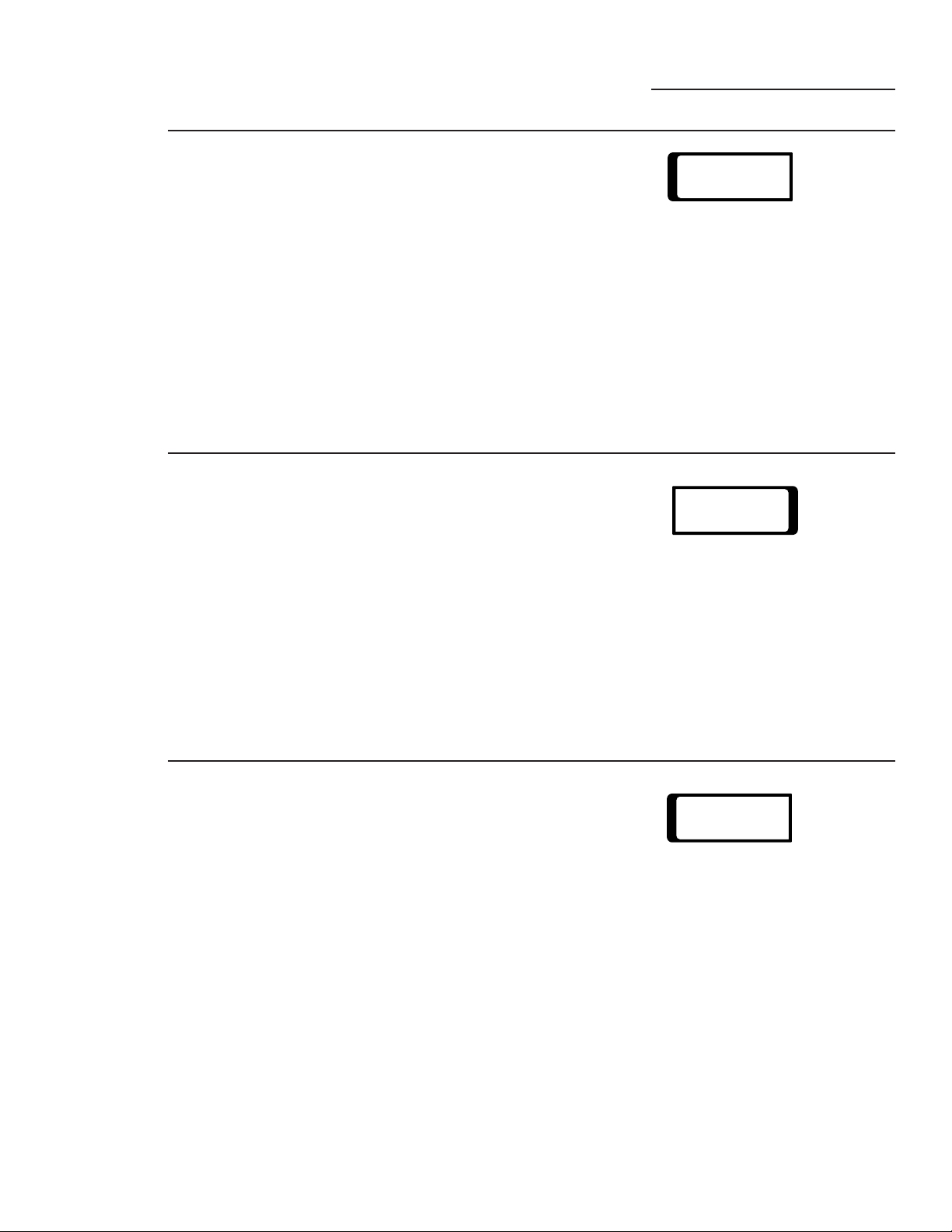
29
Setting the
Clock
Microwave Options
ge.com
Select SET CLOCK from the Options Screen
to set the time of day.
1 From the Home Screen, select OPTIONS.
2 From the Options Screen, select
SET CLOCK.
3 Using the numbers on the touchscreen,
enter the time of day. Press ENTER when
finished or CLEAR to erase the time you
entered.
4 Select AM or PM from the touchscreen.
Press ENTER when finished or BACK to
enter a new time.
Setting the
Timer
Timer operates as a minute timer and can
be used at any time, even when the oven
is operating.
1 From the Home Screen, select OPTIONS.
2 From the Options Screen, select TIMER.
3 Using the numbers on the touchscreen,
enter time you want to count down. Press
ENTER when finished or CLEAR to erase
the time you entered.
4 Press START.
To cancel the timer, press TIMER OFF.
When time is up, the oven will signal. To turn
off the timer signal, press TIMER OFF.
NOTE: If the timer is operating while
microwaving, press DISPLAY TIMER or
DISPLAY COOK TIME to view the time
remaining on the timer or cooking program.
TIMER
SET CLOCK
Setting the
Reminder
The Reminder feature can be used like an
alarm clock, and can be used at any time, even
when the oven is operating. The Reminder
time can be set up to 24 hours later.
1 From the Home Screen, select OPTIONS.
2 From the Options Screen, select
REMINDER.
3 Using the numbers on the touchscreen,
enter the time you want the oven to remind
you (be sure the microwave clock shows
the correct time of day). Press ENTER
when finished or CLEAR to erase the time
you entered.
4 Select AM or PM from the touchscreen.
Press ENTER when finished or BACK to
enter a new time.
5 If the time shown is correct, press ENTER.
When Reminder signal occurs, press OK to
turn it of.
NOTE: The REM indicator will remain lit to
show that the Reminder is set.
REMINDER
Loading ...
Loading ...
Loading ...