Loading ...
Loading ...
Loading ...
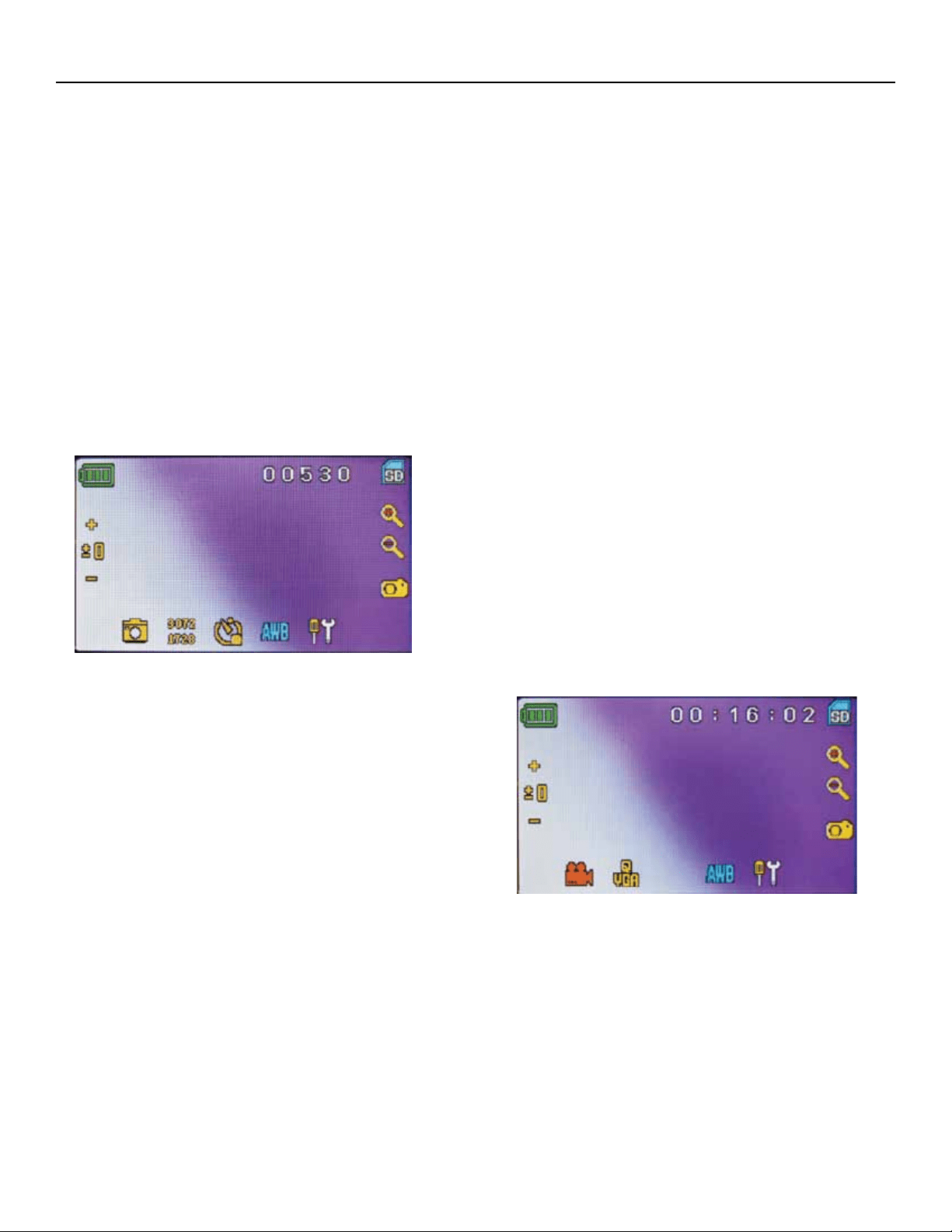
You can take snapshots or a short video with your microscope
with the built-in digital camera. With the SD Card memory, you
do not need to use a PC or any other devices to do imaging.
Transferring of images to your PC for saving and or printing
them is easy and will be discussed later in this manual.
Note: If you are going to take images, do not connect
the USB cable to your PC or damage could occur to the
equipment. The USB cable is not used at all for
taking images.
Settings and Information for the Digital Camera and the
Touch Screen — The touch screen icons and their functions are
quite easy to use and intuitive in nature. Below will be discussed
the general use of the icons. Typically you use your fingers with
the touch screen, but you can use the included touch pen as
well. The touch screen has various functions and choices among
those functions. From the image to the left you will nd the
following twelve icons/ when in the viewing/ snapshot mode!
Note: After turning the LCD Monitor off, most settings will
revert to the default settings.
Settings icon (7)
Time & Date — year, month, date, and time
Language — choose from Chinese (simple or traditional),
English, French, German, Italian, Japanese, Korean, Portuguese,
Russian, and Spanish
Beep — beeps with each touch of the screen or you can
turn it off
Default Factory Settings — change all back to factory settings
Pixel setting icon (4)
Lightly tap the icon to change the pixel setting from 640x360,
1920x1080, 2048x1152, 2560x1440, 3072x1728, and
3648x2048. 3072x1728 is the sensor resolution and 3648x2048
gives you higher resolution through interpolation.
Snapshot selection (5)
Normal is single shot but you can set for timed shots.
Video mode
You can take videos in this mode.
To take videos, you need to make the settings first. The icons
on this image (Figure 11) do the same as in the snapshot mode
except the following:
3. Touch to go to the viewing mode
4. Set the pixel size to 640x360 (the higher resolution for videos) by
touching the screen. In both resolutions (high 640x360 or low -
QVGA), the frame specications is 20fps.
8. Record Video — touch to begin video and touch again to stop
the video
12. Recording time remaining
Snapshot or Video review
From the Video Mode touch the video icon in the lower left
of the screen to go to the Review Mode. In this mode you can
review the snapshots and videos you have taken. Just touch the
arrows and touch/scroll the screen to navigate and view your
videos, snapshots and delete them if you choose.
Note: Inserting or removing an SD card while the LCD is on
may cause the LCD to shut down and/or could damage the
SD card.
Transferring Your Images — To transfer images to a PC or
MAC, you need to have a free USB port and have an imaging
program for snapshots and/or video.
Note: Do not disconnect the USB cable while transferring
images or damage may occur.
1. You can transfer images from the SD Card to your PC
by using the supplied USB Cable. The small plug end of
the cable plugs into the LCD Monitor (see Figure 1) and
the large plug end of the cable plugs into your PC. If the
connections are proper you will see on your microscope
screen “MSDC” or similar data. Your PC will automatically
recognize the new hardware. Then you will choose which
program on your PC you want to transfer the images to.
6
dIgItal IMagIng
3 4
12
8
FIGURE 11 VIDEO MODE
1
2
3 4 5 6 7
9
8
11
10
FIGURE 10 VIEWING/SNAPSHOT MODE
12
1. Increase EV Function
2. Decrease EV Function
3. Selection Mode
4. Pixel Setting
5. Snapshot selection
6. Color special effect
7. Settings
8. Touch to take snapshot
9-10. Digital Zoom Indicator
11. SD Card Storage
12. Snapshots remaining
—
+
Loading ...
Loading ...