Loading ...
Loading ...
Loading ...
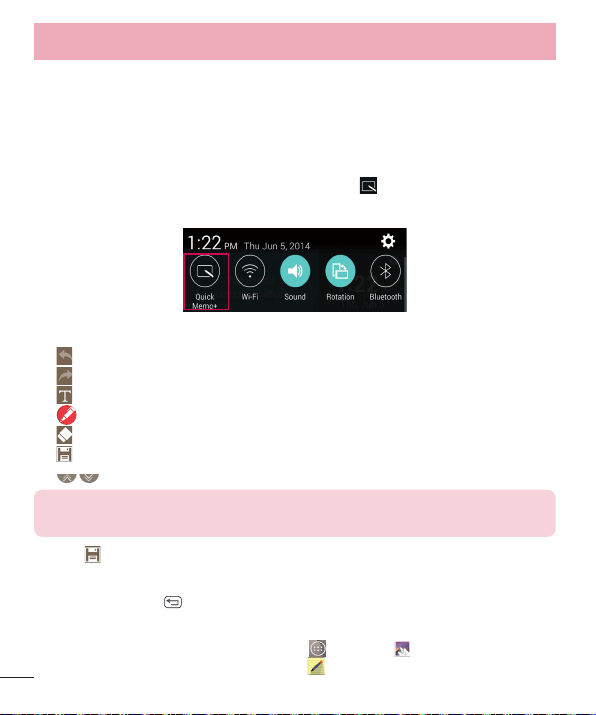
72
QuickMemo+
The QuickMemo+ feature allows you to create memos and capture screen
shots.
You can use QuickMemo+ to easily and efficiently create memos during a call,
with a saved picture or on the current phone screen.
1 Touch and drag the Status Bar down and tap . You can also access it
using the Quick Access feature.
2 Create a memo using the following options:
- Tap to undo the most recent action.
- Tap to redo the most recently deleted action.
- Tap to insert text into your memo.
- Tap to select the pen type and color.
- Tap to use the eraser to erase the pen marks on the memo.
- Tap to save the memo you’ve created.
- Tap to hide or display the toolbar.
NOTE: Please use a fingertip while using the QuickMemo+ feature. Do not
use your fingernail.
3 Tap to save the current memo to the QuickMemo+ or Gallery.
Discard QuickMemos:
• Tap the Back Key .
View the Saved Memo
From the Home screen tap the Apps Key > Gallery and select the
QuickMemo+ album or tap QuickMemo+ and select the desired memo.
Utilities
Loading ...
Loading ...
Loading ...