Loading ...
Loading ...
Loading ...
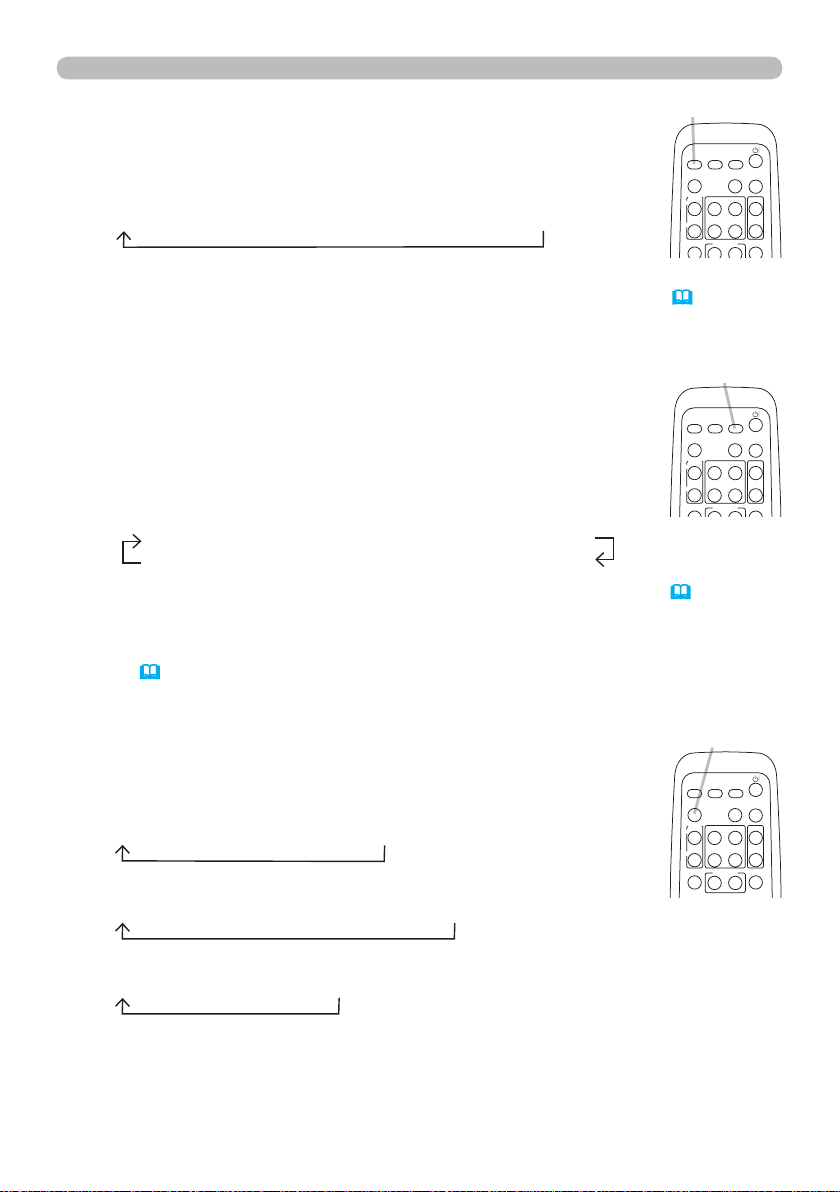
18
Operating
1.
Press VIDEO button on the remote control.
Each time you press the button, the projector switches its input
port from the current port as below.
Selecting an input signal (continued)
●
While TURN ON is selected for AUTO SEARCH item in OPTION menu, the projector
will keep checking every port sequentially till an input signal is detected (
42). If
VIDEO button is pushed when COMPUTER IN1, COMPUTER IN2, HDMI or MIU port
is selected, the projector will check COMPONENT port rst.
1.
Press ASPECT button on the remote control.
Each time you press the button, the projector switches the mode
for aspect ratio in turn.
Selecting an aspect ratio
● ASPECT button does not work when no proper signal is inputted.
● NORMAL mode keeps the original aspect ratio setting.
COMPONENT (Y, Cb/Pb, Cr/Pr) S-VIDEO VIDEO
1.
Press SEARCH button on the remote control.
The projector will start to check its input ports as below in order to
nd any input signals.
When an input is found, the projector will stop searching and
display the image. If no signal is found, the projector will return to
the state selected before the operation.
Searching an input signal
● While TURN ON is selected for AUTO SEARCH item in OPTION menu (42), the
projector will keep checking the ports in above order repeatedly till an input signal is
detected.
● The MIU input is skipped, as long as no image is sent from PC on the “Live Mode” of
MIU (
53).
COMPUTER IN 1 COMPUTER IN 2 HDMI MIU
VIDEO
S-VIDEO
COMPONENT (Y, Cb/Pb, Cr/Pr)
For a computer signal or MIU signal
NORMAL 4:3 16:9 SMALL
For a HDMI signal
NORMAL 4:3 16:9 14:9 SMALL
For a video signal, s-video signal or component video signal
4:3 16:9 14:9 SMALL
For no signal
4:3 (xed)
VIDEO button
SEARCH button
ASPECT button
HOME
PAGE UP
PAGE DOWN
END
VIDEO
SEARCH
FREEZE
OFF
ON
MAGNIFY
ASPECT AUTO
BLANK
MUTE
VOLUME
KEYSTONE
MY BUTTON
POSITION
1 2
ESC
ENTER
MENU
RESET
COMPUTER
HOME
PAGE UP
PAGE DOWN
END
VIDEO
SEARCH
FREEZE
OFF
ON
MAGNIFY
ASPECT AUTO
BLANK
MUTE
VOLUME
KEYSTONE
MY BUTTON
POSITION
1 2
ESC
ENTER
MENU
RESET
COMPUTER
HOME
PAGE UP
PAGE DOWN
END
VIDEO
SEARCH
FREEZE
OFF
ON
MAGNIFY
ASPECT AUTO
BLANK
MUTE
VOLUME
KEYSTONE
MY BUTTON
POSITION
1 2
ESC
ENTER
MENU
RESET
COMPUTER
Loading ...
Loading ...
Loading ...