Loading ...
Loading ...
Loading ...
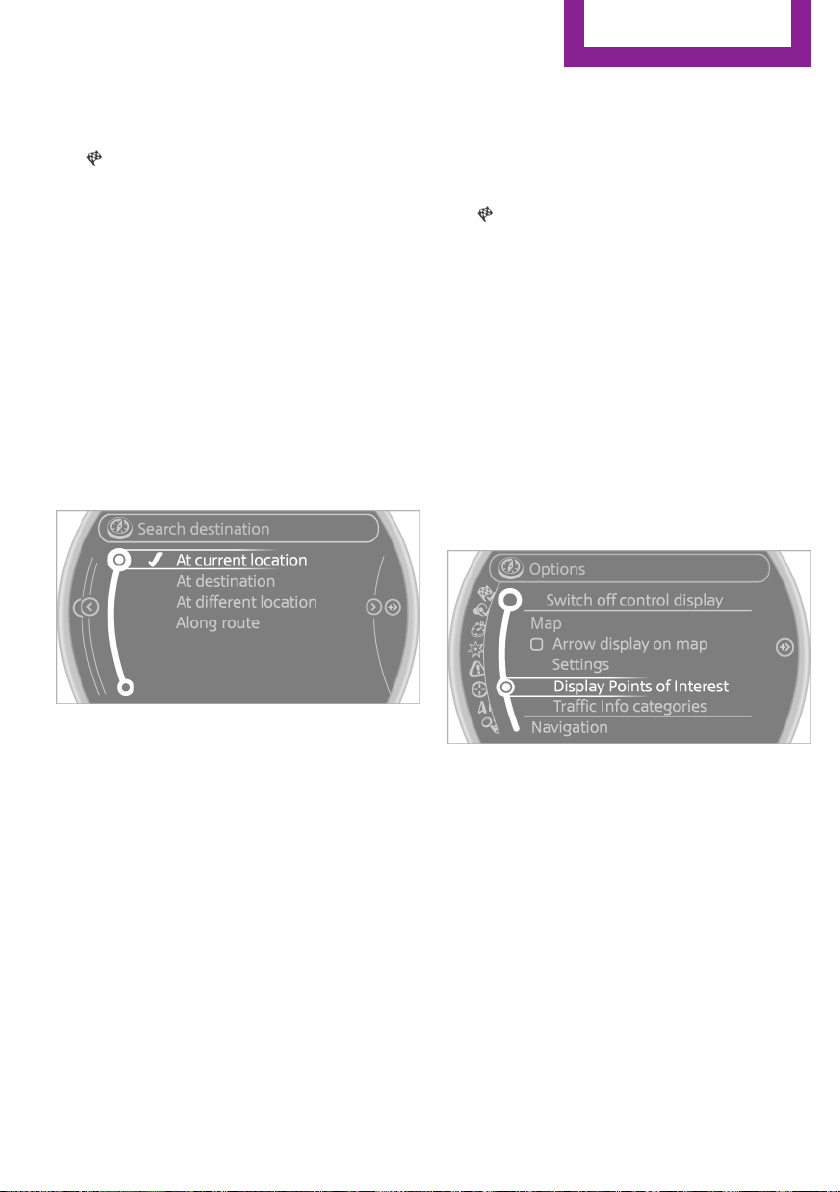
If a phone number is available, a connec‐
tion can be established if necessary.
9. Select the symbol.
10. "Start guidance" or "Add as another
destination"
Add a destination as a further destination,
refer to page 146.
Position of Points of Interest
When entering the search location, various op‐
tions can be selected.
▷ "At current location"
▷ "At destination"
▷ "At different location"
▷ If destination guidance is active: "Along
route"
Starting the search for Points of Interest
1.
"Start search"
2. A list of the Points of Interest is displayed.
▷ "At current location"
The Points of Interest are listed accord‐
ing to their distance and are displayed
with a directional arrow pointing to the
destination.
▷ "At destination", "At different location",
"Along route"
Special destinations are listed according
to their distance from the location
where the search is being performed.
▷ Destinations of the selected category
are displayed in the map view as sym‐
bols. The display depends on the map
scale and the category.
3. Highlight the special destination.
4. Select a special destination.
5. Select the symbol.
6. "Start guidance" or "Add as another
destination"
The direct distance to destination is dis‐
played.
Displaying Points of Interest in the map
To display symbols of the Points of Interest in
the map view:
1.
"Navigation"
2. "Map"
3. Open "Options".
4. "Display Points of Interest"
5. Select the setting.
Destination entry by map
General information
If only the location of the destination town/city
or street is known, the destination can be en‐
tered using the map.
Selecting the destination
1.
"Navigation"
2. "Map"
The current position of the vehicle is dis‐
played on the map.
Seite 143
Destination entry
NAVIGATION
143
Online Edition for Part no. 01 40 2 961 056 - II/15
Loading ...
Loading ...
Loading ...