Loading ...
Loading ...
Loading ...
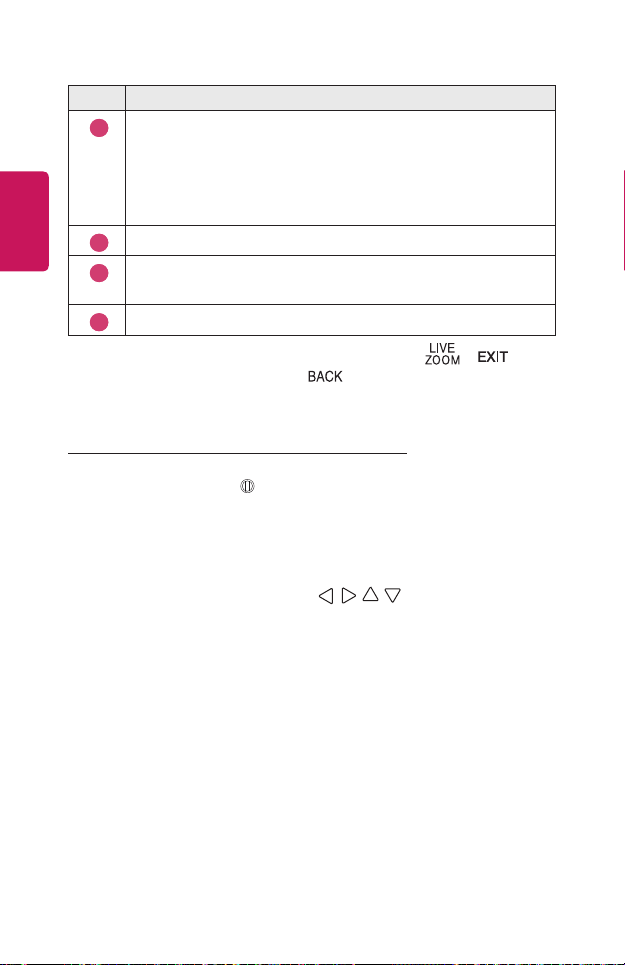
52
ENGLISH
Description
5
If watching video in a USB storage device
You can start recording by zooming in the video on your USB storage
device. For more information, refer to the Zoom Recording.
• This feature is available on certain models only.
• This feature can only be used with the Magic Remote.
6
You can pause or resume your current screen.
7
You can capture your current screen.
You can view captured images in the Photo & Video app.
8
You can hide the sub screen.
• To exit the feature and return to the original screen, press or .
You can also exit this feature with the button on your remote control.
• If you run another app on an enlarged screen, the feature closes.
Moving the Position of an Enlarged Screen
• Method 1. On the main screen, move the pointer on the Magic Remote to your
desired position and press Wheel (OK) button.
• Method 2. Using the pointer on your Magic Remote, drag the enlarged area on
the subscreen into your desired position.
• Method 3. On the subscreen, select the area you want to enlarge using the
Magic Remote.
• You can also move the screen using the / / / buttons on your remote
control.
Loading ...
Loading ...
Loading ...