Loading ...
Loading ...
Loading ...
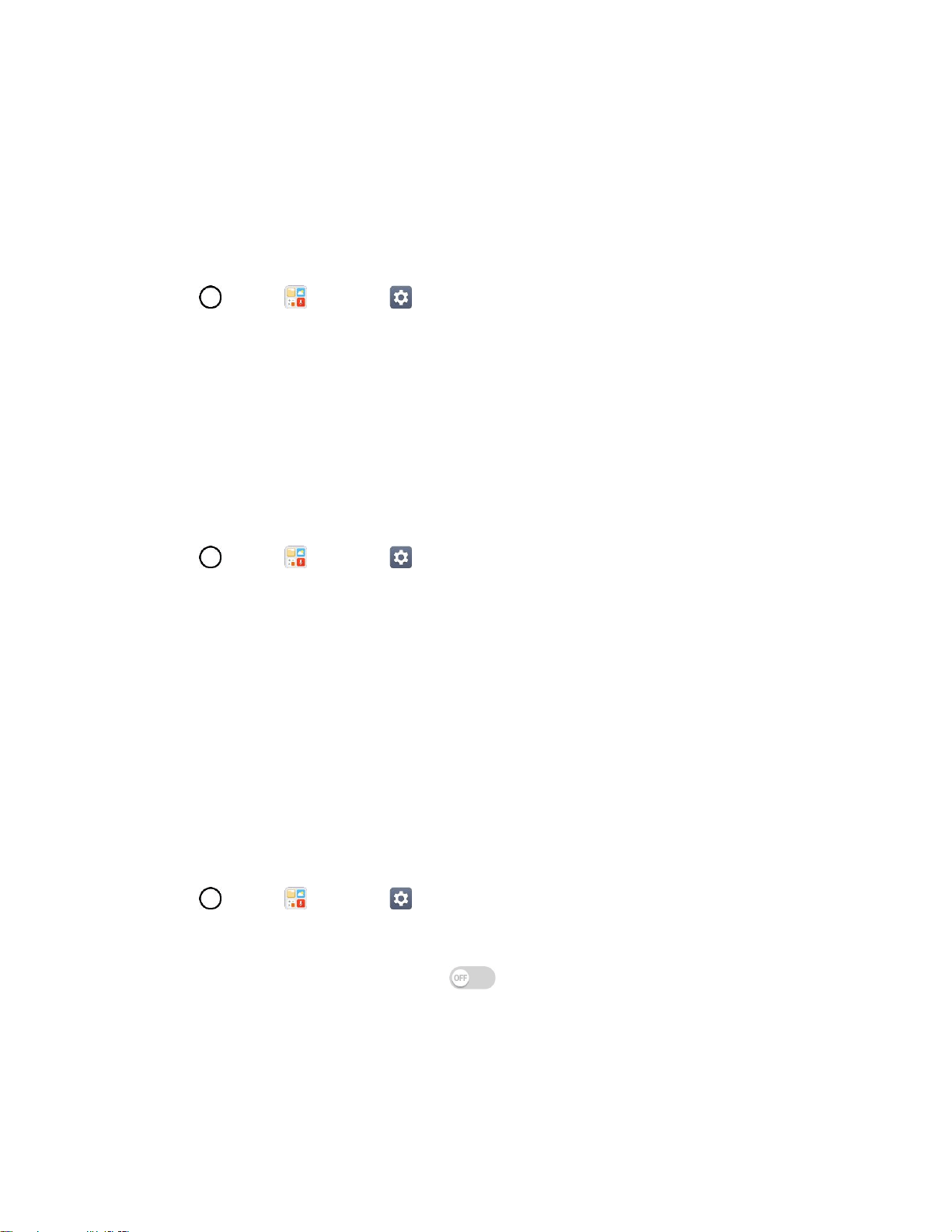
General Settings 128
Reverse Buttons
Reverse the mouse buttons to use the primary button on the right side.
Location
Allows you to turn on location service. Your phone determines your approximate location using GPS, Wi-
Fi and mobile networks.
■ Tap > Tools > Settings > General tab > Location.
Mode – Set the location mode as High accuracy (GPS and networks), Battery saving
(Networks only), or Device sensors only (GPS only).
Accounts & Sync
Use the Accounts & sync settings menu to add, remove, and manage your Google and other supported
accounts. You also use these settings to control how and whether all applications send, receive, and sync
data on their own schedules and whether all applications can synchronize user data automatically. Gmail,
Calendar, and other applications may also have their own settings to control how they synchronize data;
see the sections on those applications for details.
1. Tap > Tools > Settings > General tab.
2. Tap Accounts & sync.
Tap ADD ACCOUNT to add new account.
Tap Auto-sync data to automatically sync your account data.
Accessibility
Use the Accessibility settings to configure any accessibility plug-ins you have installed on your phone.
Note: Requires additional plug-ins to become selectable.
Vision
The Vision setting allows you to configure the visual options.
1. Tap > Tools > Settings > General tab > Accessibility > Vision.
2. Set the following options:
TalkBack: Tap the TalkBack switch to turn it on. Tap Settings at the bottom of the
screen to adjust the TalkBack settings. When TalkBack is turned on, the touchscreen settings
require the user to first tap an item they wish to select, and then double tap the item again in
order to access this feature.
Voice notifications: Use automatic spoken alerts for incoming calls.
Loading ...
Loading ...
Loading ...