Loading ...
Loading ...
Loading ...
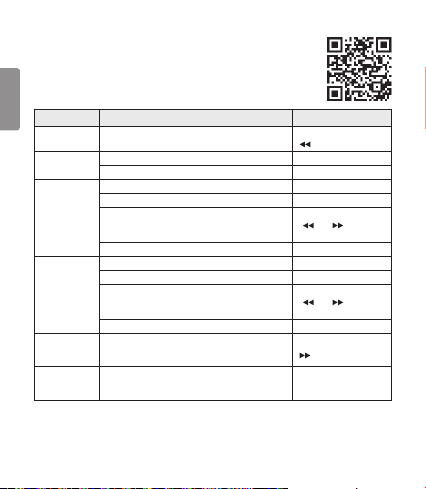
10
ENGLISH
LG Tone & Talk™
Tone & Talk supports various functions, including text and voice directions
and calling. To install Tone & Talk, scan the QR code to the right or go to the
Google Play™ store and search for “LG Tone & Talk.”
NOTE: Tone & Talk can be used on Android™ smartphones.
Function Button/Description HBS-781 Action
Reading Recent
Messages
Previous/Next jog switch
Slide to and hold in the
( ) position for one second.
Using Speed Dial
to Make a Call
Select a speed dial contact in Tone & Talk. -
Call button (Making a call) Briey press twice.
Using Favorites
to Make a Call
Select a favorite contact in Tone & Talk. -
Call button (Bringing up a favorite contact) Briey press twice.
Select a contact with the Previous/Next jog switch.
Slide to and hold in the
( ) or ( ) position for
one second.
Call button (Making a call) Briey press twice.
Making a Call
From Call
History
Select call history in Tone & Talk. -
Call button (Bringing up call history) Briey press twice.
Slide and hold the Previous/Next jog switch to select a
Call History number.
Slide to and hold in the
( ) or ( ) position for
one second.
Call button (Making a call) Briey press twice.
Current Time
Alert/Voice
Memo
Previous/Next jog switch
(This feature may not be supported on some devices.)
Slide to and hold in the
( ) position for one second.
Changing the
Voice Prompt
Language
Select
Headset Setting
>
Voice Prompt Language
in
Tone & Talk.
-
NOTE: The Current Time Alert and the Voice Memo features cannot be used at the same time.
You can only use one function at a time when you make selections in the Tone & Talk app.
Loading ...
Loading ...
Loading ...