Loading ...
Loading ...
Loading ...
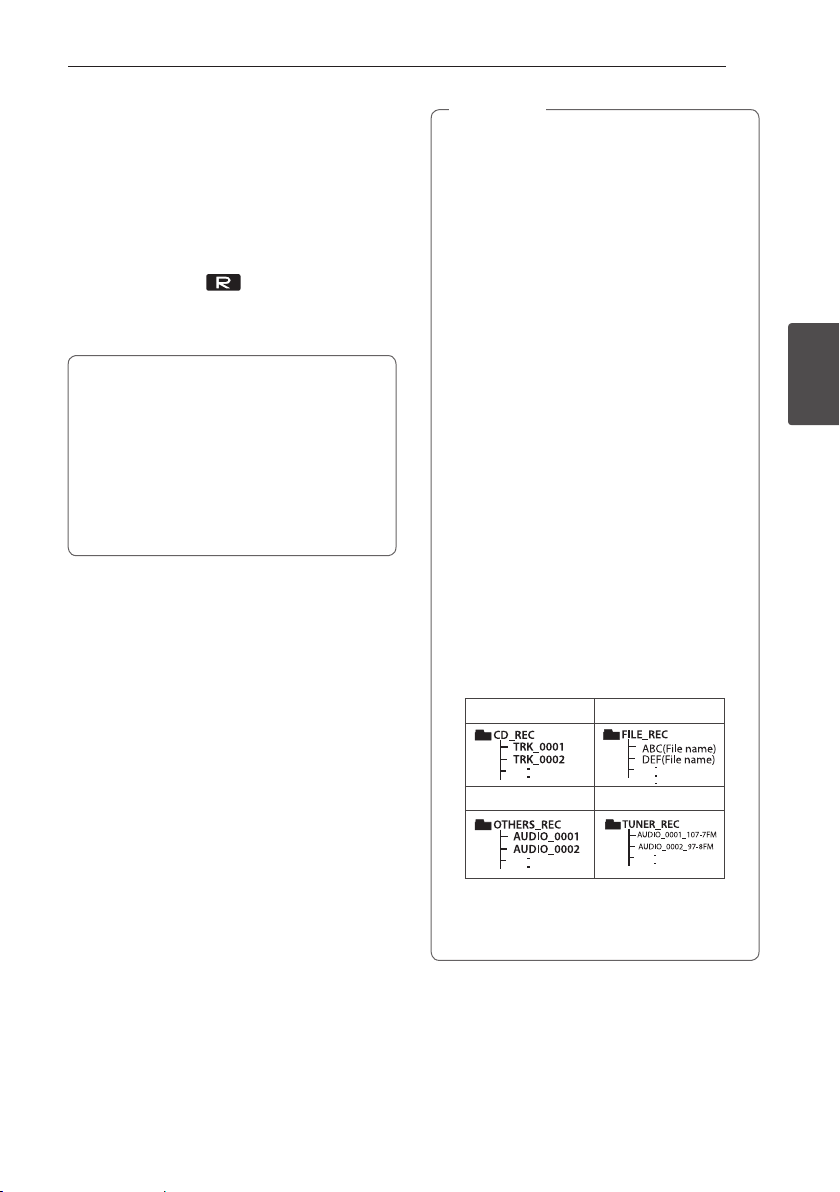
Operating 29
Operating
3
USB copying
You can copy various sound source in USB1 to
USB2 on USB function.
1. Connect a USB device including desired sound
files to USB1 and select USB 1 function.
2. Connect another USB device to USB2.
3. Start the recording by pressing USB REC on the
remote control or USB REC. on the unit.
4. To stop recording, press Z ENTER on the
remote control or I on the unit.
The making of unauthorized copies of
copy-protected material, including computer
programs, les, broadcasts and sound
recordings, may be an infringement of
copyrights and constitute a criminal oense.
This equipment should not be used for such
purposes.
Be responsible
Respect copyrights
y You can check the recording percentage
rate for the USB record on the display
window during the recording.
(MP3/WMA CD Only)
y During recording MP3/WMA, there is no
sound.
y When you stop recording during playback,
the le that has been recorded at that time
will be stored. (Except MP3/WMA les)
y Do not remove the USB device or turn o
the unit during USB recording. If does not,
an incomplete le may be made and not
deleted on PC.
y If USB recording does not work, the
message like “NO USB”, “ERROR”, “USB FULL”
or “NO REC” is displayed on the display
window.
y Multi card reader device or External HDD
can not be used for USB recording.
y A le is recorded by about 512 Mbyte when
you record for a long term.
y You may not store more than 2000 les.
y You can not record in AUTO DJ mode.
y In case of the unsupported MP3/WMA le,
the le recording may be stopped.
y It’ll be stored as follows.
AUDIO CD MP3/WMA
The other source* Tuner
* : AUX and the like.
Tuner : The current recording frequency is
shown.
,
Note
Loading ...
Loading ...
Loading ...