Loading ...
Loading ...
Loading ...
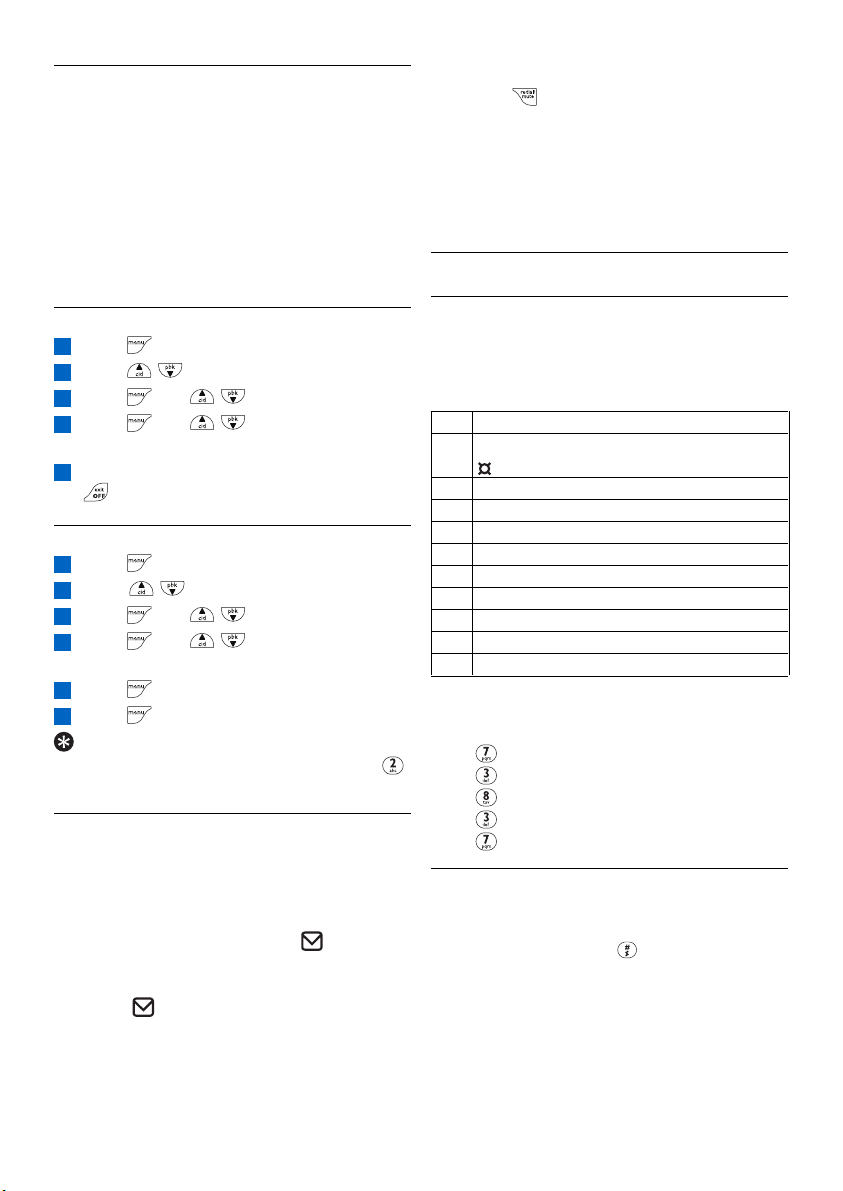
5.8.2 Information services from
network operator
This feature allows the caller to listen to infor-
mation provided by your network provider.
The availability of this feature is depend-
ent of your country and your subscription
with your network provider. This info are
stored by the network rather than in your
handset itself. Contact your network provider
for more information about this feature.
5.8.2.1 How to activate info
Press to access the main menu
Press / to select NET. SERVICE
Press and / to select INFO
Press and / to select
ACTIVATE
When the number has been dialled, press
to return to idle mode
5.8.2.2 How to set up info number
Press to access the main menu
Scroll / to select NET. SERVICE
Press and / to select INFO
Press and / to select
SETTINGS
Press to enter the number
Press to save the settings
Tip
When an info number is set, press and hold
will dial out to the info number directly.
5.8.3 How to turn off the voice mail
waiting icon
This feature is country dependent and may not
appear in some countries.
If you have subscribed to the voicemail service
from your local service provider, icon turns
on when you have a new message in your
mailbox.After you have accessed to all the new
messages, icon will turn off automatically. If
you find that the message waiting indication
cannot be turned off by the network, you can
still turn off the message waiting indication with
your phone by the following step :
6
5
4
3
2
1
5
4
3
2
1
Use more of your phone
27
In idle mode, if voice mail waiting icon is on,
long press to turn off the voice mail waiting
icon.
Once you choose to delete the message waiting
indication, all the other handsets registered to
the same base station will turn off the message
waiting indication accordingly.
5.9 How to enter text and number
5.9.1 Entering text and digit
You can enter the names of your phonebook
entries characters by character by pressing the
relevant key once or several times to reach the
desired character.
Key Assignment
1 space 1 @ _ # = < > ( ) & £ $ ¥ € [ ] { }
2 a b c 2 à ä Ç å Æ
3 d e f 3 é è Ä Ö
4 g h i 4 ì Ã
5 j k l 5 Ë
6 m n o 6 Ñ ò ö
7 p q r s 7 ß ÐÈÓ
8 t u v 8 Ù Ü
9 w x y z 9 Ø ÙÎØ
0 . 0 , / : ; " ' ! ¡ ? * + - % \ ^ ~ |
For example, to enter the name “PETER” in
editing mode :
Press once : P
Press twice : E
Press once : T
Press twice : E
Press three times : R
5.9.2 Switching between lowercase and
uppercase
By default, all characters entered will be in
uppercase.You can press to switch between
uppercase and lowercase letters.
Loading ...
Loading ...
Loading ...