Loading ...
Loading ...
Loading ...
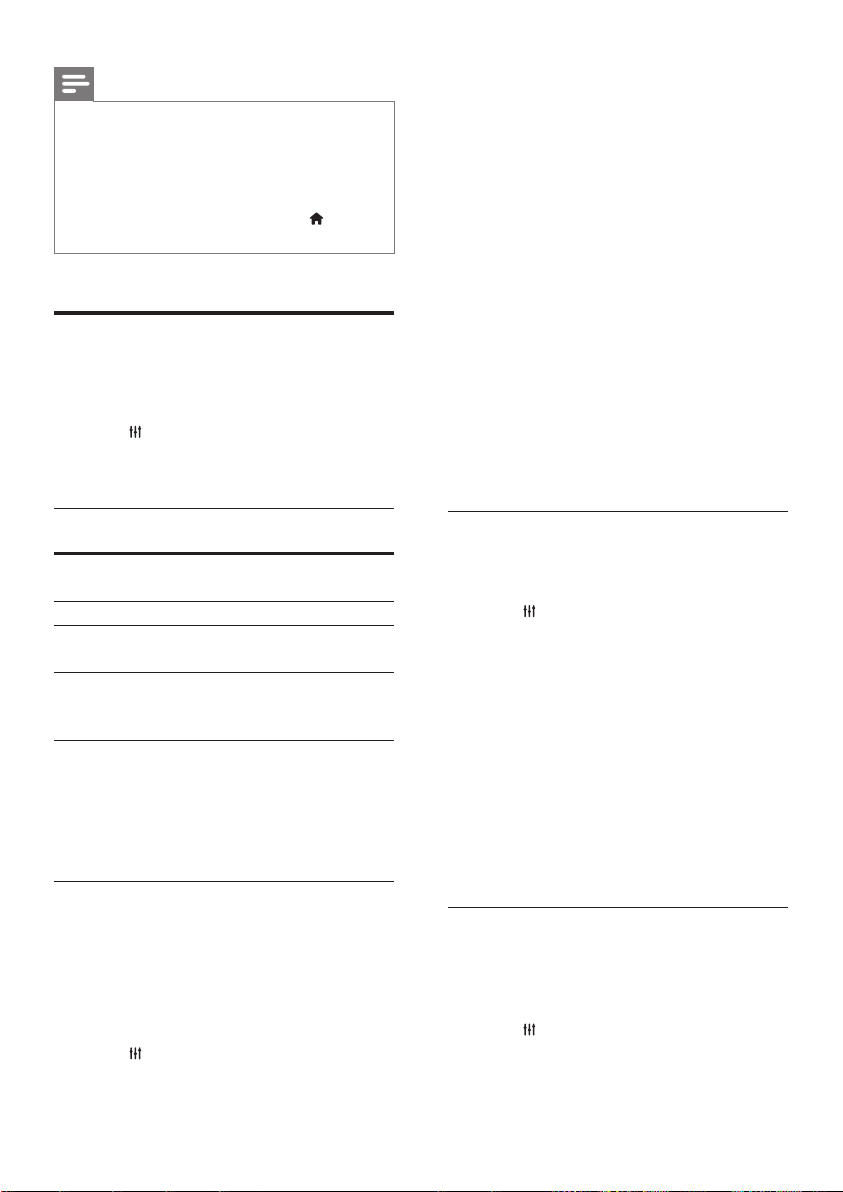
16
EN
Note
• For more detailed information on the VUDU service,
visit www.vudu.com on your computer.
• For more detailed information on the Netix service,
visit www.netix.com on your computer.
• Netix customer service may ask you the ESN
(electronic serial number) of this player during
troubleshooting. To display the ESN, press (Home),
and select [Setup] > [Advanced] > [NetixESN].
Choose sound
This section helps you choose the ideal sound
for your video or music.
1 Press .
2 Press the Navigation buttons (left/right) to
access the sound options on the display.
Sound
options
Description
[Surround] Select surround sound or stereo
sound.
[Sound] Select a sound mode.
[Audio
sync]
Delay the audio to match the
video.
[Auto
volume]
Reduce sudden changes in
volume, for example, during TV
commercials.
3 Select an option, and then press OK.
4 Press BACK to exit.
• If you do not press a button within a
minute, the menu exits automatically.
Sound mode
Select predened sound modes to suit your
video or music.
1 Make sure that audio post processing is
enabled at the speakers (see 'Speaker
settings' on page 19).
2 Press .
3 Select [Sound], and then press OK.
4 Press the Navigation buttons (up/down)
to select a setting on the display:
• [Auto]: Automatically select a sound
setting based on the sound stream.
• [Balanced]: Experience the original
sound of your movies and music,
without added sound effects.
• [Powerful]: Enjoy thrilling arcade
sounds, ideal for action-packed videos
and loud parties.
• [Bright]: Spice up your dull movies and
music with added sound effects.
• [Clear]: Hear every detail in your
music and clear voices in your movies.
• [Warm]: Experience spoken words
and music vocals in comfort.
• [Personal]: Personalize the sound
based on your preferences.
5 Press OK to conrm.
Surround sound mode
Experience an immersive audio experience with
surround sound modes.
1 Press .
2 Select [Surround], and then press OK.
3 Press the Navigation buttons (up/down)
to select a setting from your display:
• [Auto]: Surround sound based on the
audio stream.
• [Multi-channel]: Traditional 5.1
channel for a more relaxing cinematic
experience.
• [Stereo]: Two-channel stereo sound.
Ideal for listening to music.
4 Press OK to conrm.
Equalizer
Change the high frequency (treble), mid
frequency (mid), and low frequency (bass)
settings of the home theater.
1 Press .
2 Select [Sound] > [Personal], and then
press Navigation buttons (right).
HTB3524 _F7_UM_V5.0.indb 16 5/28/2015 5:57:39 PM
Loading ...
Loading ...
Loading ...